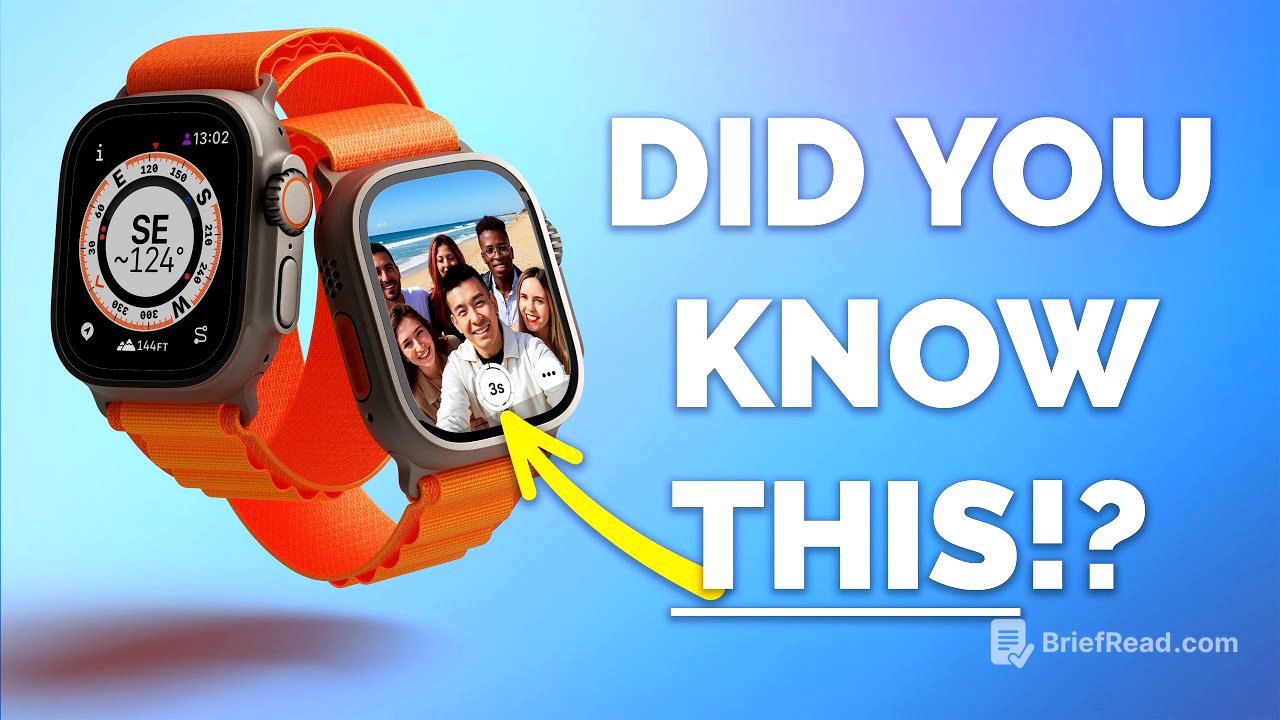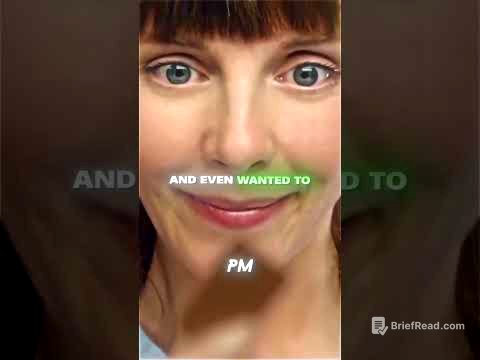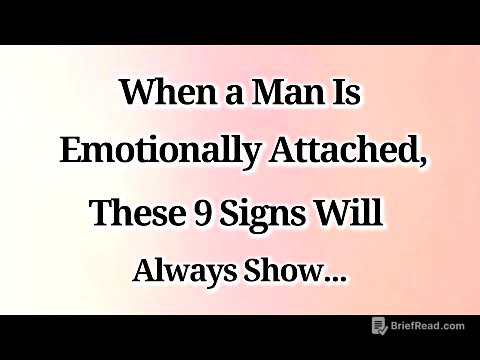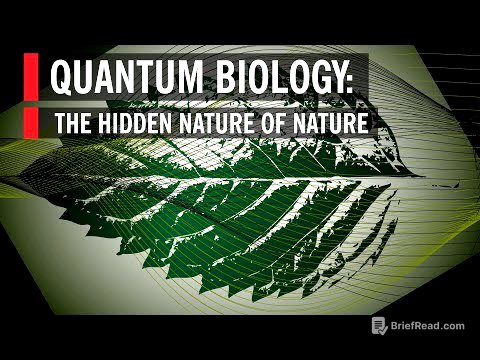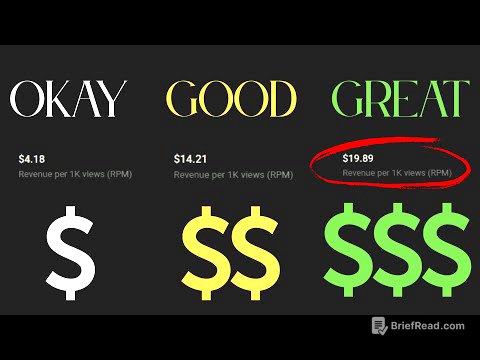TLDR;
This video shares 12 tips and tricks for Apple Watch users, covering features like gesture controls, timer adjustments, automatic volume, watch face sharing, compass functionalities, haptic time, control center customization, theater mode, return to watch face settings, water lock for kids, camera remote tricks, and driving haptics. These tips aim to enhance user experience and unlock hidden capabilities of the Apple Watch.
- Utilize gesture controls (double tap and wrist flick) for quick actions.
- Customize Control Center for faster access to frequently used features.
- Use the Compass app for backtracking and saving waypoints.
Intro [0:00]
The video introduces 12 tips and tricks for Apple Watch users, regardless of whether they own an older model or one of the latest releases like the Series 9, Ultra 2, or SE3. The aim is to reveal lesser-known functionalities that can enhance the user experience.
Watch Gestures [0:16]
Apple Watches with an S9 chip or newer (Series 9, Ultra 2, SE3) support two useful gestures: double tap and wrist flick. Double tap involves tapping the index finger and thumb together twice to answer calls, snooze alarms, play/pause music, or open the smart stack. Wrist flick, flicking your wrist away from you, returns you to the main watch face from anywhere in the watch interface. These gestures allow for quick, one-handed operation of key functions.
Extend a timer [1:22]
To extend a running timer on your Apple Watch, you can use Siri. Instead of setting a new timer, activate Siri and say, "Change my timer" and specify the new desired time. For example, to extend a timer to 7 minutes, you would say "Change my timer to 7 minutes." The existing timer will reset and continue from the new time.
Auto Volume adjustment [2:13]
Watch OS 26 includes an automatic volume adjustment feature that adjusts the volume of calls, notifications, and Siri based on the ambient noise. The watch listens to the surrounding environment and adjusts the volume accordingly, ensuring notifications are soft in quiet places and louder in noisy environments. This feature is enabled by default as long as silent mode is off in the control center.
Thanks MOFT [2:44]
The video promotes the Snapdo watch band from MOFT, which features a reversible design with two colors on each strap, providing four different looks in one. The straps attach with a strong magnetic closure and a bidirectional connector, ensuring a secure and correct fit. Made from soft silicon, the straps are comfortable, waterproof, and stain-resistant, with an additional sport strap piece for extra security during workouts.
Share a Watch face [4:21]
You can share customized watch faces with friends and family directly from the watch app on your phone. Open the watch app, select the watch face you want to share, and tap the share button in the top right corner. You can send it via AirDrop, messages, or other methods. Before sharing, check the options to exclude personal data from complications to maintain privacy.
Compass [5:12]
The Compass app on the Apple Watch includes two useful features: backtrack and waypoint. Backtrack records your path, allowing you to retrace your steps in unfamiliar areas. Waypoint saves your current location, which can be named and marked with an icon and color for easy return. To return to a saved waypoint, select it in the Compass app, and the compass will guide you back to that location.
Taptic time [7:13]
Taptic Time uses the haptic engine to vibrate the time on your wrist. Enable it in the settings app under clock, then Taptic Time. There are three modes: digits, ters, and Morse code. Digits uses long and short taps for tens and ones, Ters gives the time in 15-minute blocks, and Morse code taps out each digit in Morse code. To use it, place and hold two fingers on the watch face, ensuring silent mode is enabled to feel the haptic taps instead of hearing the time.
Edit Control Centre [9:05]
Watch OS 26 allows you to customize the control center by pressing the side button and scrolling to the edit button. Tap the plus button to add controls and the minus button to remove them. You can also rearrange the order of the controls. Apple has opened up the control center API to developers, allowing them to create their own widgets for this page.
Theatre Mode [9:57]
Theater mode silences your watch and turns off the always-on display. Activate it via the drama masks icon in the control center. In dark environments, slowly rotate the digital crown upwards to gradually fade in the screen brightness, allowing you to check the time discreetly.
Return to Watch Face [10:57]
Adjust the "Return to Clock" setting to control how quickly your Apple Watch returns to the watch face when using apps. In the settings app, go to general, then return to clock. You can set it systemwide or on a per-app basis, with options like "always," "after 2 minutes," or "after 1 hour." Setting a custom time for specific apps like activity or workout can be particularly useful.
Water lock for kids [12:16]
Water mode, activated via the water droplet icon in the control center, makes the screen unresponsive until you long-press the crown to turn it off. While designed for swimming, it's also useful for preventing small children from accidentally pressing things on your watch.
Camera Remote tricks [13:06]
The Apple Watch can be used as a remote control for the iPhone camera. In the camera remote app, tap the ellipsis to switch between front and rear cameras and use the digital crown to zoom. Long-press the shutter button in photo mode to start recording a video. The range is longer than expected, allowing for remote viewing of the iPhone camera over a short distance.
Driving Haptics [14:31]
You can customize haptic feedback for maps in the watch app on your iPhone. In the maps section, toggle turn alerts on or off for walking, cycling, driving, and driving with CarPlay. Customize these settings based on personal preference, such as disabling driving haptics when using CarPlay to avoid redundant notifications.