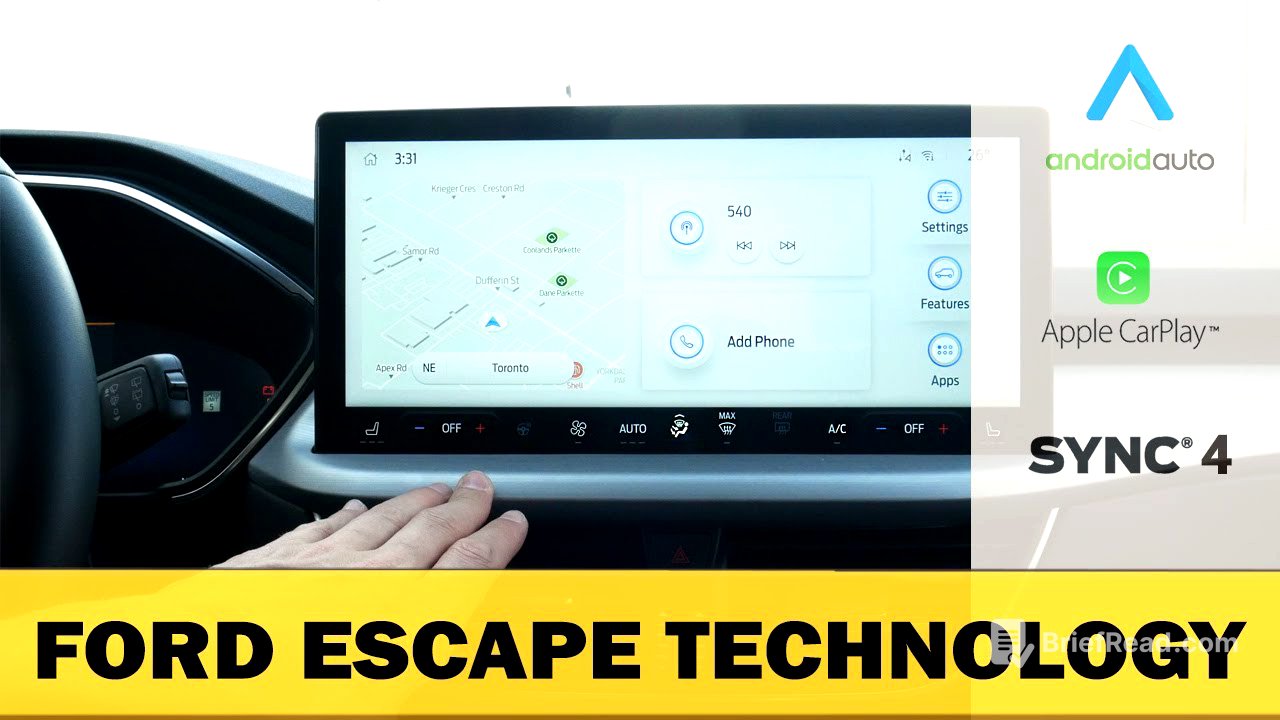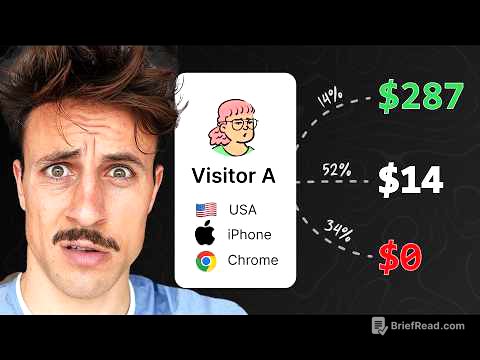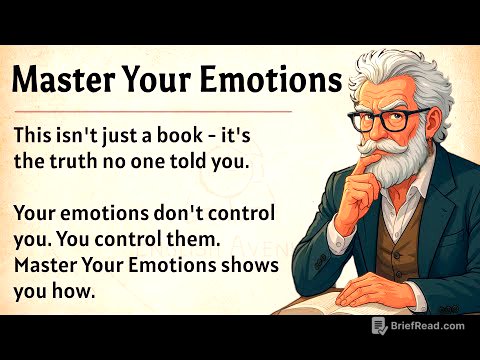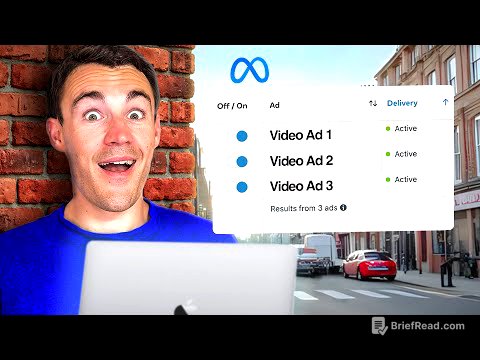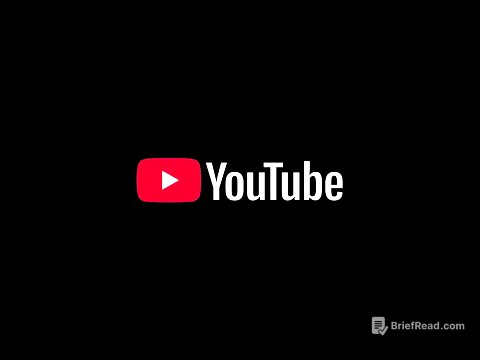TLDR;
This video provides a comprehensive walkthrough of the Ford Escape's Sync4 media screen, covering navigation, audio settings, phone connectivity (Apple CarPlay and Android Auto), vehicle settings, drive modes, and climate control. It details the various options and customization features available to users, including connected services, display settings and driver assistance features.
- Navigation system with connected services and various settings.
- Audio sources, sound settings, and SiriusXM personalization.
- Wireless Apple CarPlay and Android Auto setup and customization.
- Vehicle settings for seats, remote start, wipers, lighting, and locks.
- Drive modes, driver assistance features, and climate control options.
Ford Escape Sync4 screen availability and home screen [0:00]
The Ford Escape offers two screen options: a 13.2-inch and an 8-inch display, both equipped with Sync4, supporting wireless Android Auto and Apple CarPlay. The home screen features a time display in the top left, which also serves as a clock button, data transfer information if connected to Wi-Fi, and the current outside temperature. The system is responsive, offering pinch-to-zoom functionality for navigation.
Using factory navigation in Sync4 [0:45]
The Sync4 navigation system offers both split-screen and full-screen views, with a preference for the latter. Users can adjust map orientation (2D, 3D), voice alert preferences (voice and tones, voice only, or tone only), and toggle traffic display. The system allows avoiding toll roads, highways, and ferries, dynamically updating the map. Additional settings include carpool lane usage, 3D map display, dynamic route determination based on faster routes, and eco-friendly routing options. The breadcrumbs feature tracks visited locations on the map. Some advanced navigation features require a FordPass connected navigation subscription, which includes three years of connected services upon vehicle purchase. After the subscription expires, the system defaults to a regular GPS. The navigation system allows searching for destinations, including recent locations, saved places, gas stations, food, and parking.
Audio test, sources and settings, presets and SiriusXM [4:45]
The audio system supports various sources, including AM, FM, SiriusXM, Bluetooth, and USB. The default six-speaker setup delivers good audio quality, with an option for an upgraded Bang & Olufsen system. Presets can be saved by tuning to a station and pressing and holding the desired preset. Sound settings allow adjustment of treble, mid-range, and bass, as well as balance and fade. Speed-compensated volume adjusts the volume automatically based on the vehicle's speed. Occupancy mode optimizes sound for the driver or all seats. SiriusXM settings include options for personalizing the listening experience with unique listener profiles and listening history. The system supports up to five preset pages, providing 30 individual presets that can be a mix of AM, FM, and SiriusXM stations.
Connecting an iPhone and setting up Apple CarPlay [7:10]
To connect an iPhone, access the phone list and select "Add a Phone." On the iPhone, go to Bluetooth settings and choose "Ford Escape." Confirm that the pin displayed on the Sync4 screen matches the one on the iPhone. Pairing is successful once confirmed. It's recommended to enable 9-1-1 Assist, which automatically dials 9-1-1 in the event of a major collision. After connecting via Bluetooth, users can opt to use CarPlay. To activate Siri, press and hold the voice command prompt on the steering wheel. CarPlay offers a home screen with access to Maps, Go, voice control, music, Apple Maps, Google Maps, and Waze. Some apps, like Apple Maps, allow dragging around the map, while others, like Google Maps, use controls at the bottom of the screen. A full-screen option is available for certain apps like Waze. The hot launch tray on the side displays the phone's time, connection status, battery life, and recently opened apps. CarPlay can be customized in the iPhone's general settings, allowing users to rearrange or remove apps from the home screen.
Connecting an Android and setting up Android Auto [11:35]
The process for setting up an Android phone is similar to that of an iPhone. Go to the phone list and select "Add a Phone." On the Android device, navigate to Bluetooth settings and select "Ford Escape." Confirm the pin displayed on both screens to connect. Android Auto is also supported, and enabling it provides access to Google Assistant, Maps, phone, and settings. A full-screen mode for Android Auto is available, stretching the display across the entire screen. Google Maps allows pinch-to-zoom functionality. The Android Auto settings on the phone offer customization options, but changes require restarting Android Auto to take effect. It's possible to use one phone for calls and another for audio.
Settings: Vehicle, Seat, Remote Start, Wipers and Lighting [15:25]
Vehicle settings include a 30-minute max idle time, which automatically turns off the vehicle after 30 minutes of idling, and a rear occupant alert that reminds drivers to check the back seat upon turning off the vehicle. A new child seat installed setting alerts the driver if someone is in the back seat. Seat adjustment settings lower the driver's seat and move it back for easier entry and exit. Remote start settings allow enabling or disabling the system, setting cabin temperature preferences, and controlling heated seats and steering wheel activation. Wiper settings include courtesy wipe, rain sensing, and rear wiper activation when the vehicle is in reverse. Power liftgate settings allow switching between power and manual operation. Lighting settings include auto high beams and adjustable double lamps duration upon locking the vehicle. Ambient lighting brightness can also be adjusted.
Clock, General Settings, Display, Connectivity and Ford Assistant [18:55]
Clock settings allow adjusting the time, switching to military time, and enabling GPS-based time updates. General settings include language selection (English, Spanish, French), temperature units (Celsius, Fahrenheit), fuel consumption units (kilometers, liters per hundred miles per gallon), and pressure measurement units (PSI, bar). The touch button beep can be turned off. The system also allows sending feedback to Ford or resetting FordPass or performing a full factory reset. Display settings allow switching to a calming screen, adjusting brightness, and selecting a mode (daytime, nighttime, or auto). Connectivity settings manage connected features, telematics, SiriusXM, and connected navigation. Bluetooth settings allow turning Bluetooth on or off and setting a custom name for the vehicle. Wi-Fi settings allow connecting to Wi-Fi and enabling auto software updates. The vehicle has a built-in modem that can be used as a hotspot with a data plan. Ford Assistant settings allow enabling a wake word (e.g., "Okay Ford") to launch the assistant, adjusting notification preferences, and accessing a command list. 9-1-1 Assist dials 9-1-1 in case of a serious accident if a cell phone is connected. Valet mode locks out most screen features with a four-digit PIN.
Drive modes, Driver Assistance (Cruise control and Driving safety) [23:05]
The vehicle offers several drive modes: Normal, Eco, Sport, and Slippery. Sport mode adjusts RPM shifting points for a more aggressive feel, while Slippery mode adjusts traction and stability control. Driver assistance settings include traction control, adaptive cruise control, and lane centering. Adaptive cruise control can predict speed based on speed limit signs. Speed limit assist alerts the driver if they are exceeding the speed limit. The lane-keeping system offers three modes: Alert, Aid, and Alert + Aid, with adjustable shake intensity. The pre-collision assist system includes a distance indicator, automatic emergency braking, evasive steering assist, and sensitivity settings. Additional features include a rearview camera delay, blind spot system, cross-traffic alert, rear automatic braking, and driver alert.
Climate control, center stack [26:40]
The center stack features climate control settings, including heated driver and passenger seats, dual-zone climate control, and a heated steering wheel. Fan speed can be adjusted manually or automatically. Airflow direction can be set to the windshield, face, or feet, or a combination of these. Max AC and Dual Zone climate control can be toggled. The system also includes a max windshield defroster, rear defroster, air conditioning, and passenger-side heat and ventilation controls.