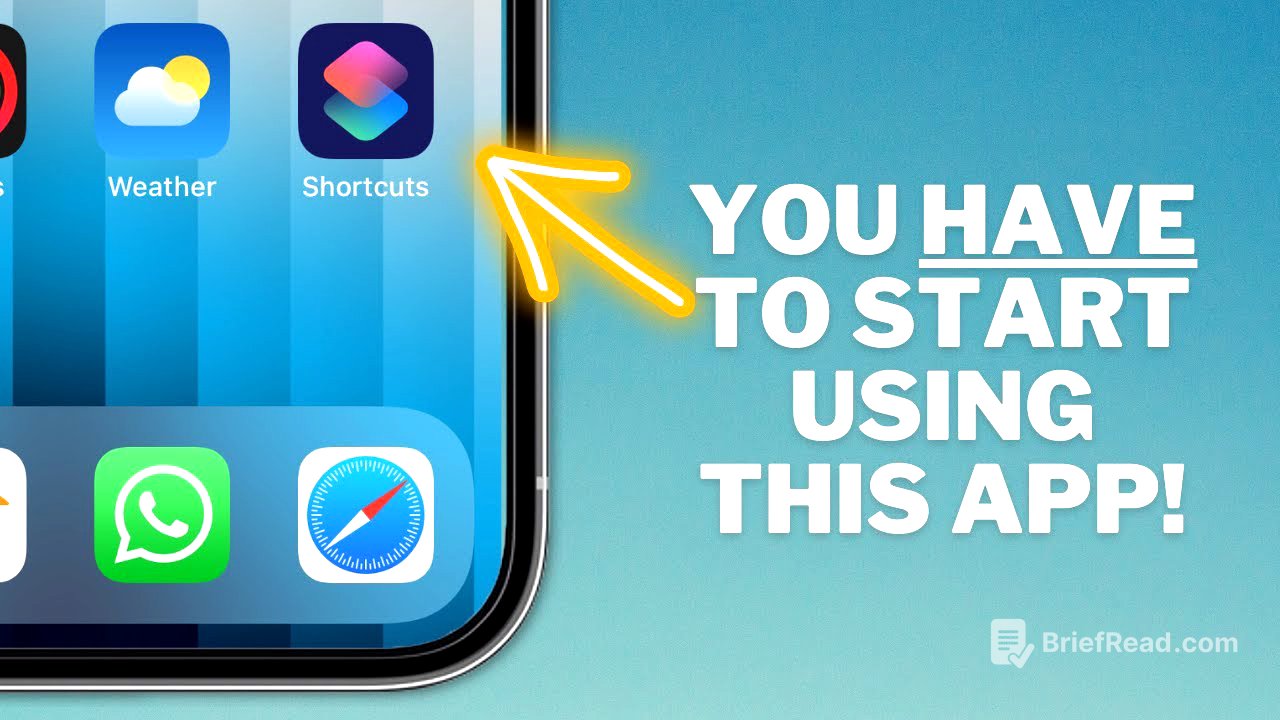TLDR;
This video serves as an introductory guide to the Shortcuts app on iPhone, explaining what shortcuts are, how to obtain them, and demonstrating the creation of simple and complex shortcuts. It emphasizes the app's potential to automate tasks and integrate with various aspects of the Apple device, making it a powerful tool for users of all tech skill levels.
- Shortcuts automate tasks on your iPhone by running multiple functions sequentially with a single tap or voice command.
- You can obtain shortcuts by downloading pre-made ones or creating your own from scratch.
- The Shortcuts app includes a gallery of pre-made shortcuts that can be easily added to your device.
Intro [0:00]
The video introduces the Shortcuts app for iPhone, highlighting it as a powerful but often misunderstood tool within the Apple ecosystem. The creator aims to demystify the app by explaining what shortcuts are, how to set them up, and demonstrating their potential through simple examples. The video is the first in a series about shortcuts, with future videos planned to explore the app in more depth.
What is a Shortcut? [1:08]
A shortcut is essentially a macro for your iPhone, similar to those used in Excel. It allows you to automate a series of functions that you would normally perform manually, triggered by a button press or a spoken command. The power of shortcuts lies in their customizability and the ability to run multiple functions automatically in sequence. For example, a shortcut can be set up to provide driving directions home with a single spoken phrase. Shortcuts can integrate with almost every aspect of your Apple device, including third-party apps, offering limitless potential for creating useful automations.
How does Siri factor in? [4:25]
Apple often refers to shortcuts as "Siri Shortcuts" because each shortcut can be activated either by tapping a button on your iPhone or by assigning a specific phrase to it. When you say that phrase to Siri, it will run the shortcut for you. This is particularly useful for hands-free operation. While Siri integration is an option, it's not mandatory, and some shortcuts are more suited to Siri activation than others.
How do you 'get' Shortcuts? [5:03]
There are two primary ways to acquire shortcuts: downloading pre-made shortcuts or creating your own. Downloading is the simpler method, with Apple providing a selection of shortcuts within the Shortcuts app gallery. Additionally, users can share shortcuts they've created online, similar to sharing playlists on Spotify or files on Dropbox. Creating your own shortcuts from scratch is more complex but allows for greater customization.
Creating our first Shortcut [6:22]
The video guides viewers through creating a simple shortcut that initiates a FaceTime call to a specific contact. The process begins by opening the Shortcuts app and creating a new shortcut. The shortcut is named "FaceTime John," and the "Add Action" button is used to select the FaceTime app and the specific contact. The shortcut is then added to the home screen with a custom photo for easy access. Tapping the shortcut on the home screen immediately launches FaceTime and calls the selected contact.
Creating a more complex Shortcut [9:30]
The video demonstrates creating a more complex shortcut that takes a screenshot and automatically emails it to a predetermined contact. The process involves opening the Shortcuts app, creating a new shortcut named "Email Screen," and adding actions. The first action is to take a screenshot, found under the "Media" category and "Device" subcategory. The second action is to email the screenshot, found under the "Sharing" category. The recipient's email address and the email subject are specified. The "Show Compose Sheet" option is toggled off to enable the email to be sent automatically without requiring manual approval. The shortcut is then tested by opening Safari, activating Siri, and saying "Email Screen," which triggers the shortcut to take a screenshot and send it via email.
The Shortcuts Gallery [15:32]
For users who prefer not to create shortcuts from scratch, the Shortcuts app offers a gallery of pre-made shortcuts that can be easily downloaded and added to your device. The gallery is organized into sub-sections such as "Get Stuff Done," "Essentials," and "Work from Anywhere." Users can tap on a shortcut tile to learn more about it and add it to their device. Some shortcuts may require configuration before they can be run. In addition to the gallery, shortcuts can also be downloaded directly from the web.
End [18:07]
The video concludes by encouraging viewers to explore the Shortcuts app and experiment with automating tasks they perform regularly on their phones. The creator also invites viewers to share any useful shortcuts they have created in the comments section. The video is intended to be a basic introduction to the Shortcuts app, with plans for future videos to explore more specific shortcuts in greater depth.