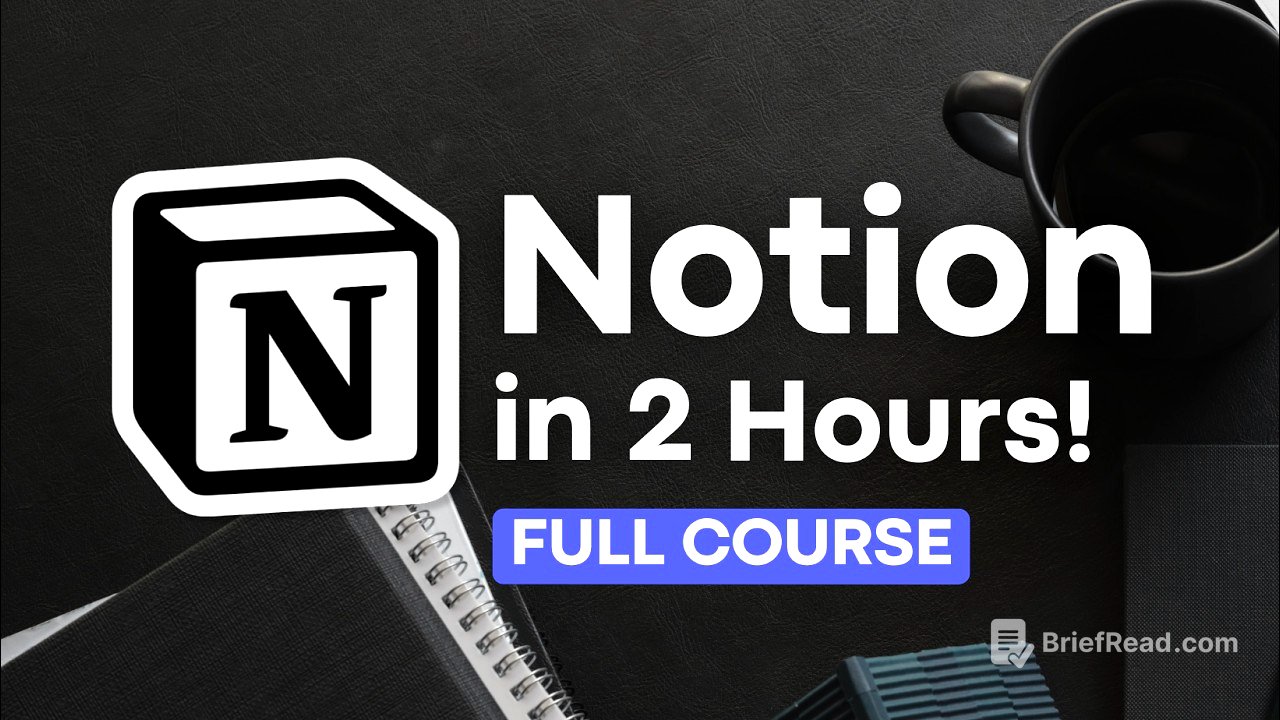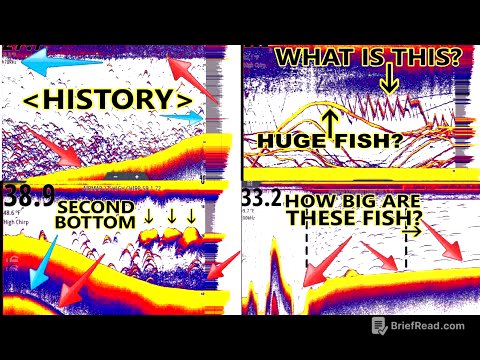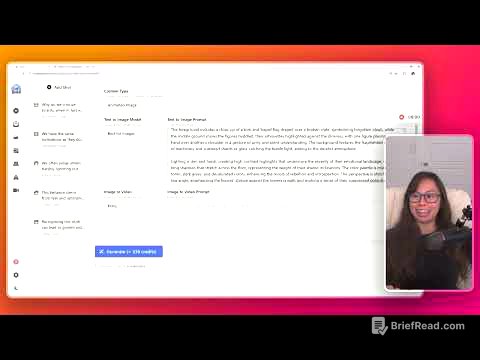TLDR;
This video serves as a comprehensive beginner's guide to Notion, covering everything from account creation and settings to building a personal dashboard and utilizing advanced features like databases, relations, rollups, and formulas. It emphasizes hands-on learning through building a personal dashboard, introducing key Notion concepts and features along the way.
- Account Creation and Settings
- Building a Personal Dashboard
- Databases and Advanced Features
- Notion AI and Templates
Intro [0:00]
The video introduces itself as a comprehensive Notion tutorial for beginners, aiming to guide users from basic account setup to creating a functional personal dashboard. It highlights the importance of hands-on learning and building from scratch to understand Notion's concepts and features effectively. The tutorial is structured to provide a framework for users to customize and create their own workspace.
What is Notion? [0:44]
Notion is described as an all-in-one digital workspace that adapts to individual needs, allowing users to create anything from simple notes to complex project management systems. It consolidates various tools like word processors, project management apps, and habit trackers into a single platform. Notion's flexibility allows users to start with basic notes and gradually add features to suit their specific requirements, making it suitable for both personal and professional organization.
Creating an Account [1:46]
To create a Notion account, users should visit the Notion website and click "Get Notion Free." They will be redirected to a sign-up page where they can choose to sign up using various methods, including their work email. After entering the required information, such as name and password, users will be prompted to specify their intended use of Notion (e.g., personal life, work, or school) and select their areas of interest, such as project tracking or habit tracking.
Desktop App [3:42]
The video recommends using the Notion desktop app for building the basic workspace structure, as it offers a better and faster experience compared to mobile devices. Users can download the app from Notion's website. The desktop app also syncs with the browser version, allowing access from anywhere.
Getting Started [4:14]
Upon starting Notion, users will see a "Getting Started" guide that covers the basics of using the platform, such as typing anywhere to start and using the slash command to add content. The guide also includes pre-added pages to help users get started. The video then proceeds to delete these pre-existing elements to demonstrate building a dashboard from scratch.
Settings [5:15]
To access the settings in Notion, click on the "Settings" option. This section allows you to configure various aspects of your Notion experience, including account details, display preferences, notifications, and connected apps.
Account Settings: My Account [5:29]
In the "My Account" settings, users can modify their profile picture, preferred name, email address, and password. They can also enable two-step verification for added security, grant Notion support access to their workspace, and permanently delete their account. The section also displays the devices used to access Notion and allows users to log out of all devices.
Account Settings: My Settings [6:10]
The "My Settings" section allows users to customize Notion's appearance, such as switching between light and dark mode or using system settings. Users can also configure tab search behavior, notion links, command search shortcuts, and the display of Notion in the menu bar. Startup options include choosing what to show when the app starts, such as the last visited page or Notion Home.
Account Settings: My Notifications [9:44]
In the "My Notifications" settings, users can enable or disable mobile and desktop push notifications for mentions and comments. They can also configure Slack notifications and email notification settings for various activities, such as comments, mentions, page invites, reminders, access requests, and property changes.
Account Settings: My Connections [11:38]
The "My Connections" section allows users to connect Notion to other apps like Slack, Google Drive, and Jira. These connections enable features like link previews and syncing information between platforms. Users can also explore and add new connections to integrate Notion with their existing workflows.
Account Settings: Language & Region [12:50]
In the "Language & Region" settings, users can change the language used in the user interface and set the start of the week to Monday, which affects how calendars are displayed in the app.
Workspace Settings: Pricing [13:32]
The "Pricing" section outlines the different subscription plans available in Notion, including the free plan and paid plans. The free plan offers unlimited pages and blocks for individuals, with limitations on guest invites, file uploads, and page history. Upgrading to a paid plan unlocks additional features like private team spaces, advanced automations, and unlimited charts. Notion AI is available as an add-on for all plans.
Workspace Settings: Main Settings [16:06]
In the "Main Settings" of the workspace, you can name your workspace and choose an icon for it. You can also configure public settings such as allowed email domains, export workspace content, export a list of members, save and display page view analytics, and delete the entire workspace.
Workspace Settings: Teamspaces [17:00]
Team spaces allow you to divide your workspace into organized sections, which is useful for teams with different departments. This feature enables different privacy settings for each team, ensuring that sensitive information is only accessible to authorized personnel.
Workspace Settings: People [17:47]
The "People" section displays the members of the workspace and their roles. You can add new members, but it's recommended to add people as guests to avoid being charged per seat. Members are suitable for companies that want everyone to have full access to Notion.
Workspace Settings: Sites [18:25]
The "Sites" feature allows you to customize your Notion site domain. Even with the free plan, you can edit your Notion site domain.
Workspace Settings: Emoji [18:51]
The "Emoji" section allows you to add custom emojis to your workspace by uploading images and adding names. You can also limit custom emoji creation to workspace owners.
Workspace Settings: Security & Data [19:18]
The "Security & Data" section is primarily for Enterprise customers and large businesses that require advanced privacy and security settings. It includes options for data retention and various security measures.
Workspace Settings: Identity & Provisioning [20:03]
The "Identity & Provisioning" section is also geared towards Enterprise-level customers and offers tools for user management and signing in systems.
Workspace Settings: Connections [20:27]
The "Connections" section displays the current connections you have, such as Google Drive and Slack. You can also allow web hooks in automations and discover new connections.
Workspace Settings: Import Data [20:47]
The "Import Data" section allows you to import data from other apps and files into Notion, such as CSV files. This is especially useful when switching to Notion from other platforms.
Side Bar [21:19]
The sidebar provides navigation within your workspace and access to settings, templates, trash, and more.
Side Bar: Account & Workspace [21:31]
At the top of the sidebar, you can see the name of the workspace, the plan you're on, and the number of members. You can also access settings, invite members, and see all workspaces associated with your account.
Side Bar: Create New Page [22:16]
The "Create New Page" button allows you to add a new page to your workspace.
Search [22:37]
The search feature allows you to search throughout your workspace to find specific pages. If you have Notion AI, you can also use it to comb through your information.
Side Bar: Notion AI [23:00]
Notion AI allows you to interact with AI like a chatbot, asking questions about Notion or your workspace. You can also connect Notion AI to other apps like Slack.
Side Bar: Home [23:33]
Notion Home displays recently viewed pages, a learn section, upcoming events, and home views of important databases.
Side Bar: Inbox [24:03]
The inbox shows mentions, page activities, and page invites. You can filter notifications and lock the inbox for easy access.
Side Bar: Private [24:24]
The "Private" section displays pages that are only shared with you.
Side Bar: Shared [24:46]
The "Shared" section displays pages that are shared with others.
Side Bar: Calendar [25:11]
The calendar is Notion's built-in calendar, which will be covered later in the video.
Side Bar: Settings [25:19]
The settings option allows you to access and adjust all of the settings covered earlier in the video.
Side Bar: Templates [25:28]
The templates section allows you to access Notion's Marketplace and download various templates into your workspace.
Side Bar: Trash [25:35]
The trash section displays pages that you have deleted.
Side Bar: Help [25:50]
The help section provides access to tutorials, documentation, Notion support, keyboard shortcuts, and status updates.
Side Bar: Invite Member [26:58]
The "Invite Members" option allows you to add people as members to your workspace. Adding members typically incurs a charge per seat, so it's recommended to add people as guests until you're sure they need to be workspace members.
What are Notion Pages? [27:19]
Notion pages allow you to add information in various formats, including videos and simple text. There are two types of pages: regular pages and database pages. Database pages are a storage of pages, or a collection of pages. The main difference between a regular page and a database page is that database pages include properties, which means that each page within the database is bound by those properties.
Share Button [29:39]
The share button allows you to share the page with different emails and groups, inviting them in. You can also publish the page to the web.
Comments Button [29:54]
The comments button allows you to see all of the comments for the page and add new comments.
Favorite [30:06]
Clicking the favorite button adds the page to your favorites in the sidebar. This is a good way to keep only the essential pages in your sidebar and avoid clutter.
Page Settings [30:28]
The three dots on the top right corner of a Notion page provide access to various page settings. These settings include options to change the font, choose small text or full width, customize page appearance, lock the page, copy the page link, duplicate the page, import or export content, view updates and analytics, access version history, and manage notifications.
Creating a Personal Dashboard [35:20]
The video transitions into planning and creating a personal dashboard, which serves as both a tutorial for using Notion and a framework for designing a personalized workspace. The first step is to name the page (e.g., "Sarah's Personal Home").
Page Icon & Cover Photo [36:18]
The next step is to add an icon and a cover photo to the page. You can choose from Notion's icons, upload your own images, or use Unsplash for stock images. The video demonstrates how to select a forest-themed cover photo from Unsplash and reposition it to fit the page.
Slash Commands [37:58]
Slash commands are used to add various blocks to the page. Notion is made up of pages, and inside each page are blocks. These blocks can be moved around and customized. The video demonstrates adding a YouTube video and creating columns.
Video Block [38:34]
To add a video, type /video and embed the link to the video.
Columns [38:51]
To create columns, type /columns and select the number of columns you want. You can then drag blocks into the columns to arrange them.
Block Settings [39:25]
Each block has six dots that you can drag to move it. Clicking on the six dots also provides options to suggest edits, ask AI, delete, duplicate, turn into different blocks, copy a link, move, and change the color.
Text Options [39:44]
The video covers text options, including changing the color, bolding, italicizing, underlining, and adding links. It also demonstrates how to turn text into headings.
Dividers [41:58]
Dividers are useful for separating different blocks. To add a divider, type /divider.
Embed [42:35]
The embed feature allows you to embed links and widgets from the web. To embed a link, type /embed and paste the link.
Toggle Heading [43:05]
Toggle headings allow you to create collapsible sections. To add a toggle heading, type /toggle heading.
Callout Box [43:42]
Callout boxes are used to draw attention to certain information. To add a callout box, type /callout.
Image Block [45:11]
To add an image, type /image. You can upload your own image, embed a link, use Unsplash, or add a GIF.
Quote Block [46:40]
To add a quote, type /quote.
To-do List Block [47:46]
To create a to-do list, type /to-do list.
Simple Table (Not Database) [48:47]
To add a simple table, type /table. This is different from a database table.
@ Mention & Remind [49:28]
You can use the @ symbol to mention pages, people, or dates. This is useful for setting reminders and linking to other pages.
Building Databases [50:19]
Databases are used to organize pages with certain characteristics, such as dates or information. The video will cover different database views, including table view, board view, gallery view, list view, calendar view, and timeline view.
Table View Database (Notes) [52:10]
The first database to be added is a notes database in table view. Table view is useful for seeing a lot of information at a glance.
Inline vs. Full Page Database [53:17]
The video explains the difference between inline databases and full-page databases. Inline databases appear as a block on the page, while full-page databases create a new page for the database.
Table View Notes Database Set Up [54:24]
The video demonstrates how to set up a table view notes database, including adding properties such as created time, tags, attachments, and number of words. It also covers how to calculate values in table view and freeze columns.
Board View Database (Tasks) [1:00:30]
The next database to be created is a task database in board view. Board view is useful for managing tasks with different statuses.
Gallery View Database (Journal) [1:06:01]
The video then demonstrates how to create a gallery view journal database. Gallery view is useful for showcasing images.
List View Database (Shopping List) [1:08:57]
The video explains how to create a list view shopping list database. List view is useful for seeing a simple list of items.
Calendar View Database (Personal Schedule) [1:14:18]
The video demonstrates how to create a calendar view personal schedule database. Calendar view is useful for seeing events on a calendar.
Timeline View Database (Projects) [1:17:09]
The video explains how to create a timeline view projects database. Timeline view is useful for seeing projects on a timeline.
Database Templates [1:21:11]
Database templates allow you to save certain templates Pages inside so that you can save time for lines and things like that.
Recurring Pages [1:23:32]
You can take database templates a step further by making it recurring.
Charts View [1:25:12]
Charts is a relatively new feature which allows you to see your database items in a more visual way.
Database Relations [1:27:16]
Relations allows you to connect different databases to each other.
Dependencies [1:29:29]
Dependencies means that one item of this database depends on another.
Rollups [1:31:03]
Rollups are something you can only add when you have relations.
Formulas [1:33:07]
Formulas is one feature of notion that can either be as complicated or as simple as you’d like it to be.
Sub Items [1:37:05]
Sub items are a way to Nest Pages inside of your database.
Database Page Layouts [1:39:10]
Database page layouts are relatively new feature in notion which allows you to see your database pages in a bit more variety of views.
Buttons & Automations [1:42:07]
The video covers simple automations using buttons, such as adding a new note or adding tasks to a project. It also mentions more advanced automations that are available on the Plus plan and beyond.
Linked View Databases [1:47:10]
Linked views allow you to display the same data from a database in multiple locations and in different views. This is useful for creating a dashboard that shows information from various databases in one place.
Forms [1:49:57]
Forms are a relatively new feature that allows you to collect information from others and automatically add it to a database. The video demonstrates how to create a form for a potluck and share it with others.
Share Settings & Notion Sites [1:51:55]
The video covers share settings, including how to share a page with others and control their access permissions. It also touches on Notion Sites, which allows you to publish Notion pages to the web.
Notion Home [1:56:52]
Notion Home is a space where you can have a homepage of all of your information.
Using Templates [2:00:11]
The video explains how to use templates from Notion's Marketplace and external sources to quickly add pre-built pages and databases to your workspace.
Notion AI [2:02:02]
The video briefly covers Notion AI, including how to use it to chat with AI, add AI summaries, and create custom AI blocks.
Final Tips [2:04:01]
The video concludes with final tips, including keeping things simple, molding your workspace as you go, and having fun. It also encourages viewers to explore other tutorials and consider one-on-one coaching sessions for further help.