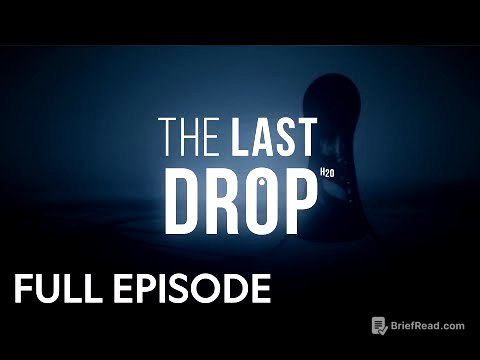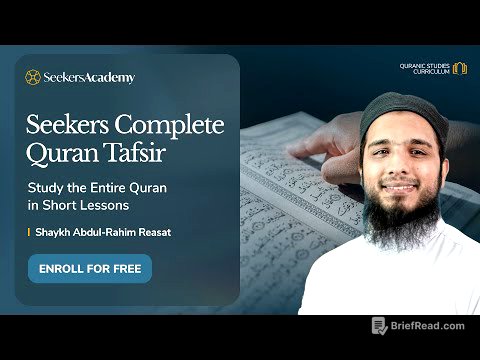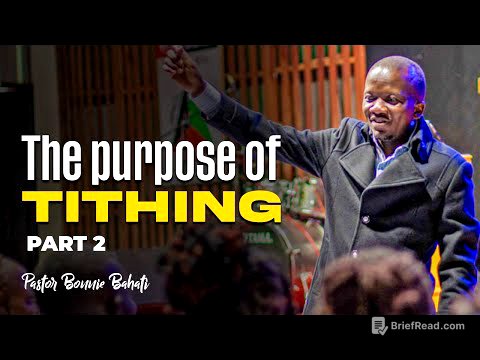TLDR;
This YouTube video by The MacWhisperer, hosted by Frank and Dylan Stewart, focuses on organizing and managing photos on iPadOS. It covers new features in iPadOS 18, including library organization, collections, and editing tools. The session provides tips on creating albums and folders, using smart filters, and leveraging Apple's visual intelligence for searching photos. It also highlights the shared photo library feature and offers a power tip on editing and organizing memories.
- Navigating the Photos App in iPadOS
- Organizing Photos with Collections and Albums
- Editing Photos and Using Advanced Features
Introduction [0:01]
Frank introduces the topic of organizing iPad photo libraries and welcomes Dylan Stewart, The Mac Whisperer. Dylan explains that the session will cover the changes in the Photos app in iPadOS 18, including new organizational methods and functionalities that are often unknown to most users. The broadcast was public by mistake, so they encourage viewers to share it.
Photos App Organization [5:03]
Dylan begins by opening the Photos app and explaining its layout. The app is divided into two main sections: the library at the top and collections at the bottom. The library displays all photos, while collections provide organizational tools like albums. To access the photo library, users can simply tug down on the photos. The library can be organized by years, months, or all photos. The "years" view allows quick navigation through the photo history, while the "months" view provides a summary of each month's best photos. The "all" view displays every picture, and the size of the photos can be adjusted by pinching and spreading fingers on the screen.
Sorting and Filtering [10:11]
Dylan explains the importance of the sort button, which allows users to organize their photos by "recently added" or "date captured." He clarifies the difference between these options, noting that "recently added" is useful for finding photos received from others, while "date captured" sorts photos by when they were taken. Additionally, the filter tool allows users to view specific types of photos, such as favorites, videos, or those not yet in albums.
iCloud Shared Library [13:14]
Dylan discusses the iCloud shared library, a tool that allows users to share their photo library with up to five other people. This feature avoids quality degradation issues associated with shared albums. Users can choose to view both their personal and shared libraries or filter to see only one. Shared photos are marked with an icon in the top corner. Dylan demonstrates how to select and move photos to the shared library.
View Options and Searching [17:33]
Dylan continues by describing the view options, including the ability to zoom in or out and change the aspect ratio grid to display photos in their original rectangular format. Users can also choose whether to display screenshots in the library. He emphasizes the search function, which allows users to find photos by name, topic, or location. Dylan demonstrates how to stack search terms to refine results, such as finding photos of "Dylan with cats" or photos taken in "Honolulu."
Sidebar and Profile Settings [22:48]
Dylan highlights the sidebar, accessible via an icon in the upper left corner, which provides quick access to collections and albums without leaving the library. He also points out the profile icon in the upper right corner, which provides information about the photo library and allows users to initiate synchronization to ensure photos are transferred between devices.
Smart Guides [25:30]
Frank introduces the smart guides page, which is updated weekly with new lives and smart guides. He explains the four different levels of YouTube membership, with the highest level unlocking all rewards and perks, including complete access to the smart guide library.
Collections Overview [28:43]
Dylan transitions to discussing collections, which are methods of organizing photos. He explains that the collections view is new for iOS and iPadOS 18 and can be customized by clicking "customize and reorder." Users can turn on or off collections and reorganize them. The most important collection is the pinned collections, which allows users to create a simple set of favorite albums, people, locations, or media types.
Utilities and Media Types [32:51]
Dylan describes the utilities section, which includes options for favorite pictures, hidden pictures, duplicates, receipts, handwriting, maps, and recently saved photos. He also highlights the people and pets collection, which organizes photos by identified individuals. The media type section allows users to quickly access specific types of photos, such as selfies, screenshots, or panoramas.
Albums and Folders [35:14]
Dylan explains the difference between albums and folders: albums organize clumps of photos, while folders organize clumps of albums. He demonstrates how to create new albums and folders and how to drag and drop photos into them. He also shows how to press and hold an item to grab it and add additional pictures while navigating to the sidebar to drag them into albums.
Pinned Collections [37:43]
Dylan emphasizes the importance of the pinned collection section, which can be customized to provide quick access to frequently used albums, people, or media types. He demonstrates how to modify the pinned collections by clicking "modify" and adding specific albums, people, or types of photos. This allows users to access their most important photos with a single click.
Mac Whisperer Academy [41:42]
Frank promotes the Mac Whisperer Academy, a classroom environment where Dylan teaches users how to use their Apple products more effectively. The academy offers live classes, Q&A sessions, and access to the Smart Guide library. A 30-day free trial is available via a QR code, and Frank offers guest invitations to those who email him.
Photo Editing [45:40]
Dylan discusses photo editing capabilities on the iPad, which he believes can replace the need for Photoshop for most users. He demonstrates how to adjust portrait pictures, blur backgrounds, and edit live photos. He also introduces the cleanup function, which uses AI to remove unwanted elements from photos.
Cleanup Function and Adjustments [50:20]
Dylan demonstrates the cleanup function by removing a dog from a photo using AI. He also shows how to crop photos and revert to the original version if changes are not desired.
Smart Guide and Q&A [53:48]
Frank shares a QR code for a smart guide, and Dylan begins answering questions from the audience. He addresses questions about incorporating scanned photos into the people folder, changing the metadata of scanned photos, and organizing photos into albums.
Multiple Photo Libraries and Camera Imports [1:03:50]
Dylan answers questions about having multiple photo libraries and importing photos from an SLR camera. He explains that while multiple libraries are possible on a computer, it is more convenient to organize photos using folders, albums, and collections. He also provides tips on importing photos from a camera and organizing them for easy access.
Final Thoughts [1:06:57]
Dylan and Frank conclude the session, thanking the audience and encouraging them to reach out with further questions. They announce the next public broadcast and express gratitude for the opportunity to share their knowledge.