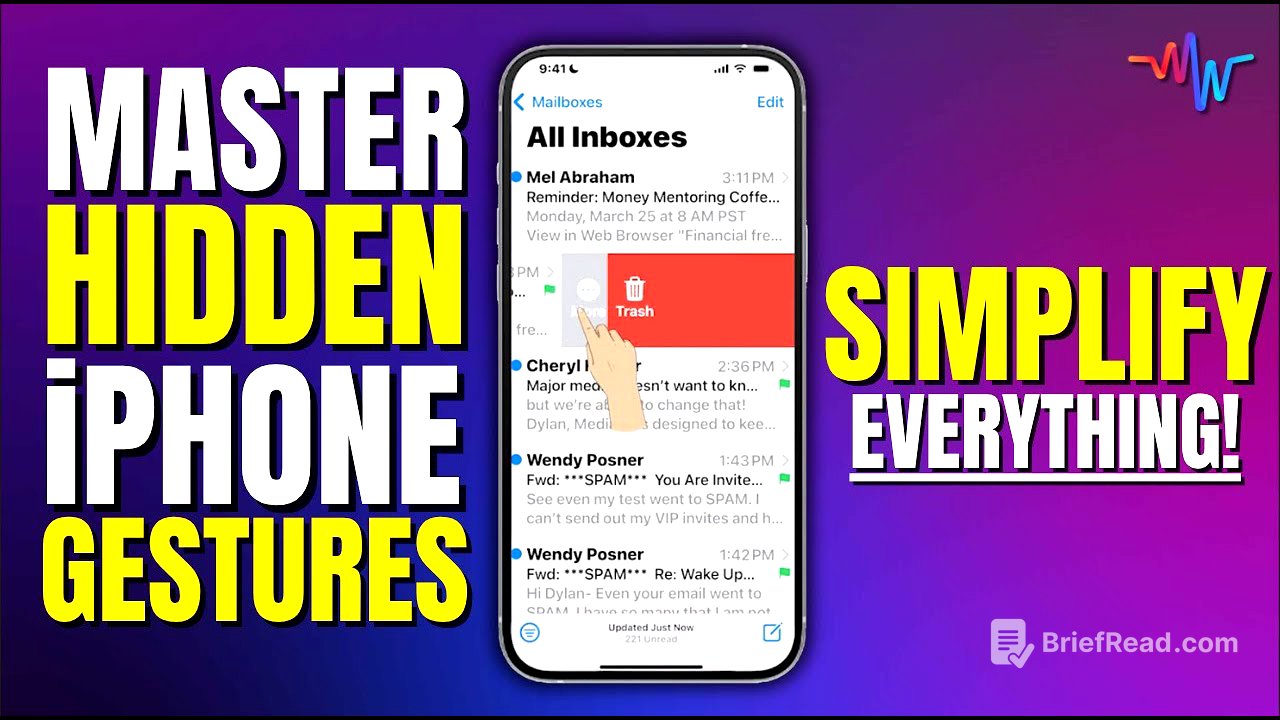TLDR;
This video provides a comprehensive guide to lesser-known iPhone gestures that can significantly improve user experience and efficiency. It covers tap and press gestures, hold and drag, swiping techniques, text manipulation, and two power tips: "tap to top" for quick navigation and "app swapping" using the home bar for seamless multitasking.
- Tap and Press Gestures: Basic interactions with hidden features.
- Hold and Drag: Simplifies moving items and multi-selecting.
- Swiping: Efficient navigation and action execution.
- Text Manipulation: Precise cursor control and text selection.
- Power Tips: Tap to top for quick navigation and app swapping for seamless multitasking.
Tap and Press Gestures [0:56]
The tap or press gesture is fundamental for navigating the iPhone. It involves tapping on apps to open them and then tapping on features within those apps to perform actions. A key extension of this is the press and hold gesture, where you press and keep your finger on an app icon to reveal a popup menu with app-specific options. This also works on the home screen for editing apps, allowing you to reorganize or delete them.
Press and Hold in Control Panel and Keyboard [3:13]
The press and hold gesture extends beyond the home screen and into the control panel, accessible by swiping down from the upper right corner. Pressing and holding on icons like the flashlight or timer reveals additional settings and options. Inside the keyboard, pressing and holding on letters or symbols provides access to accents and alternative characters.
Pop and Peak [4:35]
A bonus power tip for press and hold is "Pop and Peak," found in apps like text messages and email. Pressing and holding on a message allows you to preview it without marking it as read, and provides options to pin, mark as read, hide alerts, or delete the message. This mimics the right-click functionality on a computer, offering additional functions within apps.
Hold and Drag Gesture [5:39]
The hold and drag gesture involves pressing and holding an item while simultaneously moving it. On the home screen, this allows you to enter edit mode and move apps around. Within apps like Notes, you can select text, press and hold, and drag it to another app, such as Mail, to quickly copy and paste information. This gesture also works with photos, allowing you to drag and drop them into messages.
Multi-Select [7:21]
A bonus power tip for hold and drag is the multi-select feature. By holding and dragging one item, you can tap additional items with another finger to stack them together. This allows you to move multiple apps on the home screen or multiple photos into a note or message. This is particularly useful in the Address Book for moving multiple contacts into different lists.
Downward Swiping [9:12]
Downward swiping is useful for accessing the notification center by swiping from the upper left corner, and the control panel by swiping from the upper right corner. In the notification center, swiping left on a notification reveals options to manage alerts. The control panel in iOS 18 has multiple pages that can be customized by removing unnecessary pages.
Accessing Search and Swiping in Email [12:25]
Search can be accessed by swiping down from anywhere on the home screen. Inside the email app, swiping left or right on an email reveals actions like "more," "flag," and "trash." A partial swipe reveals the options, while a full swipe executes the action immediately, such as deleting the email. This full swipe and partial swipe functionality is consistent across various apps.
Back Swipe [14:52]
The back swipe gesture allows you to navigate back to the previous page by swiping from the left edge of the screen. This eliminates the need to tap the back arrow in the upper left corner. It works in various apps, including Mail, Notes, Messages, and Settings, providing a consistent way to move backwards through different screens.
Swiping in Photos App [16:14]
In the Photos app, you can swipe left or right to move between photos. To return to the photo library, a slight downward tug on the photo will drop you back into the library view, providing a quick way to navigate without using the back arrow.
Text Manipulation [16:38]
There are several ways to manipulate text on the iPhone. You can tap to bring up the cursor, then tap and drag the cursor to move it. A double tap selects a word, while a triple tap selects an entire paragraph or sentence. Additionally, you can press and hold on the space bar to use it as a trackpad, allowing you to precisely position the cursor.
Tap to Top [18:37]
The first power tip is "tap to top." By tapping on the clock at the top of the screen, you can immediately jump to the top of any page within an app. This works in apps like Address Book, Safari, Photos, Notes, and Messages, providing a quick way to navigate to the top of long lists or conversations.
App Swapping [20:42]
The second power tip is "app swapping." Instead of swiping up to the home screen or multitasking screen, you can swipe right on the home bar at the bottom of the screen to quickly switch to the last app you were using. This allows you to seamlessly jump between apps without navigating through cluttered home screens or the multitasking interface.