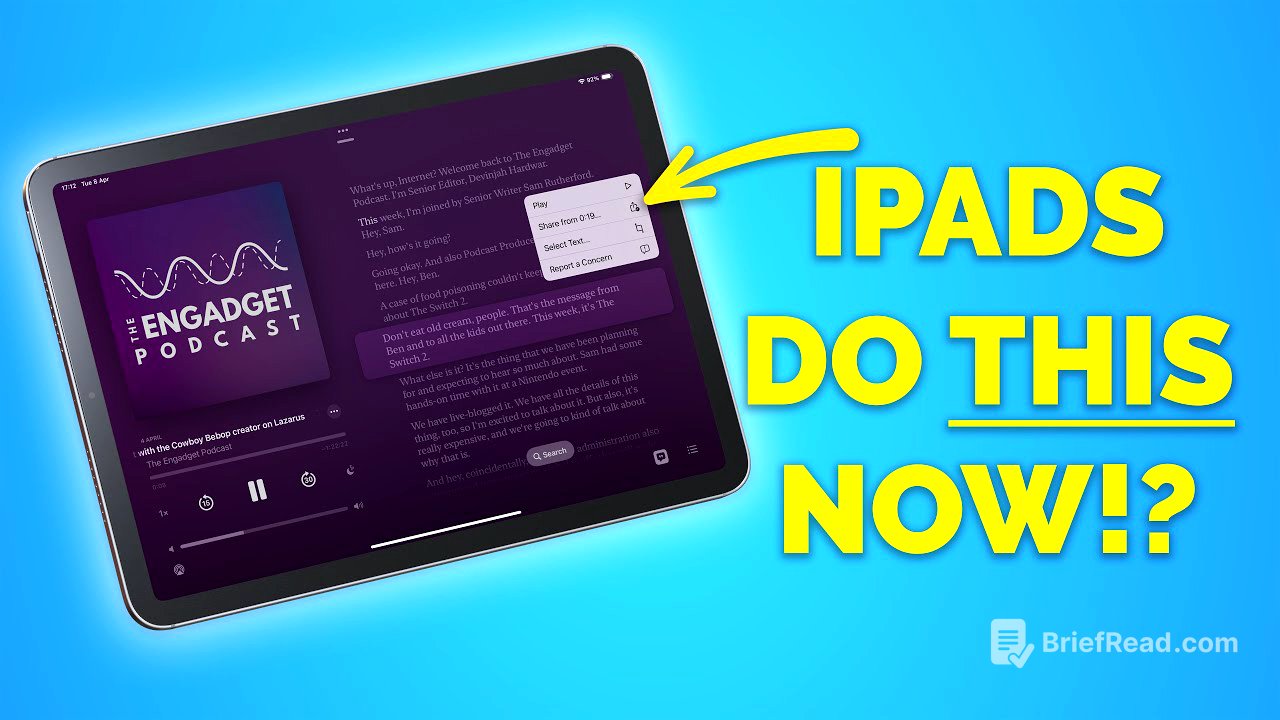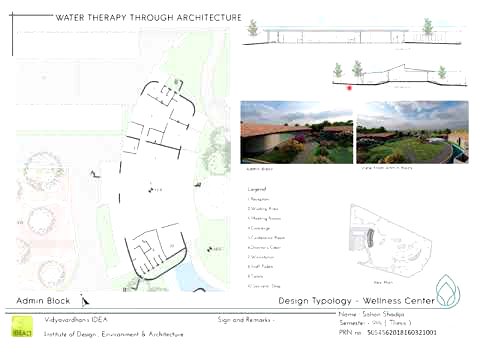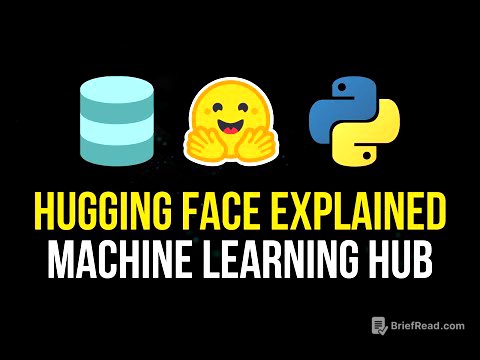TLDR;
This video shares 10 iPad tips and tricks that most people don't know about. The video covers topics like widget stacks, customizing the Mail menu, hover typing, dock settings, app library tips, drag and drop, sharing podcasts, battery limit settings, and multiple app instances.
- Learn how to create widget stacks, customize the Mail menu, and use hover typing with the Apple Pencil.
- Discover tips for managing your apps in the App Library and using drag and drop to move content between apps.
- Explore features like sharing podcasts with specific timestamps, setting a battery charge limit, and opening multiple instances of the same app.
Intro [0:00]
This video introduces 10 iPad tips and tricks that most people are unaware of. The video aims to highlight useful features and functionalities that can enhance the iPad user experience.
Widget Stacks [0:21]
This section explains how to create widget stacks on the iPad. To create a stack, you need multiple widgets of the same size on your home screen. Long press on one widget, drag it over another widget, and release. The widgets will automatically form a stack. You can add more widgets to the stack by repeating the process. To scroll through the widgets in the stack, swipe up or down. You can also edit the stack by long pressing on it, choosing "Edit Stack," and then rearranging, removing, or adding widgets.
Customize the Mail Menu [1:40]
This section demonstrates how to customize the menu bar in the Mail app. By tapping the menu button in the top right corner and selecting "Customize Toolbar," you can add or remove functions from the menu bar. To remove a function, drag it down from the toolbar to the list of available options below. To add a function, drag it up from the list and drop it into the toolbar. You can also rearrange the icons in the toolbar to suit your preferences. Some additional options include marking emails as read or unread, moving them to junk, muting senders, setting reminders, and flagging emails. You can also reset the toolbar to its default layout by tapping the "Reset" button.
Hover Typing [2:37]
This section introduces the hover typing feature for iPads with Apple Pencil Generation 2 or Apple Pencil Pro. This accessibility feature allows you to see a larger version of text by hovering the Apple Pencil over it without touching the screen. To enable this feature, go to Settings > Accessibility > Vision > Hover Text. You can customize the display position, scrolling speed, font, text size, and color of the text box.
Dock Settings & Folders [5:09]
This section explains how to manage the dock settings and create folders in the dock. You can choose to show the App Library in the dock and/or show suggested and recent apps. You can also drag and drop folders directly into the dock, which is a unique feature for iPhone and iPad.
App Library Tips [6:17]
This section provides tips for managing apps in the App Library. You can long press on any app in the App Library to delete it, making it a quick way to remove unused apps. This feature also works within the folders in the App Library.
Drag and Drop [7:14]
This section demonstrates how to use drag and drop to move content between apps. You can select multiple images in the Photos app, drag them to the Files app, and drop them into a folder. This method also works with text, allowing you to select text in an email, drag it to the Notes app, and drop it into a note. You can even drag images directly from Safari into a note.
More Drag and Drop [8:44]
This section expands on the drag and drop feature, focusing on sharing links. You can long press on a URL in Safari and drag it directly into an email, note, or reminder. This method works with links from the reading list, iCloud tabs, and favorites.
Share a Podcast [10:01]
This section explains how to share podcasts with specific timestamps. You can choose to share the entire episode or share from a specific point in the episode. You can also use the transcript feature to find a specific moment in the podcast and share it with a timestamp.
80% Battery Limit [11:04]
This section introduces the 80% battery limit feature for some newer iPads. This feature helps to reduce battery wear by limiting the charge to 80%. To enable this feature, go to Settings > Battery > Battery Health and toggle the "80% Limit" option.
Multiple App Instances [12:05]
This section explains how to open multiple instances of the same app on the iPad. This feature is useful for multitasking, allowing you to work on multiple documents or messages simultaneously. To open a new instance of an app, tap the three dots at the top of the screen and select "New Window." You can then switch between the open instances by swiping left or right along the bottom of the screen or by tapping the three dots at the top to see previews of each instance. This feature works with apps like Mail, Notes, Reminders, and Safari.