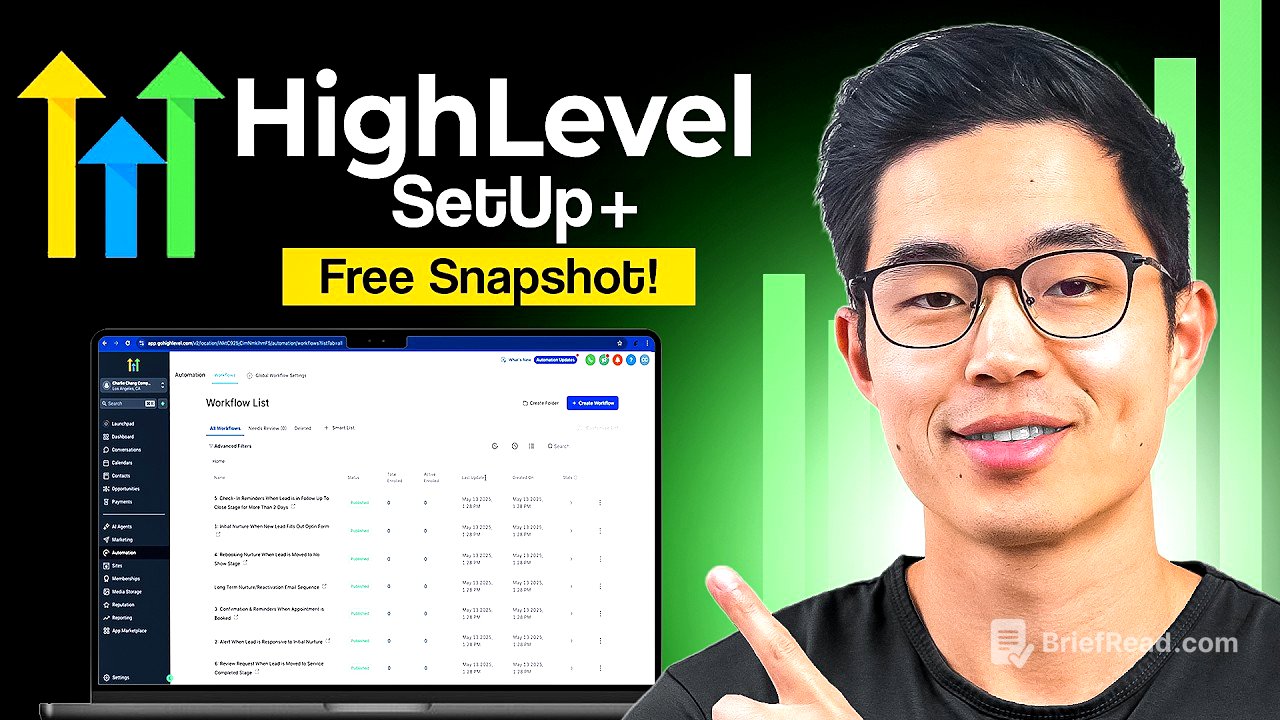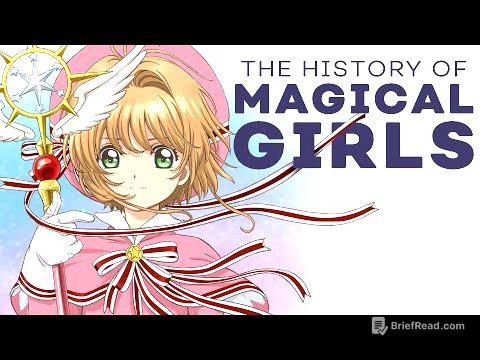TLDR;
This video provides a comprehensive, step-by-step guide to setting up a GoHighLevel account, designed to help new users navigate the platform effectively. It covers everything from creating an account and importing a custom snapshot to configuring essential settings and understanding the dashboard. The video emphasizes the importance of hands-on learning and systemizing business processes using GoHighLevel's tools.
- Creating a GoHighLevel account and understanding the different subscription plans.
- Importing a custom snapshot to streamline the setup process.
- Configuring essential settings such as email services, phone numbers, and domain connections.
- Utilizing GoHighLevel's features for marketing, automation, and customer relationship management.
Intro [0:00]
Charlie introduces a comprehensive guide to setting up a GoHighLevel account from scratch, designed to simplify the process for new users. He highlights the availability of a custom snapshot, a template that can be imported into GoHighLevel to ease setup, offered for free to those who sign up through his link. Charlie encourages viewers to actively follow along with the steps in the video to effectively set up their accounts.
How to Create a GoHighLevel account [1:26]
To create a GoHighLevel account, navigate to gohighlevel.com/charliechain to access a landing page offering a 30-day free trial. New users can start an extended free trial by entering their information and selecting a plan. The $97/month plan is suitable for single businesses, while the $297/month plan is designed for agencies or multiple businesses. After selecting a plan, users will create a password, verify their email, and enter billing information. They will also answer questions about their intended use of GoHighLevel, such as whether they plan to resell the service and their industry.
How to Get Started With GoHighLevel [2:40]
After creating an account, users are prompted to answer questions about their business and how they intend to use GoHighLevel, including whether they plan to resell the service and their industry. GoHighLevel offers a free onboarding call to assist with the setup process. Charlie recommends watching the video to set up as much as possible before the onboarding call to make the most of it. He emphasizes the cost-effectiveness of GoHighLevel, noting that it combines numerous tools into one platform, saving users money.
How to Import Snapshots into GoHighLevel [3:48]
After logging into the GoHighLevel dashboard, users should check their email for a message containing a snapshot link. Clicking this link prompts the user to import the snapshot into their account. To import the snapshot, users can create a new sub-account by clicking the plus button and selecting "Add Manually". After entering the necessary information, clicking "Add Sub-Account" imports the snapshot into the new sub-account.
GoHighLevel Agency vs Sub-Account Dashboard [4:30]
The agency dashboard manages multiple sub-accounts, each representing a different company. Users with an agency account can create unlimited sub-accounts for their various businesses or clients. The agency dashboard settings allow changes across the entire agency but do not necessarily affect individual sub-accounts. Sub-accounts act as separate accounts for different companies, all managed under one agency dashboard.
GoHighLevel Launchpad Walkthrough [5:57]
The Launchpad is a starting point for new users, listing essential setup tasks. The first recommended step is to download the GoHighLevel app, which mirrors the desktop interface and allows users to manage their accounts on their phones. Users should also set up their Google Business Profile and connect their Facebook page to message clients and prospects directly within GoHighLevel. Connecting a Stripe account is necessary to accept payments.
GoHighLevel Dashboard Walkthrough [7:44]
The dashboard displays opportunities, leads, and clients, with customizable values. The "Conversations" tab centralizes emails and texts, allowing users to assign conversations to team members and respond manually. This provides a comprehensive overview of all interactions and potential deals within the platform.
GoHighLevel Calendar Walkthrough [8:23]
The calendar feature allows users to set up and manage appointments. Users can create different types of calendars, such as personal booking for one-on-one meetings, class booking, round robin for distributing appointments among team members, and collective booking. To create a calendar, users select a calendar type, enter a name and description, and set booking availability. Team members can be added under the "Team" tab, with customizable roles and permissions.
GoHighLevel Contacts Walkthrough [9:55]
The "Contacts" tab stores information on leads, clients, and prospects. Clicking on a contact reveals detailed information, including activity history, communication logs, and associated tags. Users can send SMS, WhatsApp, or email messages directly from this tab. The contact overview provides a comprehensive view of each person's interactions and status within the system.
GoHighLevel Opportunities Walkthrough [10:36]
The "Opportunities" section is crucial for managing leads and clients through different stages of the sales pipeline. Users can add opportunities, assign contacts, and track their progress. The imported snapshot includes sample pipelines, but users can create custom pipelines to fit their specific business needs. To create a new pipeline, users navigate to "Pipelines," click "Create New Pipeline," and add stage names relevant to their business process.
GoHighLevel Payment Settings Walkthrough [12:33]
The "Payments" section allows users to create invoices, estimates, contracts, and documents. It also supports payment links, transaction tracking, product creation, and coupon management. Users can create contracts and documents within HighLevel, send them for client signatures, and manage payment-related tasks.
How to Create a Website on GoHighLevel [13:05]
GoHighLevel enables users to create funnels, websites, and stores. The snapshot includes sample funnels and websites. To create a new website, users can start from templates, which are professionally designed and easy to customize. The website builder allows users to add text, change fonts, and modify button settings without coding experience. The platform also offers a mobile mode to ensure websites are responsive.
How to Connect a Domain Name on GoHighLevel [14:39]
Before publishing a website, users need to connect a domain to their account. This can be done by purchasing a domain through GoHighLevel or connecting a pre-existing domain. To connect a domain, users navigate to "Settings," then "Domains," and click "Connect a Domain." They must then log into their domain registrar (e.g., GoDaddy, Namecheap, Hostinger) and add the provided DNS records (A record and CNAME record) in the advanced DNS settings.
Setting up Email Services on GoHighLevel [16:06]
Setting up email services allows users to send and receive emails within their client dashboard. The default provider is the Lead Connector email system, but users can connect their own email service for more control. To add a service, users go to "Add Service" and select their email provider (e.g., Gmail), then enter their email and password.
Setting up a Phone Number on GoHighLevel [16:53]
Adding a phone number through GoHighLevel enables clients to call or text a number that shows up directly within the user's account. To add a phone number, users click "Add Number" and select a number from the list. The list displays the capabilities (voice calls, SMS, MMS) and monthly price for each number.
Creating an AI Chat Bot on GoHighLevel [17:37]
GoHighLevel offers a conversation AI bot that can handle general Q&A and appointment booking. Users can create a bot from scratch or use pre-built templates. To create a Q&A bot, users name the bot, set the status, and select supported channels. The bot can be trained by providing a website to crawl and learn from or by adding Q&As manually.
Setting Up Custom Values on GoHighLevel [18:38]
Custom values simplify future tasks by allowing users to store and easily insert frequently used information. To set up custom values, users can edit existing values or create new ones. For example, a user can set a "from email" value to quickly insert their preferred email address into various fields.
How to Set Up Marketing on GoHighLevel [19:05]
GoHighLevel allows users to manage social media accounts in one place, including Facebook, Instagram, and Google Business Profile. Connecting these channels enables users to plan and schedule content directly within the platform. For email marketing, users can create campaigns using pre-designed templates and manage affiliate programs and ads within the platform.
How to Set Up Email Marketing on GoHighLevel [19:51]
To use GoHighLevel for email marketing, navigate to the "Emails" tab and create a campaign. Users can choose from various email marketing templates and customize them by adding logos and changing text. Once the email is ready, it can be sent immediately or scheduled for later.
How to Set Up Automations on GoHighLevel [20:24]
Automation is a key feature of GoHighLevel, allowing users to create systems and processes that run without manual intervention. The imported snapshot includes various workflows, but users can create new ones from scratch or select a recipe. Workflows consist of triggers and actions, such as sending emails, creating tags, or sending SMS messages.
GoHighLevel Business Profile Settings Tutorial [22:09]
After setting up the main features, users should navigate to "Settings" to review and update various business profile settings. This includes updating company information, adding phone numbers, setting up domains, and integrating with other platforms. Regularly checking and updating these settings ensures the account is properly configured.
Final Advice [22:53]
Setting up a GoHighLevel account involves several steps, but it is fundamentally straightforward. Users should allocate time to build out opportunities, pipelines, and automations to match their business processes. Once the initial setup is complete, users can explore more detailed tutorials to build out advanced features. Charlie encourages viewers to leverage GoHighLevel to build great businesses and save money by consolidating multiple tools into one platform.