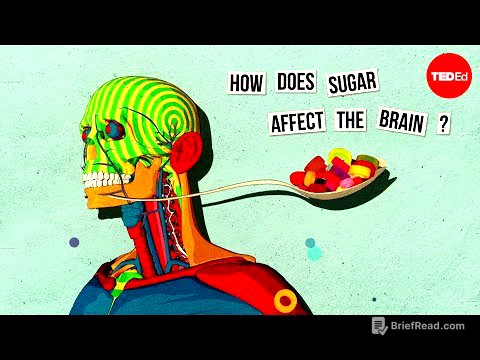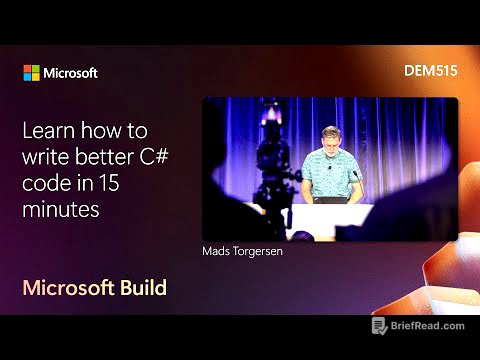TLDR;
This video provides a comprehensive guide to using the Apple Notes app on iPhones and iPads. It covers essential features such as creating and formatting notes, making checklists, adding drawings and attachments, organizing notes into folders and subfolders, collaborating with others, and deleting notes or folders. The guide aims to help users, especially seniors, become proficient in using the Notes app for various purposes like list-keeping, idea jotting, and project collaboration.
- Creating and formatting notes
- Adding drawings and attachments
- Organizing notes into folders
- Collaborating with others
Intro [0:00]
The video introduces Apple Notes as a versatile tool for various tasks like creating lists, jotting down ideas, writing long-form content, and drawing sketches. It highlights the app's synchronization with iCloud, ensuring accessibility across all Apple devices. The presenter, Ellen from Ellen's Tips for iOS, aims to help viewers, particularly seniors, master the app, emphasizing its constantly updated features, including advanced search capabilities and collaboration options.
Create a Note [0:51]
To create a new note, launch the Notes app and tap the square icon with a pencil in the bottom right corner. This opens a new note where you can start typing. After typing, tap "Done" and then "Notes" in the upper left corner to return to the main screen. The first line of the note automatically becomes the title, with the creation time or date displayed underneath.
Formatting a Note [2:07]
To format a note, tap into a new note and select the "Aa" icon at the bottom to access formatting options. This section allows you to create titles, headings, subheadings, bold text, and lists. If the formatting section isn't visible, tap the plus sign to reveal it.
Creating a Checklist [3:06]
To create a checklist, start a new note, title it, and tap the checkmark icon at the bottom. A circle will appear, allowing you to type in your first item. Pressing the return key will automatically add new circles for subsequent items. Existing notes can be converted into checklists by highlighting the text and tapping the checkmark icon.
Drawing in the Notes App [4:17]
To add sketches, tap into a note and select the pencil tool at the bottom. This opens a drawing toolbar with options for color selection, a ruler, a lasso tool, an eraser, a pencil, a marker, and a pen. You can adjust the thickness of the drawing tool and use two fingers to pull up the screen for more space.
Adding an attachment or other documents [6:04]
To attach files, photos, documents, or videos, create a new note and tap the camera icon at the bottom. Choose to take a new photo or video, select from your library, or scan a document. You can also add information from other apps like websites or locations using the share icon. For example, in the Maps app, use the share icon to add a location to a new note, which will include a link back to the map location.
Creating a Folder [9:09]
To create a folder, return to the folder section in the upper left corner and tap the folder icon with a plus sign in the bottom left corner. Name the new folder and tap "Save."
Creating a Subfolder [9:47]
To create a subfolder, drag the folder you want as a subfolder and drop it onto the main folder. Lightly tap and push on the screen to drag the folder, and release it when the main folder is highlighted.
Moving a Note to a Folder [10:24]
To move a note to a folder, tap the more icon (circle with three dots), select "Select Notes," choose the notes you want to move, and tap "Move" in the lower left corner. Then, select the destination folder. Alternatively, you can swipe a note to the left and select the folder icon to move it.
Deleting a Note or Folder [11:28]
To delete a note or folder, swipe it to the left and tap the trash can icon. Deleting a folder will delete everything inside it. Deleted notes remain in the "Recently Deleted" section for 30-40 days, allowing you to retrieve them.
Collaborating on Notes and Folders with Others [12:45]
To collaborate on notes or folders, ensure you are connected to the internet. Open the note or folder, tap the more icon (or swipe left on the note in the notes section), and select "Share Note" or the person icon with a plus sign. Choose how you want to send the invitation (e.g., via Messages or Mail) and specify whether collaborators can make changes or only view the note.