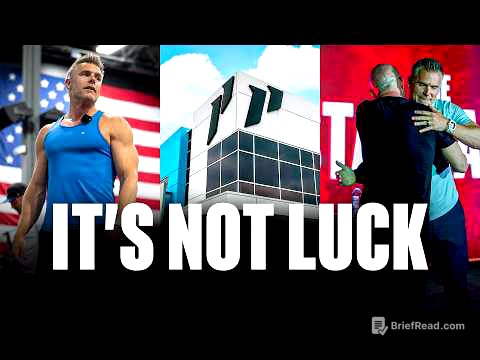TLDR;
This video reveals a hidden feature within the WordPress dashboard that allows users to track revenue sources directly on their website for free. It emphasizes the importance of understanding traffic and conversion data to optimize marketing efforts. The video also covers how to activate this feature using code snippets, integrate it with Google Analytics, and enhance it with AI-driven insights. Additionally, it highlights the significance of UTM parameters for accurate tracking and introduces Skillshare courses for further learning in Google Analytics and AI tool development.
- Discover a hidden WordPress feature for tracking revenue sources.
- Learn to activate the feature using code snippets and integrate it with Google Analytics.
- Understand the importance of UTM parameters for accurate tracking.
- Enhance the feature with AI-driven insights for optimization recommendations.
Intro [0:00]
The video introduces a hidden feature in WordPress that allows users to track where their money is coming from, not just traffic, and it's free. The author shares his experience of discovering that YouTube generated 32% of his revenue, while SEO efforts only brought in 6%. By the end of the video, viewers will learn how to activate this feature on their websites and gain access to a new AI integration.
Importance of Data [1:10]
The author emphasizes the importance of understanding data by sharing examples from his own analytics. He notes that YouTube brings in 33% of his revenue, while Google organic traffic only accounts for 6%. He also points out that email marketing through ConvertKit has a low conversion rate, while Udemy performs well. This data helps him understand what's working and what needs optimization, making it a game changer for increasing revenue.
Skillshare Sponsorship [2:41]
The author discusses how he wanted to go in depth with his analytics and found the Skillshare course "Ultimate Google Analytics 4 with 50 practical use cases". He highlights specific lessons that inspired him to change how he thinks about data and address his email conversion rate. He also mentions his courses on building AI tools and AI agents on WordPress available on Skillshare. The first 500 people to join Skillshare using the link in the description will get 30 days of free access to all classes.
Activating the Hidden Feature [4:30]
To activate the hidden feature on a WordPress website, users need to install the "Code Snippets" plugin. After activating the plugin, a new snippet should be added with a relevant name. The code for the snippet can be found on powerkit.dev/tools under the "Code Share" section, specifically the "WP Snippet, GA data main" snippet. After copying and pasting the code into the snippet, it needs to be activated. Refreshing the page will reveal a new section called "Site Insights".
Configuring Google Analytics [5:33]
To connect Site Insights with Google Analytics, users need to configure their Google Analytics property ID, service account, and private key in the settings. Instructions for setting this up can be found in Google Cloud Console. This involves creating a project, enabling the Google Analytics Data API, creating a service account with owner privileges, and generating a JSON key. The client email and private key from the JSON file are then pasted into the Site Insights settings, along with the Google Analytics property ID.
Granting Access and Loading Data [7:37]
In Google Analytics, the service account email needs to be added as a user with viewer access under property access management. After saving the settings in Site Insights, the feature is activated. Users can select the date range and load data to see a chart with a breakdown by days, displaying traffic and revenue directly inside WordPress.
Importance of UTM Parameters [8:50]
The author emphasizes the importance of UTM parameters for tracking revenue and understanding website performance. UTM parameters allow users to track exactly where traffic is coming from and which sources are converting better. He uses the example of YouTube traffic and explains how UTM parameters in the video description links help track which videos are driving conversions. He also recommends using a short link service like Pretty Links to create shorter, trackable links and easily manage landing page URLs.
Activating the AI Feature [11:18]
To activate the AI-powered feature, the initial snippet needs to be deactivated and replaced with the "WP Snippets AI powered analytics" snippet from Power Kit. After creating and activating the new snippet, users need to paste their OpenAI API key in the Site Insights settings and enable AI insights. Once enabled, a "Get AI Insights" button appears, which analyzes the data and provides recommendations, tips, and optimization suggestions based on the data.
Reasons for Showing Two Snippets [12:35]
The author explains that he showed two snippets for engagement purposes and to provide users with options. The first reason was to keep viewers hooked and waiting for the AI feature. The second reason was to offer a basic version for those who prefer to work without AI or want to customize the snippet further. He encourages viewers to watch another video to learn how to create snippets with AI and replace plugins.