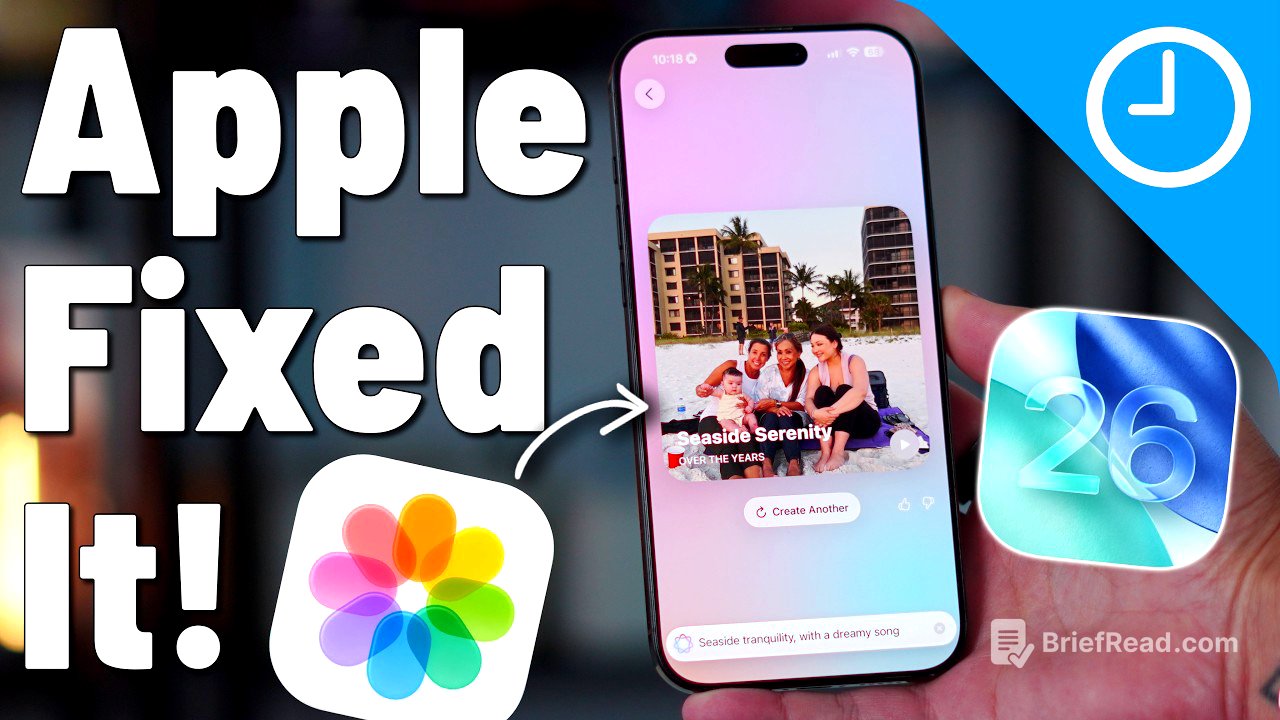TLDR;
This video provides a comprehensive walkthrough of the Photos app in iOS 26, highlighting new features, design changes, and functionalities. It covers the updated "Liquid Glass" design, simplified navigation, enhanced search capabilities, and the new Spatial Scene effect for photos. The video also explores advanced features like event recognition, Live Text, and AI-powered memory creation, offering tips for organizing and optimizing the Photos app experience.
- Liquid Glass design and UI tweaks for improved readability and aesthetics.
- Simplified navigation with Library, Collections, and Search tabs.
- Introduction of Spatial Scene effect for creating 3D-like parallax in photos.
- Enhanced metadata and event recognition for detailed photo information.
- Live Text features for scanning, translating, and interacting with text in photos.
- AI-powered memory creation with custom prompts.
Hidden Gems Intro: Spatial 3D Photos & Face ID-Protected Folders [0:00]
The iOS 26 Photos app introduces features like turning old photos into 3D spatial scenes and providing Face ID-protected folders for hidden and recently deleted items. Apple has refined the Photos app in iOS 26, addressing previous issues from iOS 18 by reintroducing familiar elements and enhancing them.
What This Video Covers: Complete Photos App Walkthrough [0:29]
This video offers a complete walkthrough of the iOS 26 Photos app, covering everything from basic usage to advanced features and new additions. It aims to provide viewers with a comprehensive understanding of how to use the app effectively.
What’s New in iOS 26 Photos (and How Apple Fixed iOS 18 Mistakes) [1:01]
The iOS 26 Photos app addresses issues from iOS 18, incorporating a new "Liquid Glass" design throughout the user interface. This design includes elements like opacity and blur, which are contextually adjusted based on the background. Apple has been refining these visual elements throughout the beta program.
Liquid Glass Design Across the Photos UI [1:25]
The "Liquid Glass" design is implemented across the Photos app UI, visible in elements like the filtering layout and select button. The background of these buttons changes dynamically based on the content behind them. Opacity levels vary, with some areas having more blur to enhance readability.
Opacity, Blur, and Readability Tweaks Explained [1:39]
The Liquid Glass design incorporates varying opacity levels, with some elements having more blur than others to improve readability. Navigation buttons are also part of this design. Apple has been adjusting the opacity throughout the beta program based on user feedback.
Transition into Functional Changes vs Design Updates [2:08]
The video transitions from discussing design updates to functional changes in the iOS 26 Photos app. Unlike iOS 18, which significantly altered the photo library's functionality, iOS 26 aims to simplify and improve the user experience.
Home Screen Simplified: Back to iOS 17 Style with Modern Touches [2:29]
The home screen of the Photos app in iOS 26 has been simplified, reverting to a style similar to iOS 17 but with modern enhancements. The interface is now less convoluted and more user-friendly.
Navigation Tabs Explained: Library, Collections, Search [2:45]
The iOS 26 Photos app features three main navigation tabs: Library, Collections, and Search. The Library tab displays recent photos, the Collections tab organizes photos into categories and albums, and the Search tab allows users to find photos using Apple Intelligence.
Search Powered by Apple Intelligence + Recent Searches [3:07]
The Search function in the Photos app is powered by Apple Intelligence, enabling users to search for photos using intelligent suggestions. It also displays recent searches for quick access.
Sorting & Filtering Options: Favorites, Edits, Videos, Screenshots, Shared [3:20]
The Photos app offers various filtering options, allowing users to sort photos by favorites, edits, videos, screenshots, and shared items. These filters help users quickly find specific types of photos within their library.
View Options: Zoom, Aspect Ratio, Hide Screenshots/Shared Photos [3:38]
View options in the Photos app include zoom, aspect ratio adjustments, and the ability to hide screenshots and shared photos from the main library. This helps users customize their photo viewing experience and declutter their library.
Keep Main Photo Library Clean by Removing Clutter [3:57]
Users can keep their main photo library clean by removing screenshots and shared photos. This feature is useful for those who take many screenshots and want to avoid cluttering their photo collection.
Select, Share, Delete, and Ellipses Menu Tools Overview [4:11]
The Photos app includes tools for selecting, sharing, and deleting photos, as well as an ellipses menu with additional options like copying, adding to favorites, and duplicating. Functionality remains mostly unchanged, with a refreshed layout and the Liquid Glass design.
Collections Tab Explained (Bread & Butter of New Photos) [4:40]
The Collections tab is a key part of the new Photos app, organizing photos by default into categories similar to previous versions. Users can reorder these collections to suit their preferences.
Collection View Modes: Original View vs Enlarged View [4:56]
The Collections tab offers different view modes, including an original view with larger memory previews and an equalized grid view for uniform photo previews. Users can also enlarge the previews for a better view of each album or pinned photo.
Equalized Grid Option for Uniform Photo Previews [5:11]
The equalized grid option provides a uniform view of photo previews in the Collections tab, making everything more visible and spaced out. This allows users to see more albums on the screen at once.
Collapsible List View Explained & Use Cases [5:26]
The collapsible list view allows users to collapse all collections into a list, which can then be expanded individually. This is useful for quickly navigating through different albums and categories.
Pinning, Editing, and Reordering Collections/Albums [5:42]
Users can pin, edit, and reorder collections and albums in the Photos app. Pinning keeps important albums at the top, while reordering allows for a customized organization.
Reordering Workflow Demo (Moving Trips Album to Top) [5:57]
The video demonstrates how to reorder collections by moving the "Trips" album to the top of the list. This is done by holding and dragging the hamburger icon next to the album name.
Organizing Collections to Fit Personal Preference [6:12]
The Photos app allows users to organize their collections according to their personal preferences, whether using a collapsible list, showing all collections, or hiding specific ones.
Anatomy of a Photo: Deep Dive into New Photo View [6:27]
The video explores the anatomy of a photo in the new Photos app, focusing on the new photo view and its features. This includes the introduction of the hexagonal "Spatial Scene" button.
Hexagonal “Spatial Scene” Button Introduction [6:42]
The hexagonal "Spatial Scene" button is a new feature that adds a parallax 3D spatial effect to any photo. This button can be used on both new and old photos, regardless of whether they were taken with an iPhone.
Spatial Scene Demo: Subject vs Shifting Parallax Background [7:00]
The Spatial Scene effect creates a parallax effect where the background moves while the subject stays in place. This gives the photo a 3D-like appearance.
Multiple Examples of Spatial Scene Effect in Action [7:19]
The video provides multiple examples of the Spatial Scene effect in action, showcasing how it enhances different types of photos. The effect highlights the subject and creates a sense of depth.
Works with Any Photo (Old/New, iPhone or Not) on iPhone 12+ [7:34]
The Spatial Scene effect works with any photo, regardless of whether it's old or new, or taken with an iPhone. It requires an iPhone 12 or newer to function.
Parallax Depends on Subject Separation for Best Results [7:49]
The quality of the parallax effect depends on how well the subject is separated from the background in the photo. Photos with clear subject separation produce the best results.
Spatial Scenes Usable as Lock Screen Wallpapers [8:10]
Spatial Scenes can be used as lock screen wallpapers in iOS 26. The system will suggest these spatial scenes when customizing a new lock screen.
Metadata View: Date, File Name, Format, Resolution [8:27]
Swiping up on a photo reveals detailed metadata, including the date it was taken, the file name, format (e.g., HEIF), and resolution. This information is useful for managing and organizing photos.
Camera Details: Lens, F-Stop, Megapixels, ISO [8:45]
The metadata view also provides camera details such as the lens used (e.g., 24mm), f-stop, megapixels, and ISO. This granular information is helpful for photographers and enthusiasts.
File Size and Storage Metadata Shown [9:01]
File size and storage metadata are also displayed in the photo's information panel, allowing users to understand the storage requirements of their photos.
Location Data Included & Adjustable [9:10]
Location data is included in the metadata, showing where the photo was taken. Users can adjust this location data if needed.
Adjusting Photo Metadata: Date & Location Editing [9:16]
Users can adjust the photo's metadata, including the date and location. This is useful for correcting inaccuracies or organizing photos based on specific criteria.
Event Recognition Intro: Concerts, Big Venues Auto-Detected [9:31]
The Photos app can automatically detect events like concerts and large venues, providing additional information about the event. This feature enhances the photo viewing experience by providing context.
Example: Ed Sheeran at MetLife Recognized w/ Full Metadata [9:48]
The video shows an example of the Photos app recognizing an Ed Sheeran concert at MetLife Stadium, complete with full metadata. The app identifies the artist, venue, and other relevant details.
Event Details: Apple Music Integration, Top Songs, Venue Info [10:02]
Event details include Apple Music integration, top songs by the artist, and venue information. This integration provides a rich, immersive experience for reliving memories.
Upcoming Event Suggestions & Shazam Integration [10:22]
The Photos app also suggests upcoming events and integrates with Shazam, allowing users to identify songs from the event.
Event Recognition Limits (Only Works for Large Venues/Events) [10:40]
Event recognition is limited to large venues and events. It may not work for smaller, local events.
Example: Soccer Game Not Detected vs Concert Detected [10:54]
The video illustrates the limitations of event recognition by showing that a soccer game at MetLife Stadium was not detected, while the Ed Sheeran concert was.
Live Text Demo: Scanning Invites, Extracting Data [11:10]
The Live Text feature allows users to scan invitations and extract data, such as dates, directly from the photo. This feature enhances productivity and convenience.
Adding Detected Dates Directly into Calendar [11:26]
Detected dates can be directly added to the Calendar app, streamlining the process of scheduling events.
Using Live Text for Copy, Paste, Translate, Notes [11:38]
Live Text can be used to copy, paste, translate, and add text to notes, making it a versatile tool for interacting with text in photos.
Live Translate Overlay in Photos Explained [12:13]
The Live Translate feature overlays translations directly onto the photo, providing real-time translation of text.
Media Types & Utilities Section Overview [12:30]
The Media Types and Utilities section in the Collections tab provides access to various media types and utilities, such as QR code scanning and duplicate detection.
QR Code Folder, Duplicates, Handwriting, Receipts, Favorites [12:44]
This section includes folders for QR codes, duplicates, handwriting, receipts, and favorites, making it easier to manage and organize different types of media.
Face ID-Locked Folders: Deleted & Hidden Albums [13:01]
The Photos app features Face ID-locked folders for deleted and hidden albums, providing an extra layer of security for sensitive photos.
Type to Create Memory: AI-Powered Memory Creation Demo [13:16]
The "Type to Create Memory" feature allows users to create AI-powered memories by entering custom prompts. This feature compiles photos based on the prompt and adds music to create a personalized memory.
Example Prompt: “Chasing Waves with a Happy Song” → Auto-Memory [13:39]
An example prompt, "Chasing waves with a happy song," is used to demonstrate how the AI compiles relevant photos and adds music to create an automated memory.
Why Memories are Useful (Personal Reflection as a Father) [14:02]
Memories are useful for reliving past experiences, especially for parents who want to remember moments with their children.
Closing Thoughts: Photos App Strikes Balance of iOS 17 Simplicity + iOS 18 Ambition [14:19]
The iOS 26 Photos app strikes a balance between the simplicity of iOS 17 and the ambition of iOS 18, incorporating new features while maintaining a user-friendly interface.
Final Verdict: Photos is Once Again the “Home for Your Memories” [14:41]
The Photos app is once again a central hub for storing and reliving memories, enhanced by new features and improved functionality.