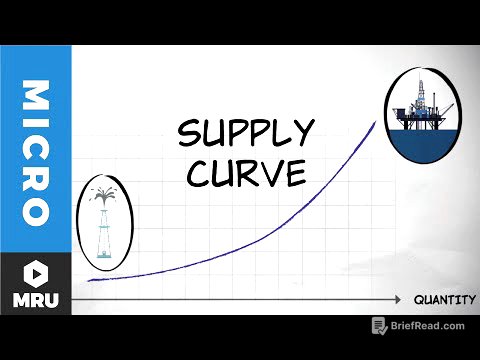TLDR;
This video provides a comprehensive tutorial on the tech features of the 2023 Ford Escape, focusing on the driver's information and infotainment screens. It covers customization options for the dashboard, various settings within the infotainment system, including climate control, media, navigation, and phone connectivity, and demonstrates how to use features like Apple CarPlay and Android Auto.
- Dashboard customization and display options.
- Infotainment screen navigation and feature access.
- Phone connectivity and settings adjustments.
Dashboard Overview [0:27]
The 2023 Ford Escape offers two dashboard configurations: a 12.3-inch fully digital screen and an 8-inch digital screen with analog gauges. The dashboard displays essential information such as RPM, speedometer, compass, engine temperature, odometer, fuel gauge, and outdoor temperature. It also shows cruise control and lane centering status.
Customize Dashboard [1:26]
The dashboard can be customized using the arrow and OK buttons on the steering wheel. The "My View" option allows you to configure the information displayed, including power distribution, media, trip information, eco behavior, and driver assistance. You can add or remove these elements to personalize the display.
Drive Modes Change Dashboard [7:49]
Changing drive modes affects the dashboard display. Accessing drive modes through the infotainment screen (via Home > Features > Drive Modes) alters the color scheme and icons on the dashboard. Each mode (Eco, Sport, Slippery) has a unique visual representation.
Infotainment Screen Basics [8:43]
The infotainment screen comes in two sizes: 13.2 inches and 8 inches. It features Sync 4, wireless Apple CarPlay, wireless Android Auto, AM/FM radio, and SiriusXM. The system includes built-in connected navigation for three years, after which connected services require a subscription.
Infotainment Screen Climate Controls [9:22]
The infotainment screen houses climate controls with capacitive touch buttons. It includes controls for heated seats, dual-zone temperature adjustment, and airflow direction. The "Sync" button allows for synchronized temperature settings, while individual adjustments enable dual-zone control.
Infotainment Screen Widget Window [12:40]
The infotainment screen features a side window that can display media, fuel economy, trip information, or phone details. Swiping this window allows you to switch between these options. A four-arrow button expands the selected widget to full-screen mode.
Infotainment Screen Media [13:12]
The media interface allows you to tune to radio stations, save presets, and adjust sound settings. You can skip to the next station or incrementally tune. The system supports AM, FM, and SiriusXM, with options for Apple CarPlay or USB sources when connected.
Infotainment Screen Navigation [15:52]
The navigation system allows you to search for points of interest (POI) such as gas stations. Turn-by-turn directions are displayed at the top of the screen. This feature can be toggled on or off in the settings.
“Features” Button [21:12]
The "Features" button on the infotainment screen provides access to various vehicle settings and options, including drive modes.
“Apps” Button [24:20]
The "Apps" button on the infotainment screen provides access to installed applications.
“Settings” Button [24:33]
The "Settings" button allows you to customize various aspects of the vehicle, including display settings, general preferences, and Ford Assistant options.
“General” Button [28:00]
The "General" settings include options for language, units, and other system-wide preferences.
Display Settings [28:36]
Display settings allow you to change the speedometer to kilometers per hour, enable or disable turn-by-turn indications on the dashboard, and adjust the gauge style (Classic or Modern). Eco coach settings can also be configured here.
“Ford Assistant” Button [29:41]
The "Ford Assistant" provides voice command functionality for various vehicle controls and information access.
Camera Features [31:12]
The video briefly mentions camera features, likely referring to the vehicle's backup camera and potentially other camera-based safety systems.
Changing Drive Modes [32:38]
Drive modes can be changed via the infotainment screen under Features, affecting vehicle performance and dashboard display.
Setting up an iPhone [33:13]
The video demonstrates how to set up an iPhone to connect with the car's infotainment system.
Apple Car Play [34:38]
Apple CarPlay allows you to integrate your iPhone with the car's infotainment system, providing access to apps, music, and navigation.
Setting up an Android Phone [36:05]
The video explains the process of setting up an Android phone for connectivity with the Ford Escape's system.
Android Auto [37:16]
Android Auto enables integration of your Android phone with the infotainment system, offering similar functionalities to Apple CarPlay.