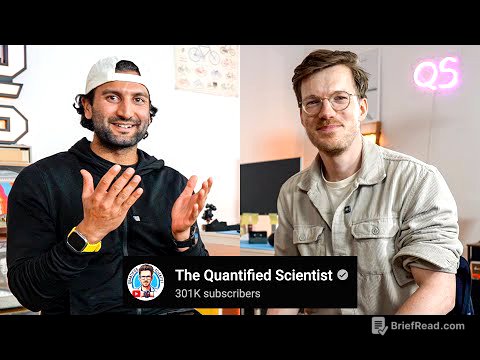TLDR;
This video provides a comprehensive guide on converting text to speech (TTS) using various tools available on Windows 10 and a freeware app called Balabolka. It covers methods ranging from using the built-in OneNote Immersive Reader and Voice Recorder to employing Audacity for more control and Balabolka for advanced voice options and direct audio export.
- Use OneNote Immersive Reader for basic text-to-speech functionality.
- Record the Immersive Reader's output using Voice Recorder or Audacity.
- Utilize Balabolka for a wider range of voices and direct audio file export.
Introduction [0:00]
The video introduces the concept of converting text to speech (TTS) and explores different methods to achieve this on a computer. The creator mentions personal feedback about his voice sounding robotic and investigates whether a computer-generated voice could perform better. He then presents a sample text from "The Kevin Cookie Company" commercial, comparing his own voice to a computer-generated one. The video promises to demonstrate how to convert text to speech using built-in Windows 10 apps, a more advanced application for greater control, and finally, an app with access to a wide variety of voices.
OneNote Immersive Reader [1:12]
This section explains how to use OneNote for Windows 10 to convert text to speech. The presenter guides viewers on how to access OneNote through the search bar or the Microsoft Store. Once OneNote is open with the desired text, the "Immersive Reader" feature under the "View" tab is used. The Immersive Reader enhances focus with adjustable text preferences, grammar options, and reading preferences. A play icon at the bottom allows the computer to read the text aloud. Voice settings allow adjustment of reading speed and selection between a male and female voice.
Record Immersive Reader using Voice Recorder [3:14]
The video explains how to record the audio output from OneNote's Immersive Reader using the Voice Recorder app in Windows 10. Before opening the Voice Recorder, a crucial setting change is required to record system sound. The presenter navigates to Sound Settings via the taskbar search, then to "Manage sound devices," where the disabled "Stereo Mix" option is enabled to allow recording of system audio. After enabling Stereo Mix and selecting it as the input device, the Voice Recorder is opened to record the Immersive Reader's playback. The recorded audio can then be trimmed and saved as an .m4a file, which can be accessed in File Explorer for use in video editing or general listening.
Record Immersive Reader using Audacity [6:42]
This section introduces Audacity, a free audio recording and editing application, as an alternative to the Voice Recorder for capturing audio from OneNote's Immersive Reader. The presenter directs viewers to download Audacity from audacityteam.org, with a link in the video description. The tutorial focuses on recording system sound, with a reference to another video for an in-depth overview of Audacity's features. To record system sound, the audio host is set to "Windows WASAPI," and the recording device is set to "speakers (loopback)." After these settings are configured, the record button is pressed, and the audio from OneNote is captured. Audacity allows exporting the recorded audio in various formats like MP3 and WAV.
Bulk convert text into speech with Balabolka [8:46]
The video introduces Balabolka, a freeware text-to-speech program that allows users to convert text into speech and save it as a WAV or MP3 file. The presenter guides viewers to download and install the application from a provided website. In Balabolka, users can input text, adjust the reading rate, pitch, and volume, and select a voice. Unlike the previous methods, Balabolka allows direct export of the audio file without needing to record the playback. The video also demonstrates how to access a wider range of voices through online TTS services within Balabolka, such as IBM Watson, which offers various language options and accents.
Wrap up [11:43]
In conclusion, the presenter asks viewers to share in the comments which voice they found more robotic, his own or the computer's. He acknowledges that Balabolka requires installing an additional app but offers more features compared to the built-in Windows tools. He encourages viewers to subscribe for more videos and concludes the video.