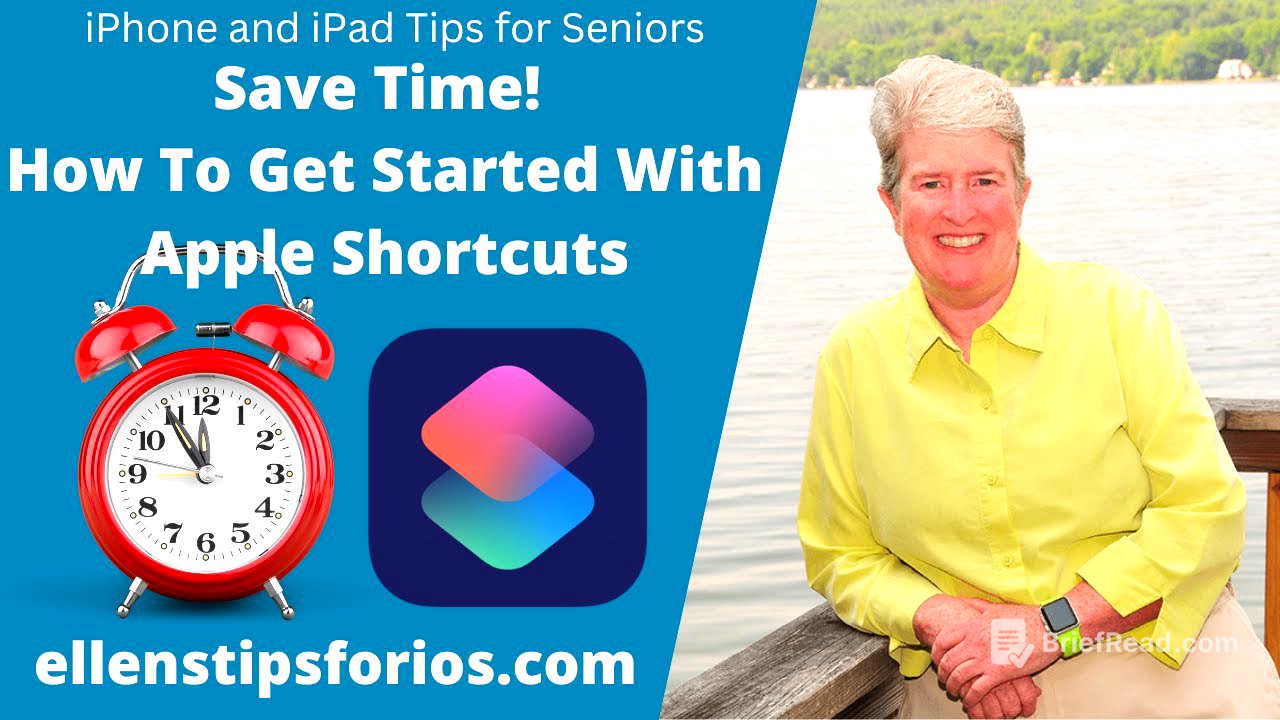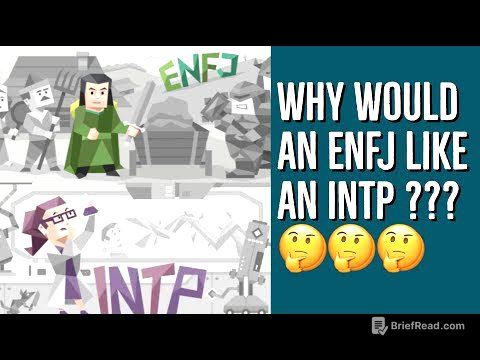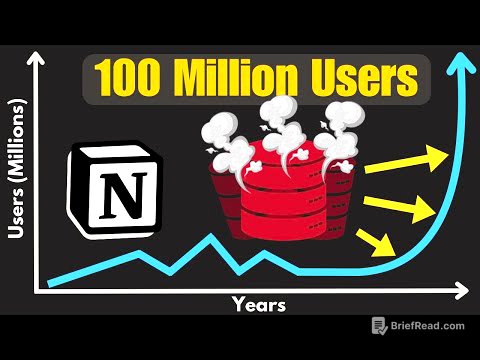TLDR;
This video provides a tutorial on how to use and create Apple Shortcuts on iOS devices, focusing on practical examples beneficial for seniors. It covers creating custom shortcuts like "Do Not Disturb Until I Leave," utilizing gallery shortcuts such as "Photo Grid," and setting up automations like "Reminder to Charge." Additionally, it explains how to track books read using the Notes app and a custom shortcut, as well as how to manage and sync shortcuts across devices.
- Creating custom shortcuts for specific needs.
- Utilizing gallery shortcuts for quick actions.
- Setting up automations for hands-free operation.
- Tracking reading habits using shortcuts and the Notes app.
- Managing and syncing shortcuts across devices.
Intro [0:00]
The video introduces Apple Shortcuts as time-saving widgets that combine sequences to perform practical actions. It mentions the availability of both Apple-created and user-created shortcuts, some of which can be automated. The video aims to guide viewers through useful shortcuts, particularly for seniors.
Overview of Shortcuts app [0:47]
The Shortcuts app comes pre-installed on devices with iOS or iPadOS 13 and later, and can be downloaded from the App Store for older versions. The presenter demonstrates how to find and open the Shortcuts app, explaining that the gallery section contains Apple-created and user-created shortcuts. The video shows how to create folders within the app to organize shortcuts, and how to move shortcuts between folders for better management.
Shortcut: Do Not Disturb Until I Leave [3:07]
This section details how to create a shortcut that automatically silences the phone in a specific location and turns off Do Not Disturb when leaving. The process involves adding the "Do Not Disturb" action, setting it to turn on until the user leaves a specified location, renaming the shortcut for clarity (e.g., "DND Until I Leave"), and choosing an icon for easy identification. The presenter explains how to trigger the shortcut, either by tapping it in the app or adding it to the home screen for quick access.
Shortcut: Photo Grid [9:26]
The video explains how to use the "Photo Grid" shortcut from the gallery to create a quick image collage. The presenter guides viewers through searching for and adding the shortcut, then demonstrates how to select photos from the library to create a collage. The presenter shows how to share the collage via messages, mail, or AirDrop.
Shortcut: Reminder to Charge [12:14]
This segment focuses on creating a shortcut that reminds the user to charge their iPhone or iPad when the battery level drops below 40%. The shortcut retrieves the device model and speaks an alert, then displays a notification. The presenter explains that while the shortcut itself is simple, it's more effective when combined with automation.
Use Automation to Run Reminder to Charge Shortcut [13:52]
The presenter details how to set up an automation to run the "Reminder to Charge" shortcut automatically. This involves creating a personal automation triggered by battery level, setting the threshold to below 40%, and configuring the automation to run the "Reminder to Charge" shortcut. The presenter emphasizes turning off the "Ask Before Running" option to ensure the alert is automatic.
Bonus Shortcut: Keep Track of the Books You've Read [15:56]
This section introduces a bonus shortcut for tracking books read using the Notes app. The presenter explains how to create a folder called "Books I've Read" in the Notes app, with separate notes for each year (e.g., "Books 2023"). The shortcut allows users to share a book from Amazon to the corresponding note, creating a link for future reference. The presenter demonstrates how to modify the shortcut to link to the correct year's note and emphasizes the importance of enabling the share sheet option for the shortcut.
Delete Shortcuts [22:07]
The presenter quickly explains how to delete a shortcut by pressing and holding on the shortcut and selecting the delete option.
Sync Shortcuts across your devices [22:21]
The video concludes by explaining how to ensure shortcuts are synced across all devices. This involves enabling iCloud sync in the Shortcuts settings and verifying that Shortcuts is enabled in the iCloud settings under the user's profile.