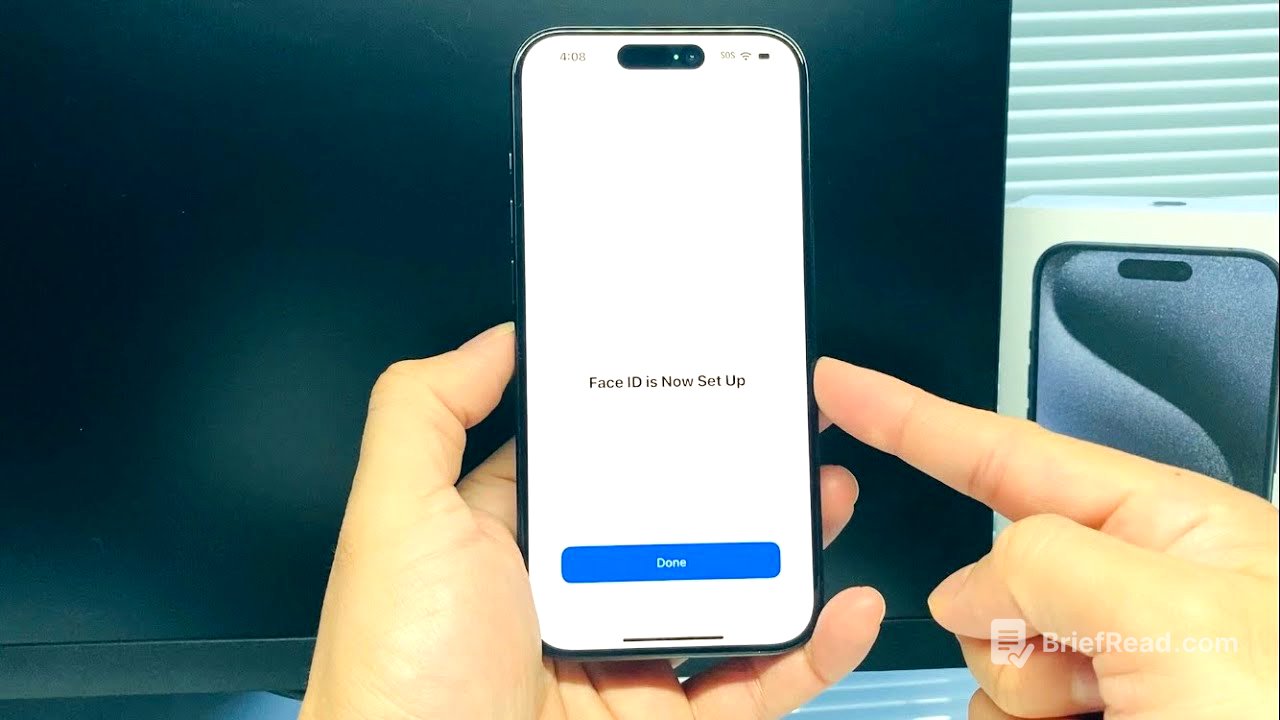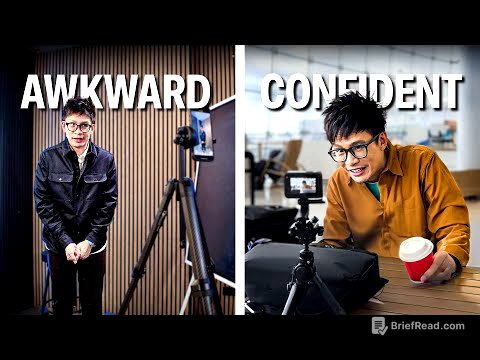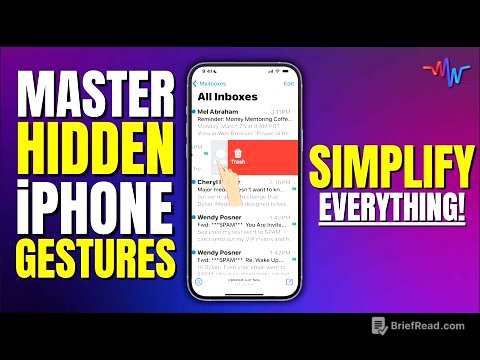TLDR;
This video provides a step-by-step guide on how to set up Face ID on an iPhone, as well as how to change or reset it if you already have one. The process involves navigating to the Face ID settings, initiating the face scan, and customizing options like using Face ID with a mask.
- Setting up Face ID involves going to settings, Face ID & Passcode, and initiating the face scan.
- The iPhone uses the front camera to map the shape of your face, requiring you to move your head in different directions during the scan.
- There's an option to set up Face ID with a mask for users who frequently wear masks.
Setting Up Face ID [0:10]
To set up Face ID on your iPhone, start by going to the "Settings" app. Scroll down and select "Face ID & Passcode." If you have a passcode set, you'll need to enter it to proceed. Once in the Face ID settings, tap on "Set Up Face ID." The iPhone will then use the front camera to scan and map the shape of your face.
Performing the Face Scan [0:35]
When you tap "Get Started," the iPhone will prompt you to position your face within the frame. You'll be instructed to move your head in various directions, such as up, down, left, and right, as the camera captures different angles of your face. This process creates a comprehensive map of your facial features for accurate recognition.
Face ID with a Mask and Verification [1:05]
After the initial scan, you'll be given the option to set up Face ID to work with a mask. If you choose this, you'll perform another scan while wearing a mask. If not, you can skip this step. Once set up, you can verify that Face ID is working by locking your phone and then swiping up from the bottom of the screen. Face ID should recognize your face and unlock the phone without needing a passcode.