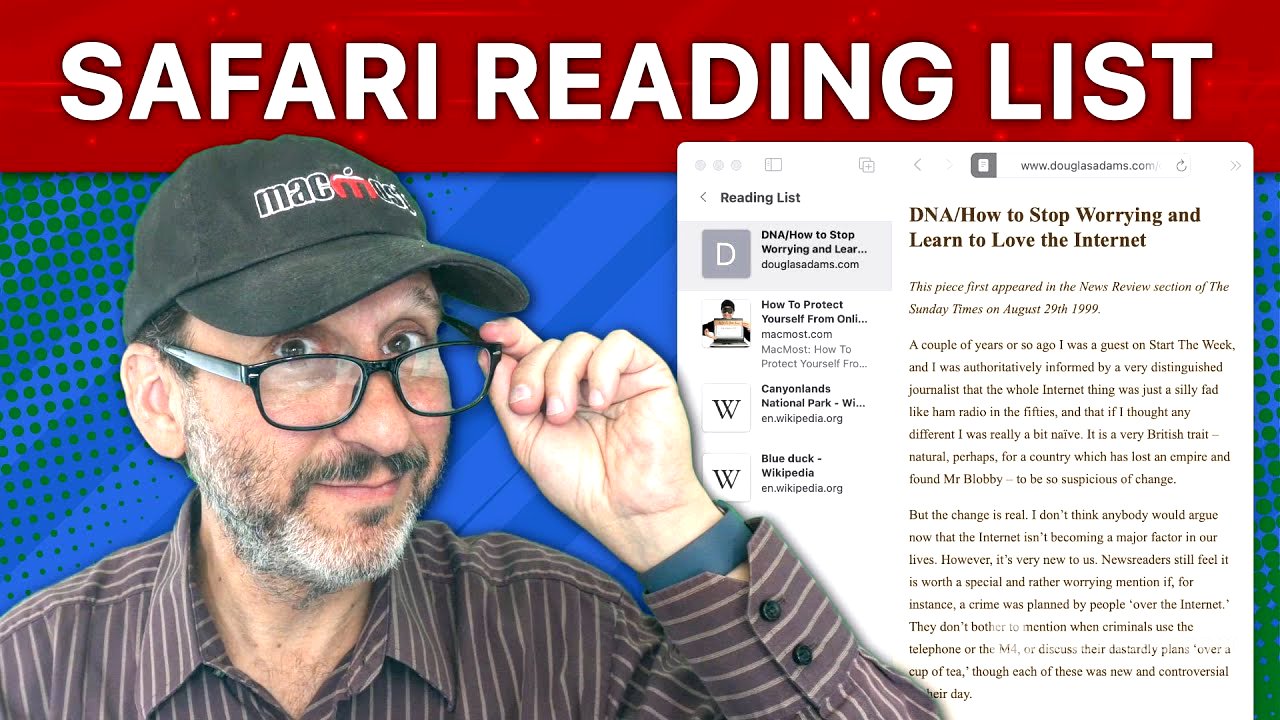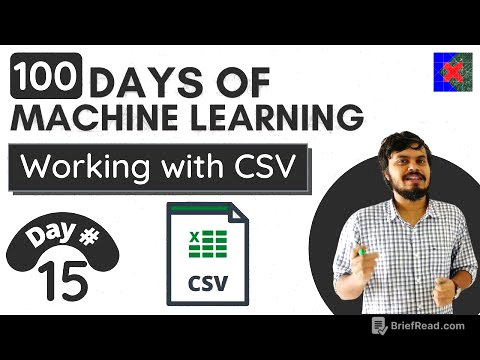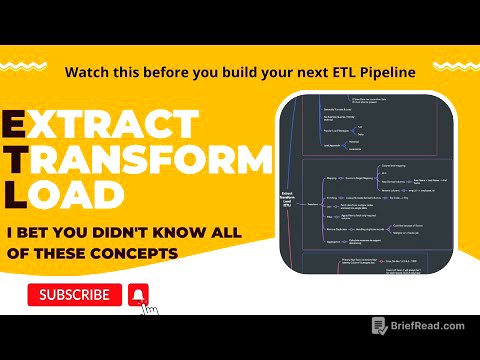TLDR;
This video provides a comprehensive guide to using Safari's Reading List feature for saving and managing articles for later reading. It covers how to add articles to the Reading List, view and organize the list, read articles with Reader View, save articles for offline access, and sync the list across devices using iCloud. The video also discusses alternative methods for saving and organizing web content, such as bookmarks and PDFs, and when to use each method.
- Adding articles to the Reading List can be done via Bookmarks menu, keyboard shortcuts, right-clicking links, or using the Share button.
- The Reading List can be viewed in the sidebar or as a start page, and articles can be marked as read/unread or deleted.
- Reader View simplifies articles for easier reading, and articles can be saved for offline access.
- The Reading List syncs across devices via iCloud, and alternative organization methods like bookmarks and PDFs are available.
Intro [0:00]
The video introduces Safari's Reading List as a tool for saving articles to read later, distinguishing it from bookmarks, which are better suited for permanent saving of webpages. The presenter explains that the Reading List is ideal for temporarily saving articles that you intend to read once and then potentially discard.
Add an Article To Your Reading List [0:30]
To add an article to the Reading List in Safari, navigate to Bookmarks and select "Add To Reading List" or use the keyboard shortcut Shift Command D. This saves the article to the Reading List, accessible in the Sidebar. The Sidebar can be shown by clicking the Sidebar icon, and the Reading List is located at the bottom. Alternatively, use View > Show Reading List Sidebar or Control Command 2 to directly access the Reading List. Multiple articles can be added using the same methods. Additional methods include control-clicking a link and selecting "Add Link to Reading List", holding Shift while clicking a link, or using the Share button and selecting "Add to Reading List".
Viewing Your Reading List [2:19]
The Reading List can be viewed in the left Sidebar, with options to filter between "All" and "Unread" articles by scrolling with two fingers on a trackpad or one on a magic mouse. Reading an article marks it as read, removing it from the "Unread" view. A search bar at the top allows searching by title or URL. The Reading List can also be set as the Start Page by customizing the Start Page settings. Items can be removed from the Reading List by using the Context Menu and selecting "Delete," or by swiping left on a trackpad to reveal a "Remove" button. Swiping in the opposite direction allows marking items as read or unread.
Scroll Through All Reading List Articles [3:51]
Selecting an article in the Reading List loads the page, similar to using a bookmark. Safari allows continuous scrolling through articles in the Reading List. Scrolling past the bottom of one article automatically loads the next article in the list, creating a seamless reading experience. This also works in reverse, allowing you to scroll back to the previous article.
Reading Articles With Reader View [4:32]
Safari's Reader View simplifies articles by removing distractions. It can be accessed via View > Show Reader or Shift Command R. This feature is available for most article-based pages but not those with heavy graphics or videos. Reader View can be customized with different themes, fonts, and zoom levels via the options at the top. Scrolling past the bottom of an article in Reader View will also load the next article in Reader View. If the Mac is compatible with Apple Intelligence, additional features like a Table of Contents and a Summarize feature may be available.
Having Articles Read Out Loud To You [5:42]
Safari allows you to have articles read aloud. While the "Start Speaking" option under Edit > Speech can be used on any webpage, it works best with Reader View enabled. You can also select specific text and use the Context Menu to start speaking only that section, allowing you to skip portions of the article.
Saving Articles For Offline Reading [6:11]
A key feature of the Reading List is the ability to save articles for offline viewing. Swiping left on an article reveals a "Save Offline" button. Once saved, the article is cached and can be accessed even without an internet connection. This can be set as the default behavior in Safari's settings under Advanced, where "Save articles for offline reading automatically" can be enabled.
Use iCloud To Access Your Reading List Across Devices [6:48]
The Reading List syncs across devices via iCloud, provided Safari is enabled in iCloud settings. Adding an article on one device makes it accessible on others. On iPhones, the Reading List is found in the Bookmarks section, indicated by a glasses icon. The iPhone interface allows showing unread articles, swiping for options, editing and deleting, and saving offline. Reader View and the speak page feature are also available on iOS. Articles can be added to the Reading List on iOS via the Share button or by tapping and holding a link.
Dealing With the Lack Of Organizational Tools [8:10]
While the Reading List lacks organization features like folders, alternatives exist. Bookmarks can be used with folders for organization, though they don't save articles for offline viewing. The search function within the Reading List can also substitute for organization. Articles can also be saved outside of Safari as PDFs (including Reader View versions) or as Web Archives for an exact copy of the webpage. The presenter uses the Reading List for temporary saves, bookmarks for long-term saves, and PDFs for permanent preservation.