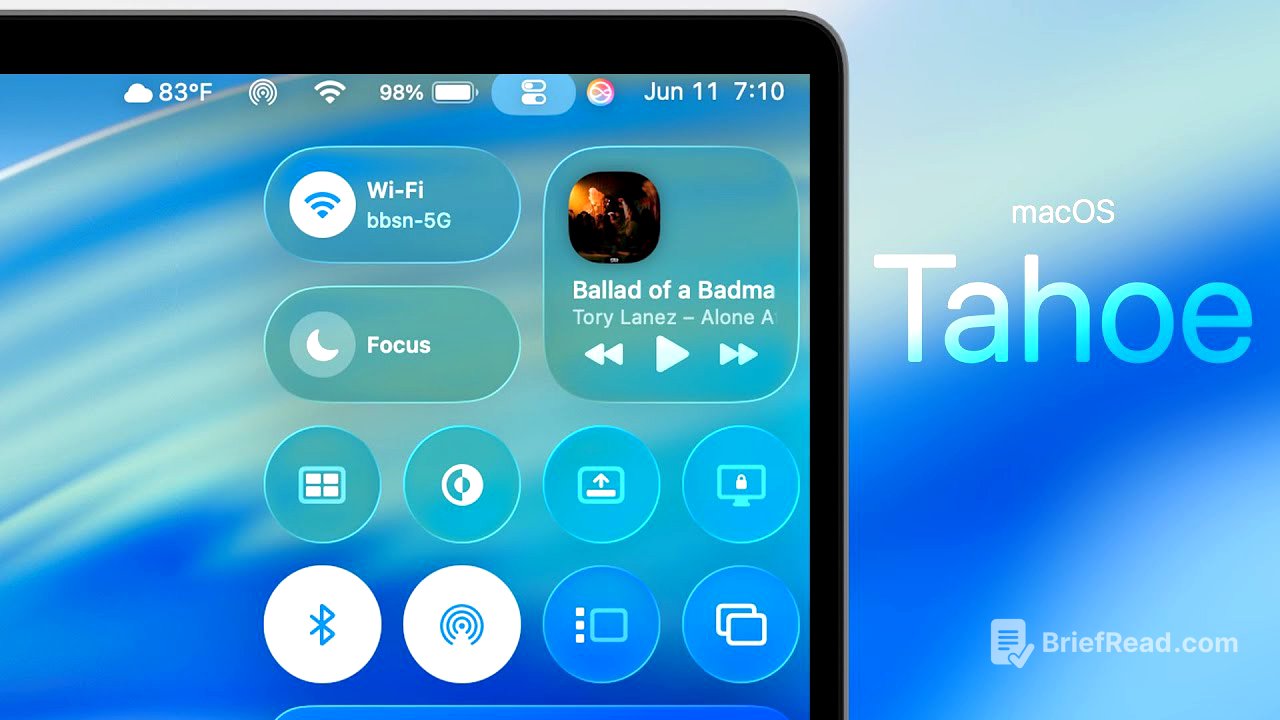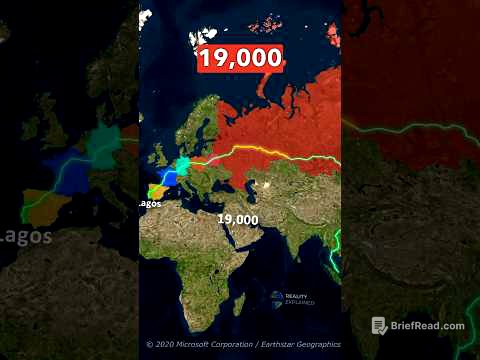TLDR;
This video provides a comprehensive overview of the new features and changes in macOS 26 Tahoe Beta 1. It highlights the redesigned user interface with liquid glass design, new customization options for icons and widgets, a revamped Control Center, and the introduction of a built-in clipboard manager. The video also covers the updated Spotlight search with enhanced capabilities, the addition of the Journal and Phone apps, and various improvements to existing apps like Safari, Music, Photos, and Reminders.
- Redesigned user interface with liquid glass design
- New customization options for icons and widgets
- Revamped Control Center
- Built-in clipboard manager
- Updated Spotlight search with enhanced capabilities
- Addition of Journal and Phone apps
- Improvements to existing apps like Safari, Music, Photos, and Reminders
macOS 26 Tahoe Beta 1 is here [0:00]
macOS 26 Tahoe is a significant update for the Mac, featuring new customization options, a clipboard manager, the Journal and Phone applications, and an enhanced Spotlight search. The video will showcase these features and more from the first beta of macOS 26 Tahoe.
You can tell immediately [0:22]
The update introduces a noticeable change in design language with the new liquid glass design, similar to iOS and iPadOS. The dock icons have a refreshed look, and the Finder icon has its blue and white colors swapped. The Control Center is more translucent, and the menu bar at the top of the screen is now fully transparent, appearing to float.
New Finder for first time in years [0:45]
The Finder icon has been updated with the blue and white colors swapped. Previously, the blue was on the left side and the white on the right, but this has now been reversed.
Other big design changes [0:54]
The Control Center has a new, more translucent look compared to its previous appearance. The menu bar at the top of the screen is now fully transparent, giving it a floating effect. Additionally, the Apple menu in the top-left corner now features glyph icons for each option, and the "About This Mac" window displays a Mac icon corresponding to the user's specific Mac model, with more rounded corners.
New cursor [1:31]
The default cursor has been updated with a different design. This is part of the new customization options available in macOS Tahoe.
Customize app icons & widgets [1:40]
Users can now customize app icons and widget styles, choosing between dark, light, or auto modes. The "clear" icon option provides a unique look, available in both light and dark versions. Additionally, app icons can be tinted, with options for light, dark, or auto tinting.
New wallpaper & settings [2:31]
macOS Tahoe features a new default wallpaper. The system settings window has been redesigned with more rounded corners and updated UI elements, such as the forward and back buttons. The wallpaper settings have been reorganized, with "Your Photos" moved higher in the menu.
Screen Saver moved [3:21]
The screen saver settings have been integrated into the wallpaper section. Previously, it was a separate section in the settings, but now it is accessible within the wallpaper settings.
Customize Clock [3:36]
Users can now customize the appearance of the clock on the lock screen for the first time in macOS. A preview of the selected clock style is displayed in the settings menu.
New trash app icon [3:52]
The trash icon in the dock has been redesigned with a new look. The appearance of the icon also changes when there are items in the trash.
RIP Launchpad [4:05]
Launchpad has been replaced with a new application called "Apps." This application displays suggested applications at the top, followed by a categorized list of all installed applications, sorted by utilities, productivity, photo and video, and other categories.
Finally, Apple fixed this ugly design [4:29]
The volume and brightness UI has been updated with a new animation. The previous square display for brightness and volume has been replaced with a more visually appealing animation in the top-right corner of the screen. The UI for connecting AirPods to a Mac has also been updated with a new pop-up design.
Another new cursor [4:57]
In addition to the new default cursor with rounded corners, the cursor also changes when hovering over a link, featuring a redesigned hand icon.
Contextual menu [5:05]
The contextual menu, which appears when right-clicking on selected text, has been updated with a more rounded design and glyph icons to the left of each option. The "Lookup" and "Translate" options have been moved below the "Add Link" option in the menu.
Export Note in Markdown [5:28]
In the Notes app, users can now export notes in Markdown format by going to File > Export As and selecting the Markdown option.
Major Control Center revamp [5:35]
The Control Center has been significantly revamped with a new look and the addition of "Edit Controls" at the bottom. This opens a new interface for adding and customizing controls, similar to iOS and iPadOS. Users can add toggles for various functions, such as "Dock Autohide," "Stage Manager," and "Tiling Windows to Corners." The controls can be added to either the menu bar or the Control Center, and they can be easily rearranged.
Folder colors [7:04]
Users can now change the color of folders by right-clicking and selecting a color. This changes the entire color of the folder, not just a small dot. Additionally, users can customize folders by adding emojis or glyph icons via the "Customize Folder" option.
New animation, too [7:30]
A new animation has been added when dropping a file into a folder, providing a subtle visual cue. This animation is visible both on the desktop and within Finder.
New glyphs in here [7:43]
Right-clicking on the desktop now displays new glyph icons to the left of most options in the contextual menu.
New Menu Bar options [7:48]
A new "Menu Bar" option has been added in settings, providing a better UI for managing menu bar items. This section, previously located at the bottom of the Control Center settings, now has its own separate menu. Users can customize which items appear in the menu bar and disallow certain applications from displaying in the menu bar.
Display and design changes [8:23]
The Displays settings have been updated with a new UI for the slider toggles, featuring a raindrop effect when moving the slider. The buttons in the settings also have a new, slightly skinnier and longer design. The "Arrange" and plus buttons, previously located near the top, are now at the bottom of the Displays settings.
One of my favorite Mac apps, even if not sponsored [9:12]
The video includes a promotion for Clean My Mac, an application used to remove unnecessary files, system cache, and other junk from the Mac. It offers features such as smart care scan, cleanup, protection, performance management, application uninstallation, and clutter removal. The menu bar icon provides quick access to storage availability, CPU and RAM usage, temperatures, and Wi-Fi speeds.
Biggest Spotlight update ever [10:38]
Spotlight has received a major upgrade, now utilizing on-device intelligence to provide more relevant search results. When searching for a folder, it will now appear at the top of the results. Spotlight also offers different options beneath the search bar, allowing users to filter results by folders, mail, photos, messages, and more.
Clipboard Manager, finally! [12:11]
macOS Tahoe introduces a built-in clipboard manager in Spotlight. Users can access it by pressing Command+Space and then Command+4. The clipboard manager displays copied items with details such as the source application and the time of copying. Users can recopy previous items and clear the history.
Actions within Spotlight [12:56]
Spotlight now allows users to perform system and app actions directly from the search interface. By pressing Command+3, users can access a preview of available actions, such as sending a message, starting a timer, creating a note, or sending an email. Quick keys can be assigned to these actions for faster access. Users can also run quick actions for calendar, ChatGPT, Finder, system settings, and terminal commands.
Continuity with iPhone [15:35]
When an iPhone is connected via iPhone mirroring, applications from the iPhone can be accessed through Spotlight search on the Mac. Live activities started on the iPhone will also appear on the Mac, and clicking on the live activity will open the application in iPhone mirroring.
New background popup [16:11]
A new popup appears for applications running in the background after being force-quit, notifying users that these apps retain access to sensors or personal data. Users can choose to allow the app to run in the background or not. The UI of this popup has also been updated with clearer buttons and a more circular design.
Shortcut Automations [16:47]
The Shortcuts application now supports shortcut automations in macOS Tahoe. Users can create automations triggered by various criteria, such as time of day, specific emails, display connections, or changes to files and folders. Apple Intelligence support has also been added to Shortcuts, allowing users to use on-device models, cloud models, or ChatGPT for automations.
Phone app [18:06]
A new Phone application has been added to macOS, allowing users to make outgoing calls from their Mac. The application features a redesign similar to iOS 26, including call screening, hold assist, and live translation. Calls made on the Mac will sync with the user's iPhone. The UI for receiving calls has also been updated to display the contact poster of the caller.
Journal app [19:05]
The Journal application has been introduced to macOS, allowing users to write journal entries with a full keyboard. This app is also available on iPhone and iPad, providing a consistent journaling experience across devices.
Games app [19:25]
The new Games application is available on macOS, similar to other operating systems. It includes a home view, access to Apple Arcade, options to play with friends, leaderboards, and a library to view achievements and games.
Updated Preview app [19:41]
The Preview application has been updated with a more modern UI, including rounded edges and an easily accessible toolbar. Users can now use a dark appearance for PDFs, which will switch the entire PDF to dark mode.
New Magnifier app is more useful than you think [20:21]
The Magnifier application has been added to macOS, allowing users to zoom in using the built-in camera or an external camera, such as an iPhone camera. This feature is useful for zooming in on presentations or other visuals, and users can take photos of the zoomed-in view.
Safari changes [21:27]
Safari has been updated with several changes, including a top bar that adjusts based on the dominant color at the top of a website. The tab view has a slightly different look with more circular icons when hovering over a tab. The option to change the tab layout has been removed. Safari now supports HDR images, SVG icons, and includes fixes for picture-in-picture and MP4 seeking. Users can also report website compatibility issues directly from Safari.
Passwords [23:15]
The Passwords application now includes a "View History" button, showing when a password was changed and the previous password.
Music & Photos revamped [23:35]
The Music application has been redesigned with a new sidebar view and a translucent "Now Playing" bar at the bottom. The Photos application has also been redesigned with separated library and collections views.
Messages & Clock [23:58]
The Messages application now supports backgrounds, polls, typing indicators in group chats, and Apple Pay in group chats. The Clock application allows users to change the snooze duration for alarms.
Reminders [24:18]
The Reminders application has been redesigned with color-coordinated boxes and the ability to autocategorize reminders.
Settings changes [24:45]
The Settings application has several changes, including moving "Auto" to the first selection in appearance settings. The icon and widget style selection is now in the appearance section, and users can preview the different styles. The folder color option allows setting a default color for folders. A new "Windows" subheading has been added, and the wording for some options has been updated.
New Accessibility features [26:01]
New accessibility features include vehicle motion cues to reduce motion sickness, customizable appearance options, and a "Read and Speak" option that brings Safari-like reader view to other applications. The name recognition feature has been added, and hover text now includes a hover color option. Braille access has been updated with a new interface for braille displays.
That is macOS Tahoe! [27:27]
macOS 26 Tahoe includes a radical redesign and significant new features such as a clipboard manager, journal app, spotlight search, and phone application. The video notes that the software is still in beta, so more features may be added and existing features may be improved.