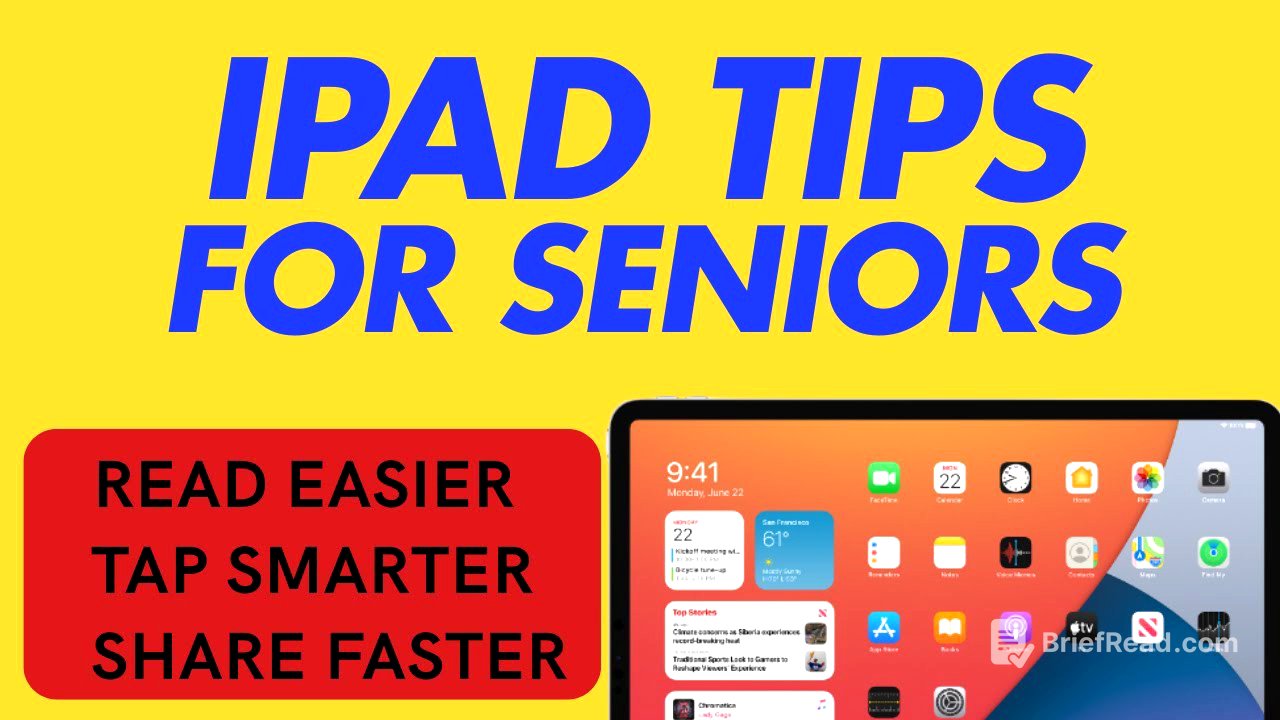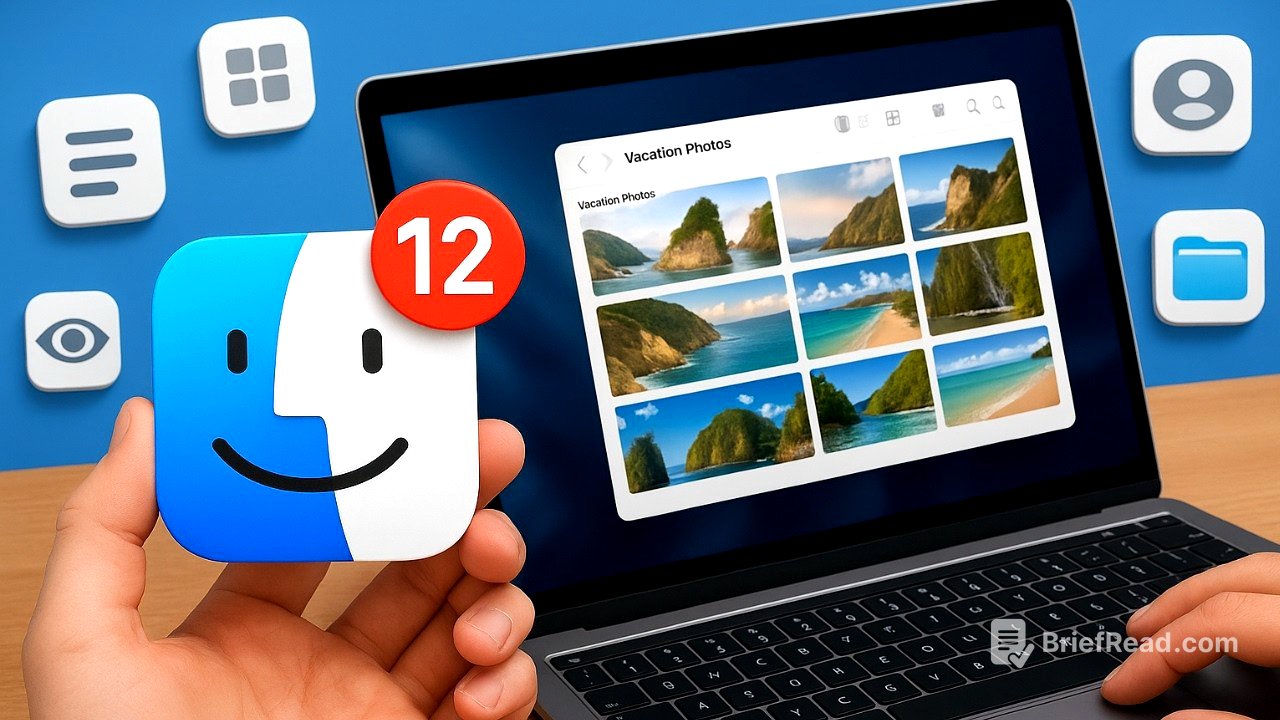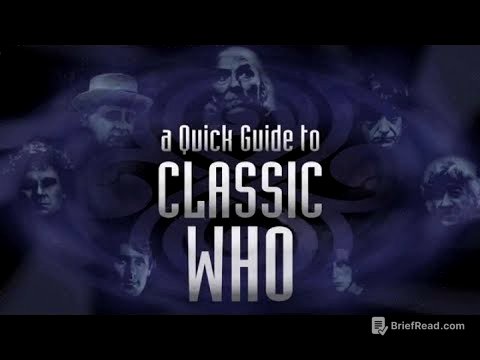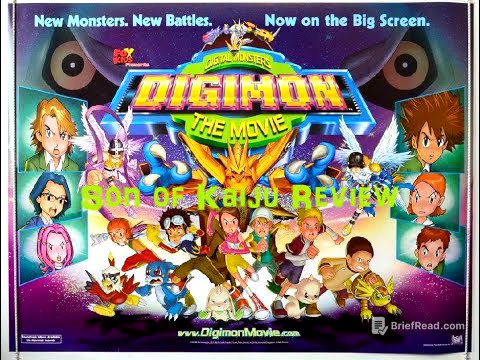TLDR;
This video provides eight essential iPad features that are particularly useful for seniors, focusing on accessibility, convenience, and ease of use. The features covered include using triple-click shortcuts for accessibility options, Scribble for handwriting-to-text conversion, Focus Mode for managing notifications, Quick Note for instant note-taking, adjusting text size and boldness for better readability, Speak Screen and Speak Selection for audio assistance, AirDrop for quick file sharing, and Guided Access for staying in one app.
- Accessibility shortcuts via triple-click
- Scribble feature for handwriting-to-text
- Focus Mode for managing notifications
- Quick Note for instant note-taking
- Adjusting text size and boldness
- Speak Screen and Speak Selection for audio assistance
- AirDrop for quick file sharing
- Guided Access for single-app focus
Intro [0:00]
Ellen from Ellen's Tips for iOS introduces eight essential iPad features that are particularly useful for seniors. These features aim to make using the iPad easier, safer, and more enjoyable. The video encourages viewers to like the video and subscribe to the channel for more helpful tips.
Triple Click for Instant help [0:29]
The triple-click feature on the iPad's home button or top button can be set up as an accessibility shortcut to quickly launch helpful tools like VoiceOver, Live Speech, Zoom, and the Magnifier app. To set it up, navigate to the settings app, then accessibility, scroll to the bottom, and tap on accessibility shortcut. From there, select the desired shortcuts. Once set, triple-clicking the home button will immediately launch the selected tool, such as the magnifier app.
Scribble with your Apple Pencil [1:39]
The Scribble feature allows users to handwrite text in any text box using the Apple Pencil, which is then converted into typed text. To enable it, go to settings, tap on Apple Pencil, and toggle on Scribble. Users can try it out in the settings to see how handwriting is converted to text. In the Notes app, you can also write notes and leave them as handwritten or have them converted to typed text, with the iPad even correcting handwriting.
Focus Mode with Scheduled Do Not Disturb [3:09]
Focus Mode helps users manage distractions by silencing unwanted alerts at specific times. It can be set up in the settings app under the focus section. Users can customize Do Not Disturb mode by selecting which people and apps can still send notifications. Additionally, a schedule can be set to automatically activate Focus Mode during certain times, such as when sleeping, to ensure quiet time.
Quick Note from Any App [4:54]
The Quick Note feature allows users to quickly jot down ideas by swiping up from the bottom right corner of the screen. To ensure this feature is enabled, go to the settings app, select multitasking and gestures, and toggle on "Swipe Finger from Corner." The bottom right corner is set by default to Quick Note. Swiping up from the bottom right corner opens a quick note where users can type or scribble notes with their finger or Apple Pencil. These notes are then saved in the Notes app for later access.
Make Text Larger & Bolder [6:17]
To improve readability, the iPad allows users to increase text size and make it bold. This can be adjusted in the settings app under display and brightness, then text size. Dragging the slider adjusts the text size, but this only applies to apps that support dynamic type. Toggling on bold text provides even better visibility. A pro tip is to add a text size button to the control center for on-the-fly adjustments per app.
Speak Screen and Speak Selection [8:05]
The Speak Screen and Speak Selection features enable the iPad to read text aloud, which is useful for tired eyes or when listening is preferred over reading. To set it up, go to the settings app, tap on accessibility, then spoken content, and toggle on Speak Selection and Speak Screen. To use Speak Selection, highlight a piece of text and tap the "Speak" option that appears. To use Speak Screen, swipe down with two fingers from the top of the screen to have the entire page read aloud.
AirDrop: Share Photos and Files Instantly [9:42]
AirDrop allows users to instantly share photos, documents, and links between Apple devices without needing email or text. To use AirDrop, open a file or select photos, tap the share icon (square with an up arrow), and choose AirDrop. The devices available for sharing will appear, and tapping on a device will prompt the recipient to accept the transfer. Once accepted, the file or photos are transferred to the recipient's device.
Guided Acces: Stay in one App [11:28]
Guided Access locks the iPad into a single app, preventing accidental exits and keeping the user focused. To set it up, go to the settings app, tap on accessibility, and select Guided Access, then toggle it on. To start Guided Access, open the desired app and triple-click the home button or side button. Tap start and enter a passcode. While in Guided Access, the user cannot exit the app until the session is ended by triple-clicking the home or top button again and entering the passcode, then tapping end.