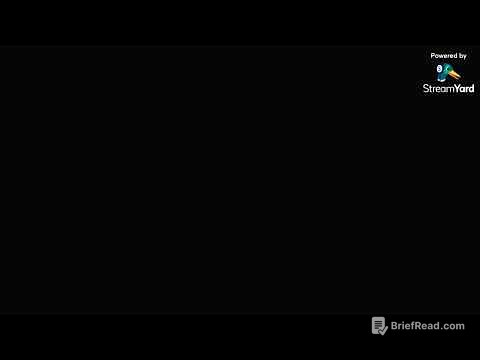TLDR;
This video introduces GitHub Copilot and its features within Visual Studio, including setup, code completion, commit message generation, AI-powered code editing, multi-model support (GPT-40 and Claude), and slash commands for code optimization. It emphasizes the tool's ability to assist in understanding codebases, writing code, and improving code quality, while also highlighting the importance of developer oversight.
- Setting up GitHub Copilot in Visual Studio is straightforward, involving signing in with a GitHub account and enabling the free tier.
- GitHub Copilot Chat can provide summaries of codebases and answer questions about specific features or the entire workspace.
- Code completion and suggestions are available, but developers should ensure code quality and performance.
- GitHub Copilot Edits facilitates changes across multiple files, allowing developers to review and accept or reject suggested changes.
- Users can switch between different models like GPT-40 and Claude for different tasks.
- Slash commands like
/optimizecan analyze and improve code, with options to preview and accept changes.
Introduction [0:00]
The video introduces GitHub Copilot, highlighting its AI-powered productivity features and the availability of a free tier. It encourages viewers to subscribe for more in-depth videos and to check the description for useful links. The video aims to guide users through setting up Copilot and utilizing its various functionalities within Visual Studio.
Set up GitHub Copilot in Visual Studio [0:34]
The initial step involves signing in with a GitHub account and activating the free tier of GitHub Copilot directly within Visual Studio. By clicking the "Sign up for Copilot free" button, users are redirected to GitHub for authorization. Once authorized, Visual Studio is ready to use both GitHub Copilot chat and the standard GitHub Copilot features.
Code completions & suggestions [2:47]
GitHub Copilot can assist in writing code by providing suggestions and autocompletions. For example, when creating a new Azure Function, Copilot can predict the function name and suggest the rest of the code based on the context. While Copilot is helpful, developers must ensure code quality and performance. The video demonstrates how to use Copilot to fix errors by providing additional information and accepting its suggestions.
Commit messages with GitHub Copilot [4:53]
GitHub Copilot can draft commit messages based on the changes made in a project. By clicking the pencil icon in the Git Changes window, Copilot generates a summary of the changes, which can be accepted or customized. This feature also supports pull requests, and users can configure Copilot to include emojis in commit messages.
GitHub Copilot Edits: AI-powered code editing sessions [5:30]
GitHub Copilot Edits facilitates making changes across multiple files. By creating a new edit session in GitHub Copilot Chat, users can select a template, such as adding a new feature. The video demonstrates adding a "get definitions by author" functionality, which requires changes in both the dictionary functions and repository files. Copilot suggests changes in multiple files, and developers can review and accept or reject these changes individually or all at once.
Multi-model support [8:10]
GitHub Copilot allows users to select different models like Claude 3.5 Sonet for various tasks. This feature can be enabled in the github.com settings under Copilot policies. Within Visual Studio, users can choose between GPT-40 and Claude for GitHub Copilot free. Upgrading provides access to more models. The selected model can be switched both in the chat interface and in-line in the editor.
Slash commands to optimize code [9:14]
Slash commands are a feature that helps with different coding tasks. For example, the /optimize command analyzes and improves the running time of selected code. Copilot provides an optimized version with details on complexity, readability, and performance impact. Users can preview the changes before accepting them. The video recommends exploring other slash commands for their specific functionalities.