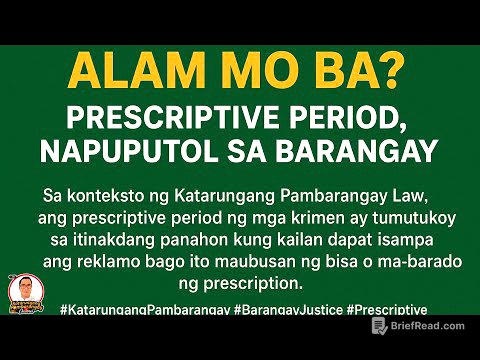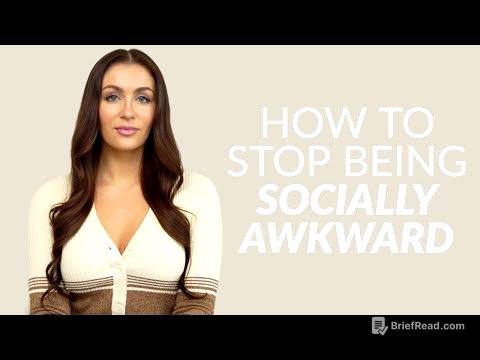TLDR;
This video provides a step-by-step guide on how to install macOS 15 Sequoia on officially unsupported Macs using OpenCore Legacy Patcher (OCLP). It covers downloading OCLP, creating a macOS installer on a USB drive, installing OpenCore to the USB, booting from the USB to install Sequoia, and performing post-installation steps to ensure full functionality. The guide emphasizes the importance of using the latest versions of OCLP and macOS, and provides tips for a smooth installation process.
- Download and prepare the latest OpenCore Legacy Patcher.
- Create a macOS Sequoia installer on a USB drive.
- Install OpenCore to the USB drive.
- Boot from the USB drive and install macOS Sequoia.
- Perform post-installation steps, including installing OpenCore to the hard drive and running root patches.
Intro [0:00]
The video introduces the process of installing macOS 15 Sequoia on unsupported Macs, like the author's 2013 MacBook Pro, using OpenCore Legacy Patcher (OCLP). The author claims that Sequoia runs smoother than Sonoma on his machine after the upgrade. The video promises to provide exact steps for users to follow.
Downloading OpenCore Legacy Patcher [0:15]
To begin, download the latest version of OpenCore Legacy Patcher (OCLP) from GitHub, with a link provided in the description. The latest version can be found in the releases section on the right side of the page. Version 2.0.1 is the current version, which is a significant update that allows Macs as old as 2007 to upgrade to Sequoia. It's important to read the release notes to ensure your specific Mac model is supported, as some exceptions exist, such as 2018 MacBook Airs with T2 security chips. The upgrade is expected to work best on computers from 2012 or newer. Download the OpenCorePatcherGUI.app.zip file from the assets section, even if you have a previous version of OCLP installed.
Updating to the Latest OS Version [2:04]
Before proceeding with OCLP, update your computer to the latest version of its current operating system. This step can make the update process smoother, especially for unsupported Mac users. Navigate to the Apple menu, then System Settings, General, and Software Update to check for available updates. While it's possible to upgrade to Sequoia without updating Sonoma to its latest version, OCLP generally works best when both OCLP and the current OS are up to date. Unsupported macOS users might see an option to upgrade to Sequoia directly in System Settings, but the author suggests a more robust method due to past issues.
Creating a macOS Installer [3:24]
In the OpenCore app, click on "Create macOS Installer" and then "Download macOS Installer." Select the latest version of macOS Sequoia from the list and click "Download." Ensure you have enough hard drive space for the download. After the download completes, you'll be prompted to create a macOS installer. Insert a 16 GB or larger flash drive into your computer, noting that it will be erased during the process. Click "Yes" on the pop-up, select the Sequoia installer you downloaded, and then select your USB drive from the list. Confirm your selection, and the files will be copied to the flash drive.
Installing OpenCore to Disk [4:33]
After the installer is created, a pop-up will ask if you want to install OpenCore to the disk. Select "Yes" to build an OpenCore configuration. Then, click "Install to disk" when prompted. It's crucial to select your flash drive, not your Macintosh hard drive, at this step. OpenCore will be added to the flash drive, which takes about 20 seconds. A pop-up will then instruct you to reboot while holding the Option key to access the boot menu and select the OpenCore boot EFI option.
Installing macOS Sequoia [5:22]
Reboot your computer and hold down the Option key until the boot menu appears. Use the arrow keys to select the EFI boot option and press Enter. On the next menu, select "Install macOS Sequoia" and press Enter. You can choose to erase your hard drive for a clean installation or install Sequoia while keeping your current files. To proceed without erasing, select the "Install macOS Sequoia" option and click "Continue." Follow the prompts, agree to the license agreement, and select the hard drive where you want to install Sequoia. The installation process will begin, and your computer may reboot several times with different loading screens.
Post-Installation Steps [7:31]
After Sequoia is installed and you've logged in, a pop-up from OpenCore will appear, prompting you to install OpenCore to your disk. Click "OK" on the pop-up. If the pop-up doesn't appear, manually open the OpenCore app. An OpenCore configuration will be built, and you'll be asked to install it. Click "Install to disk" and select your computer's hard drive, not the flash drive. Choose the EFI volume on the next pop-up. After this, reboot the computer.
Finalizing the Installation [8:28]
After the reboot, log back in and ignore any messages about booting from a USB. Open the OpenCore app to install additional components, which may require your computer password. Click on the "Post Install Root Patch" option and then "Start Root Patching." This process may take a few minutes. Once it's finished, a pop-up will ask you to reboot. Eject your flash drive before rebooting so that OpenCore boots from your hard drive. After the final reboot and login, the installation is complete.
Verification and Usage [9:15]
Verify that you're running Sequoia by going to the Apple menu and clicking "About This Mac." You can now use your computer as usual. The author tested Google Chrome, screen recording software, screen mirroring, and continuity mode, all of which worked. Incremental updates can be installed through the software update menu, but they may take longer on unsupported Macs. After each update, remember to open OpenCore Legacy Patcher and run the post-install root patch option.
Performance and Conclusion [9:57]
While performance may not match a Mac with an Apple Silicon chip, it depends on your specific Mac model, tasks, and apps. The author notes that his 2013 MacBook Pro runs Sequoia more smoothly than it did Sonoma. The author encourages viewers to check out the provided playlist for updates and information on incremental updates with OpenCore Legacy Patcher.