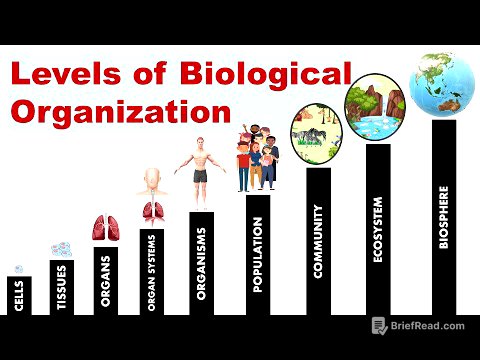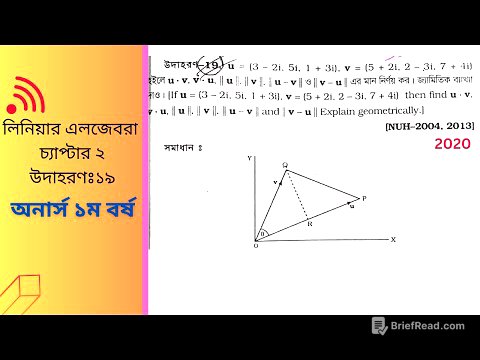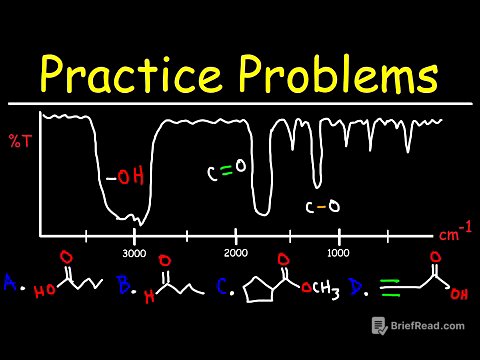TLDR;
This video explains the different types of connection ports found on Macs, including USB and Thunderbolt, and clarifies their functions and proper usage. It covers the various USB standards, the capabilities of Thunderbolt ports, and how to choose the right cables. Additionally, it discusses when to use the HDMI port versus Thunderbolt for connecting displays, ensuring users understand how to maximize their Mac's connectivity options.
- USB ports are for USB devices, while Thunderbolt ports support USB, Thunderbolt, and DisplayPort.
- Thunderbolt ports are preferred for displays and high-speed devices.
- Use Thunderbolt ports with appropriate cables for optimal performance.
Intro [0:00]
The video addresses the confusion surrounding the connection ports on Macs, explaining their different uses and which port is best for connecting various devices. It begins by showing the back of a 2023 iMac, which has both USB and Thunderbolt ports, and then transitions to discussing the differences between them and when to use each.
USB Vs Thunderbolt [0:17]
The video explains that the term USB refers to both the shape of the port (A, B, and C) and the speed of data transfer (USB 3, USB 4). USB 4 is faster than USB 3, affecting data transfer speeds to external drives. While newer Macs with USB 4 ports are backward compatible with older USB devices, the connection will operate at the older device's speed. The video also notes that newer iMacs may only have Thunderbolt ports, which Apple may not label if all ports are Thunderbolt.
Which Port To Use [6:12]
The video details how to use the ports on your Mac, prioritizing display connections for Mac Minis, Mac Studios, and MacBooks. Displays should be connected to Thunderbolt ports using DisplayPort cables, with USBC on the Mac end and either DisplayPort or Mini DisplayPort on the display end. If a display has a Thunderbolt port, a Thunderbolt cable (USBC to USBC) should be used, which can also enable the display to act as a USB hub. Connecting a MacBook to an Apple Studio Display via Thunderbolt provides USB ports and power to the MacBook.
USB-C Cables Aren't Always Thunderbolt Cables [10:25]
The video emphasizes the importance of using the correct cable for Thunderbolt devices, noting that a regular USBC to USBC cable will not work for Thunderbolt devices. To connect to a Thunderbolt display or device, the cable must be specifically labeled as Thunderbolt compatible, and for optimal performance, it should also specify the Thunderbolt version (e.g., Thunderbolt 4 or 5).
What About the HDMI Port? [11:00]
The video addresses the use of HDMI ports, found on some Macs like the Mac Pro and Mac Studio. While HDMI can connect screens, DisplayPort via Thunderbolt is generally better for computer displays, offering more resolution options and potentially higher image quality. HDMI is useful for connecting to TVs or projectors that only have HDMI ports. Video editors might use HDMI to preview video on a TV to see how it looks outside of a computer display.
Right Port For the Right Purpose [13:01]
The video summarizes the key points: use Thunderbolt ports with DisplayPort or Thunderbolt cables for connecting displays. For Thunderbolt devices like fast hard drives, use a Thunderbolt port with a Thunderbolt cable. USB devices can use either USB or Thunderbolt ports with a USB cable. Prioritize Thunderbolt ports for devices that require Thunderbolt or DisplayPort, and ensure the correct cables are used for optimal performance.