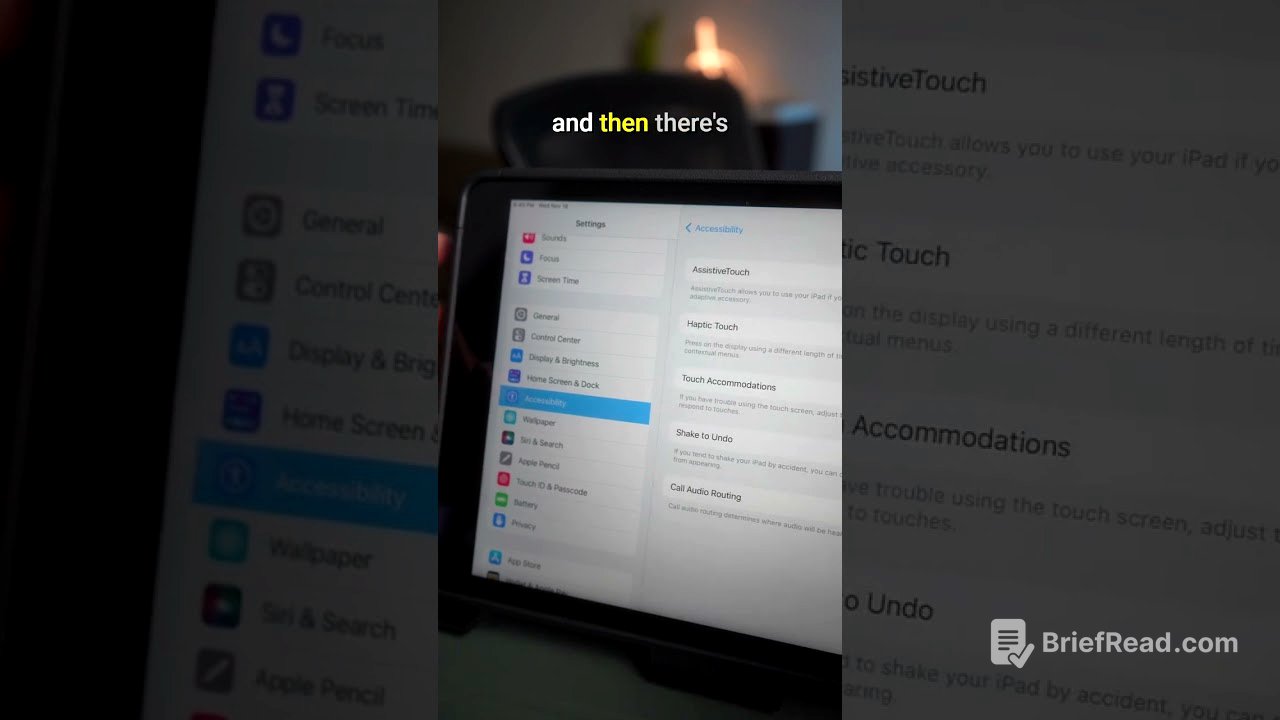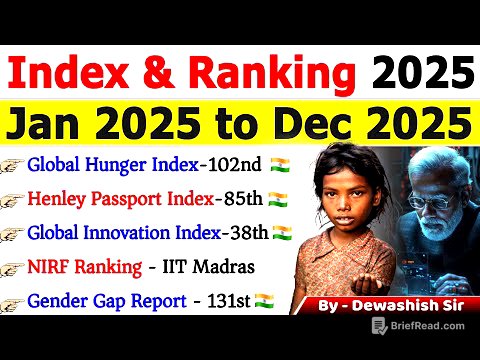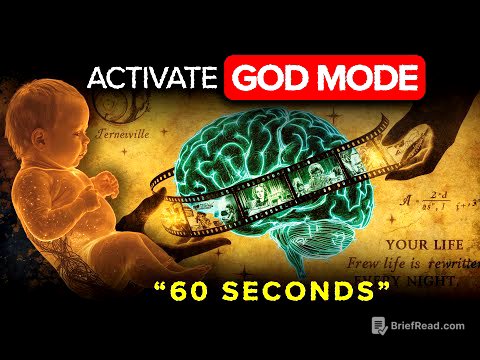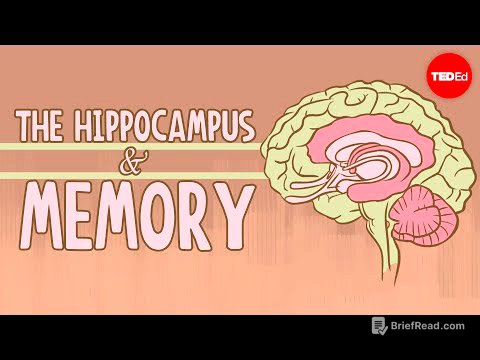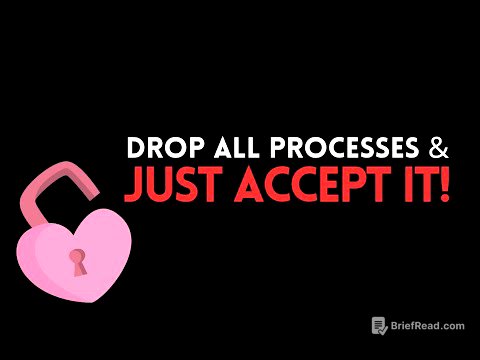TLDR;
This video provides a straightforward guide on how to connect a Bluetooth mouse to an iPad in three simple steps. It walks you through the necessary settings within the iPad's accessibility features to successfully pair and use a Bluetooth mouse.
- Access the accessibility settings.
- Enable and configure AssistiveTouch.
- Pair the Bluetooth mouse through the devices menu.
Accessing Accessibility Settings [0:06]
To begin, navigate to the accessibility settings on your iPad. Within the accessibility menu, locate and select the "Touch" option. This section allows you to adjust various touch-related settings on your device.
Enabling AssistiveTouch [0:14]
In the touch settings, find and enable "AssistiveTouch". This feature is essential for connecting a Bluetooth mouse. Once AssistiveTouch is activated, scroll down to the "Devices" option within the AssistiveTouch settings.
Pairing the Bluetooth Mouse [0:21]
Tap on "Bluetooth Devices" to initiate the pairing process. Ensure your Bluetooth mouse is in pairing mode, then select it from the list of available devices. Once connected, the status will change to "connected," and you can start using your mouse to navigate your iPad.