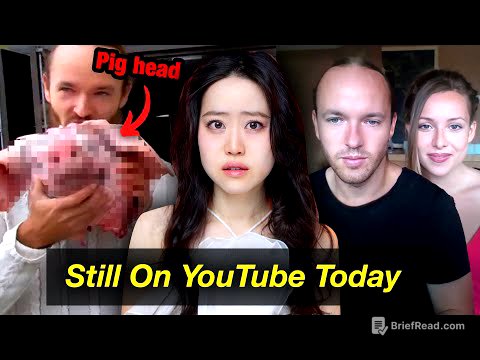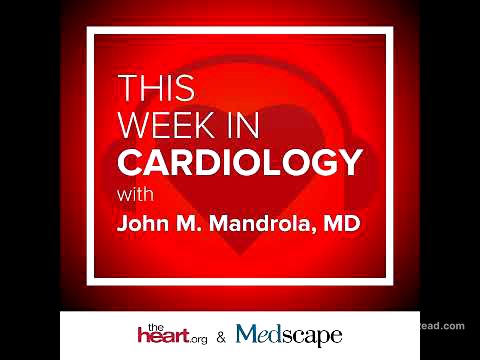TLDR;
This YouTube video provides a comprehensive masterclass on using Pivot Tables in Excel. It covers a wide range of topics, from basic setup and understanding of the interface to advanced techniques like creating dynamic pivot tables, using slicers and timelines, grouping data, and generating insightful reports. The video also includes practical examples and step-by-step instructions, making it suitable for both beginners and experienced Excel users.
- Introduction to Pivot Tables and their benefits
- Step-by-step guide to creating and customizing Pivot Tables
- Advanced techniques for data analysis and reporting
- Practical examples and real-world applications
Introduction to PO Table [0:00]
The video introduces the power of Pivot Tables in Excel, emphasizing their importance for data analysis and reporting. It addresses common misconceptions and highlights the benefits of using Pivot Tables to summarize and visualize data effectively. The video also outlines the topics to be covered in the masterclass, including Pivot Charts, Slicers, Timelines, Grouping, and Dynamic Pivot Tables. The presenter emphasizes that knowledge of Pivot Tables is essential for anyone aspiring to be an analyst or data professional. The practice file will be available for download.
Understanding Data and Creating a Basic PO Table [1:24]
The presenter explains the structure of the sample data, which includes columns for region, city, country, customer name, order date, sales, and profit. He emphasizes the importance of understanding the data before creating a Pivot Table. The video then provides step-by-step instructions on how to create a basic Pivot Table, including selecting the data range, choosing where to place the Pivot Table report, and using the Pivot Table Fields pane to add fields to the report. The presenter also explains the different areas in the Pivot Table Fields pane, such as Filters, Columns, Rows, and Values.
Recommended PO Tables [16:40]
The presenter explains the "Recommended PivotTables" feature in Excel, which suggests Pivot Table layouts based on the selected data. He demonstrates how to use this feature to quickly create Pivot Tables and customize them as needed. The presenter also reiterates the steps for creating a Pivot Table manually, emphasizing the importance of selecting the data range and choosing where to place the report.
Creating Pid Chart [19:57]
The presenter explains how to create Pivot Charts in Excel, which provide a visual representation of the data in a Pivot Table. He demonstrates how to create a Pivot Chart from scratch, as well as how to create a Pivot Chart from an existing Pivot Table. The presenter also explains how to customize the appearance of a Pivot Chart, including changing the chart type, adding data labels, and formatting the chart elements.
Slicer [27:48]
The presenter introduces Slicers, which provide a visual way to filter data in a Pivot Table. He demonstrates how to insert Slicers, connect them to Pivot Tables, and customize their appearance. The presenter also explains how to use Slicers to filter data based on multiple criteria and how to adjust Slicer settings for optimal usability.
Timeline [44:23]
The presenter introduces Timelines, which provide a visual way to filter data in a Pivot Table based on dates. He demonstrates how to insert Timelines, connect them to Pivot Tables, and customize their appearance. The presenter also explains how to use Timelines to filter data based on different time periods, such as years, quarters, months, and days.
Grouping in PO Table [51:08]
The presenter explains how to group data in a Pivot Table, which allows you to combine multiple items into a single group. He demonstrates how to group data based on dates, numbers, and text values. The presenter also explains how to ungroup data and how to create custom groups.
Pure table options [59:07]
The presenter explores the various options available in the Pivot Table Options dialog box, which allows you to customize the behavior and appearance of a Pivot Table. He explains the different tabs in the dialog box, such as Layout & Format, Totals & Filters, Display, and Printing. The presenter also demonstrates how to use these options to control the display of grand totals, error values, and empty cells, as well as how to preserve formatting when refreshing the Pivot Table.
Settings show values [1:17:58]
The presenter explains how to use the "Show Values As" feature in Pivot Tables, which allows you to display data in different ways, such as percentages, differences, and running totals. He demonstrates how to use this feature to calculate percentages of grand totals, column totals, and row totals, as well as how to compare values to a base item. The presenter also explains how to use the "Rank Largest to Smallest" and "Rank Smallest to Largest" options to rank data within a Pivot Table.
Fields Filter Dynamic Pave Table [1:32:20]
The presenter explains how to use calculated fields in Pivot Tables, which allow you to create new fields based on formulas. He demonstrates how to create a calculated field to calculate commission based on sales and how to use the IF function to apply different commission rates based on sales thresholds. The presenter also explains how to use calculated items to create new items based on formulas.
Preview table data or multiple sheets [1:42:30]
The presenter explains how to use filters in Pivot Tables to narrow down the data being displayed. He demonstrates how to use label filters to filter data based on text values and how to use value filters to filter data based on numeric values. The presenter also explains how to use the "Show Report Filter Pages" feature to create a separate sheet for each item in a filter field.
Dynamic Pave Table [1:49:39]
The presenter explains how to create dynamic Pivot Tables, which automatically update when the source data changes. He demonstrates how to use the OFFSET function to create a dynamic data range and how to use this range as the source for a Pivot Table. The presenter also explains how to convert a data range into a table and use the table as the source for a Pivot Table.
PO Table on Multiple Sheets [1:59:43]
The presenter explains how to create a Pivot Table that combines data from multiple sheets. He demonstrates how to use Power Query to connect to multiple sheets, append the data, and create a Pivot Table from the combined data. The presenter also explains how to use Power Query to clean and transform the data before creating the Pivot Table.
Get Pave Preview table data [2:10:49]
The presenter explains how to use the GETPIVOTDATA function to retrieve data from a Pivot Table. He demonstrates how to use this function to create dynamic reports that update automatically when the Pivot Table changes. The presenter also explains how to use data validation to create drop-down lists for selecting items in the Pivot Table.
Project 1 Create Dashboard [2:19:15]
The presenter demonstrates how to create a dashboard using Pivot Tables and Charts. He explains how to add a chart, customize its appearance, and add slicers and timelines to filter the data. The presenter also explains how to use the "View Code" feature to write a macro that automatically refreshes the Pivot Table when the source data changes.