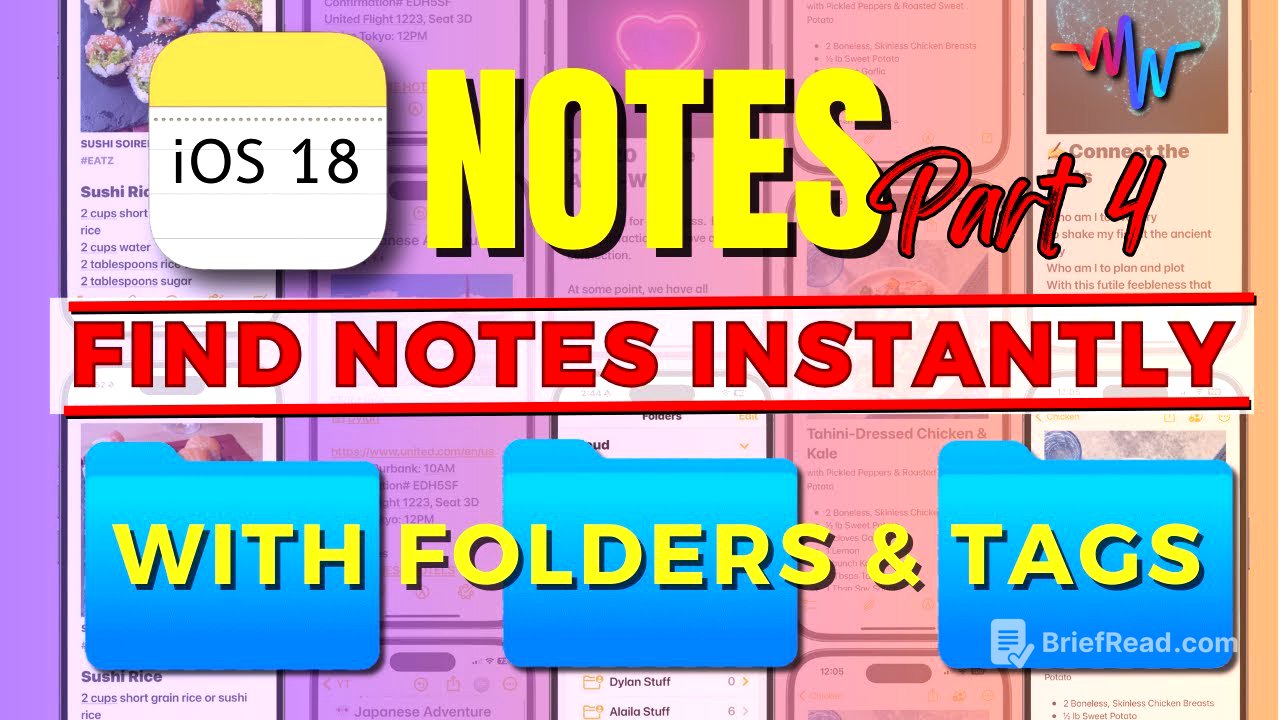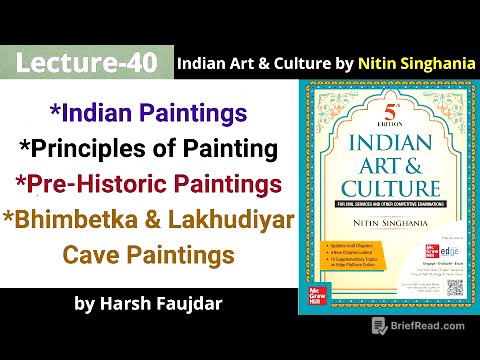TLDR;
This video provides a comprehensive guide on how to organize Apple Notes effectively to avoid clutter and improve accessibility. It covers various sorting techniques, the use of folders, tags, smart folders, consolidation methods, and a power tip to make important notes visually distinct.
- Sorting options (date edited, title, date created)
- Pinning notes for quick access
- Utilizing folders and subfolders for categorization
- Implementing tags for cross-referencing
- Creating smart folders for automated organization
- Consolidating notes and folders to reduce redundancy
- Using emojis and photos to make notes stand out
Basic Sorting Tools [1:00]
The default sorting method in Apple Notes is by date edited, which automatically moves notes to the top whenever they are modified. While convenient for tracking current projects, it may not be ideal for locating older notes. Alternative sorting options include sorting by title, which is not very effective for large numbers of notes, and sorting by date created, which keeps notes in chronological order of their creation date. The recommendation is to primarily use the "date edited" sort for easy access to frequently used notes.
Pinning Notes [3:09]
Pinning notes allows users to keep important notes at the top of their list, regardless of their creation or edit date. This can be done by swiping right on a note and selecting the pin option, or by pressing and holding the note to choose "Pin Note." Pinned notes appear in a dedicated section at the top of the folder and in the "All" folder. It's advised to use pinning sparingly to avoid cluttering the top of the list with too many notes.
Folders [4:19]
Folders are a straightforward way to categorize notes. Users can create new folders by clicking the folder icon and naming the new folder. Apple Notes automatically provides three main folders: "All" (showing all notes), "Notes" (for unsorted notes), and the user-created folders. Notes can be moved into folders by pressing and holding, swiping, or using the "Select Notes" option. It's important to avoid creating too many folders or subfolders to maintain simplicity, and to regularly sort unsorted notes into appropriate folders.
Tags [7:21]
Tags are used to categorize notes across different folders. The tags section can be found at the bottom of the folder list. To create a tag, simply type a hashtag followed by the tag name within a note. Apple Notes will suggest tags based on the note's content. Existing tags can be applied to multiple notes simultaneously via the "Select Notes" option. Tags are useful for cross-referencing notes that belong to different categories, but it's important to avoid creating too many tags to prevent disorganization.
Smart Folders [11:07]
Smart Folders automatically collect notes based on specified criteria, such as tags, creation date, or mentions. Unlike regular folders, notes are not moved into smart folders but remain in their original locations. Smart Folders are created by selecting "Make into a Smart Folder" and setting rules to filter notes. These folders are useful for gathering notes with specific attributes, like incomplete checklists or notes where the user is mentioned, but should be used judiciously to avoid over-complication.
Consolidation [14:45]
Consolidation involves merging multiple notes on the same topic into a single note and reducing redundant folders. To consolidate notes, copy the content from the additional notes and paste them into the primary note. The Notes app will automatically remove the notes after their content has been copied. Similarly, consolidate folders by moving notes from one folder to another and then deleting the empty folder. Regular searches can help locate specific notes, and the "Find in Note" feature allows searching within a particular note.
Make It Stand Out [19:08]
To make important notes more visually distinct, add emojis to the title or include a photograph within the note. Emojis and photos make the notes pop and easier to find. Similarly, emojis can be added to folder names to make them stand out in the folder list. This visual differentiation helps in quickly locating frequently needed notes and folders.