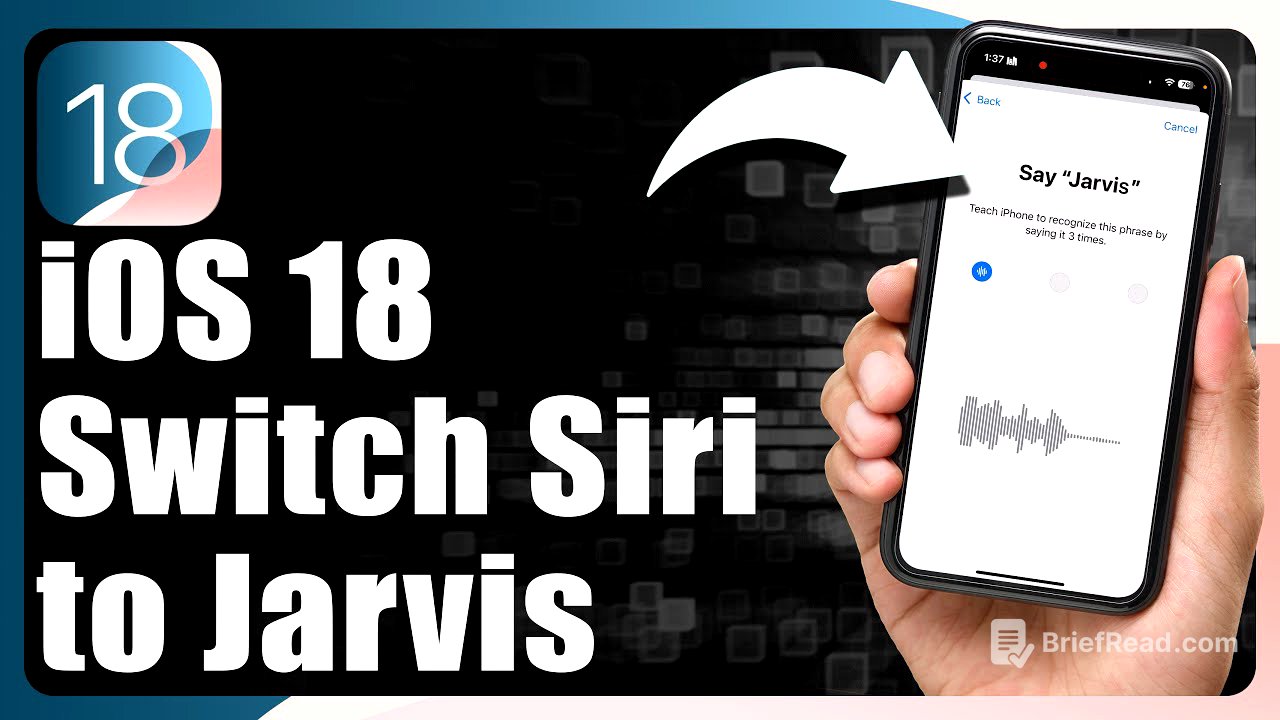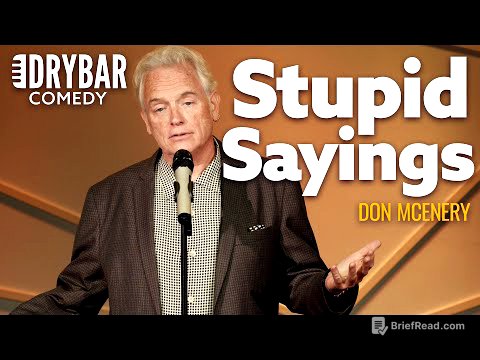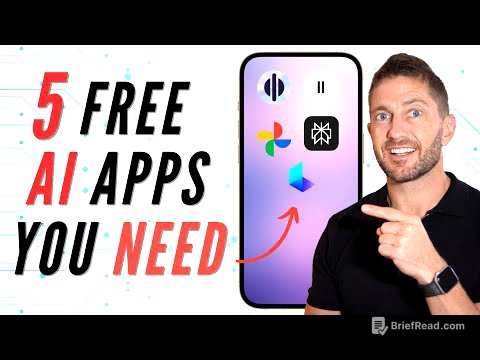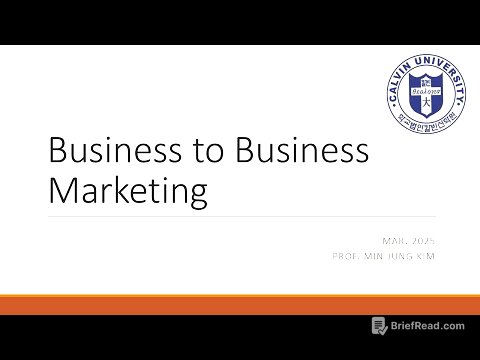TLDR;
This video explains how to change Siri's activation phrase to a custom name, like "Jarvis," on iPhones running iOS 18 or later. It walks through the steps of enabling and training the "Vocal Shortcuts" feature within the accessibility settings.
- Update to iOS 18
- Enable Vocal Shortcuts
- Train iPhone to recognize custom phrase
Intro [0:00]
The video introduces a new feature in iOS 18 that allows users to change Siri's activation phrase to a custom name. The presenter encourages viewers to subscribe to the channel.
Update to iOS 18 [0:20]
To begin, navigate to the iPhone's settings, then go to "General" and "Software Update" to ensure the device is updated to iOS 18.0 or later, as this feature is only available on that version and newer.
Enable Vocal Shortcuts [0:35]
Next, go back to the main settings menu and tap on "Accessibility." Scroll down to find "Vocal Shortcuts" under the "Personal Voice" section and tap on it. Enable "Vocal Shortcuts" and then tap "Add Action" to set up a new vocal shortcut.
Set Up and Train Custom Phrase [0:53]
To set up the vocal shortcut, select "Siri" as the action. Type in the desired name, such as "Jarvis." The iPhone will then prompt you to say the name three times to train the device to recognize the new activation phrase.
Using the New Phrase [1:16]
After training the iPhone to recognize the new phrase, you can use it to activate Siri. Instead of saying "Siri," say the custom name (e.g., "Jarvis Jarvis Jarvis"). The presenter notes that the feature's reliability may vary and expresses hope for improvement. Once activated, Siri can answer questions and perform tasks as usual. The presenter encourages viewers to like the video and leave comments with any questions.