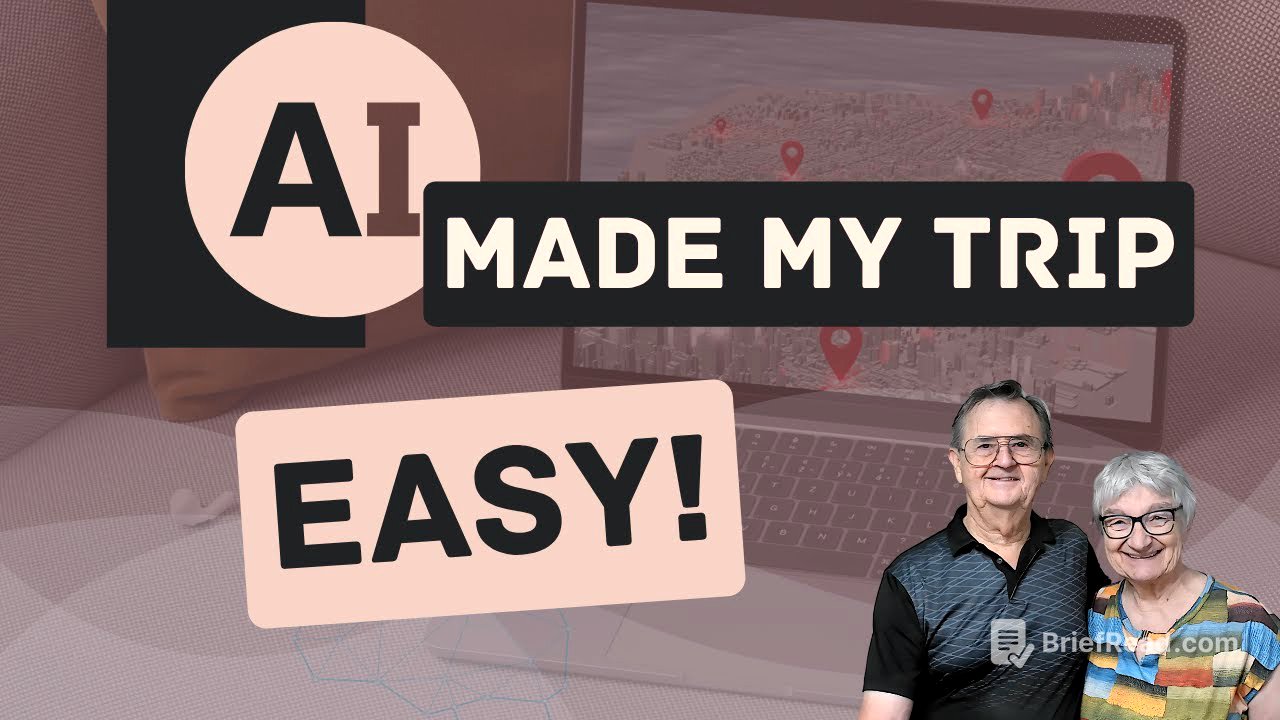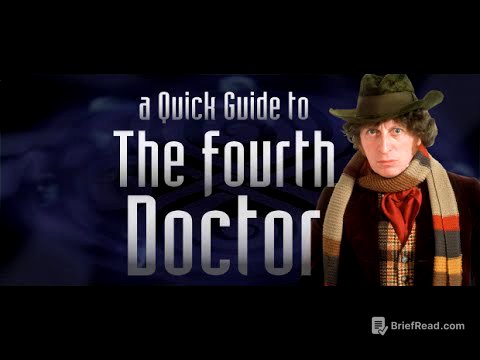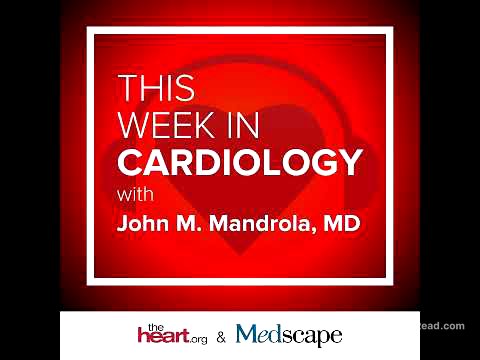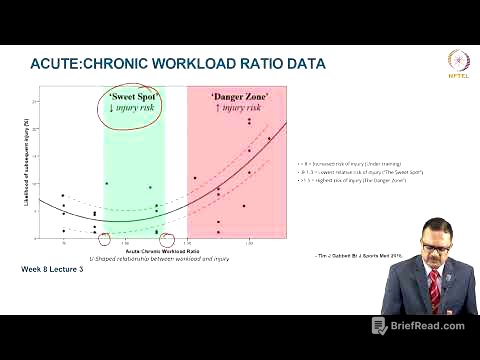TLDR;
This video provides a comprehensive guide on using ChatGPT for personalized travel planning, focusing on crafting effective prompts to generate detailed itineraries in CSV format and transforming them into interactive Google My Maps. It covers how to structure prompts, what details to include, and how to organize the AI-generated results for easy use.
- Crafting effective prompts for personalized travel itineraries using ChatGPT.
- Structuring prompts to include clear context, specific requests, and desired output format (CSV).
- Transforming AI-generated itineraries into interactive and shareable Google My Maps.
Introduction to Personalized Travel Planning with ChatGPT [0:00]
The video introduces the concept of using ChatGPT to simplify and enhance travel planning. It highlights the focus on creating effective prompts that allow ChatGPT to understand travel desires and generate useful results in CSV format, which can then be transformed into interactive Google My Maps. The aim is to provide viewers with the knowledge to create organized and actionable trip plans.
Crafting Effective Prompts for ChatGPT Travel Planning [1:07]
The video explains the key elements of a strong prompt for ChatGPT travel planning. It emphasizes the importance of providing clear context, such as destination (e.g., Seville, Spain), duration (5 days), and traveler details (family with kids aged 10 and 7). The prompt should include specific requests, such as restaurant suggestions with budget constraints (€10 for breakfast, €25 for dinner) and preferences (great reviews, local charm). Additionally, it should specify the desired output format, such as a CSV file with columns for day, activity name with a funny emoji, link, suggested dish, and a fun fact, to facilitate easy integration with Google My Maps.
Adapting the Prompt for Different Destinations [2:15]
The video demonstrates how to adapt the initial prompt for different destinations by changing the location from Seville, Spain, to Tucson, Arizona, while maintaining the same structure. It highlights the importance of keeping the prompt clear and specific, including details such as the number of meals per day, budget constraints (breakfast under $10, dinner under $25), and helpful criteria like great reviews and local opinions. The prompt also includes requests for kid-friendly tours or activities, emphasizing outdoor fun and high user ratings, and suggests using trusted tour sources like GetYourGuide or Viator.
Generating and Reviewing CSV Files with ChatGPT [4:08]
The video shows how ChatGPT generates separate CSV files for each day of the trip to Tucson, Arizona, based on the provided prompt. Each CSV file includes the restaurant or activity name, address with latitude and longitude coordinates, a link, a recommendation on what to order or do, and a bonus fun fact. The structure of the CSV files makes it easy to upload the data into Google My Maps. The video reviews the generated itinerary for each day, highlighting the specific restaurants, activities, and bonus facts included in the CSV files.
Preparing CSV Files for Google My Maps [6:18]
The video explains how to prepare the CSV files for importing into Google My Maps using Google Sheets. It demonstrates how to copy the content from ChatGPT, paste it into a Google Sheet, and use the "split text to columns" feature to neatly organize the data. The columns will line up with day, name, type, etc. Once the data is structured, the file is downloaded as a CSV file. This process is repeated for each day of the trip to create separate CSV files for each day's itinerary.
Loading CSV Files into Google My Maps [7:30]
The video guides viewers through the process of loading the prepared CSV files into Google My Maps. It explains how to create a new map, give it a name and description, and create separate layers for each day of the trip. The CSV files are then imported into their respective layers, and Google Maps asks which column contains the addresses (select the address/lat LNG) and what to label each location (the name column works perfectly). This results in each day's itinerary being displayed on the map with labeled locations.
Customizing and Enhancing the Google My Maps Itinerary [10:14]
The video demonstrates how to customize and enhance the Google My Maps itinerary. It explains how to choose a base map style, such as the balanced color option, to highlight parks, roads, and landmarks. Viewers can click on any marker to see the details from the CSV file, including the address, what to order, and the bonus fact. The video also shows how to add directions between locations by clicking the "add directions" icon and building a route for each day. Stops can be dragged up and down to change the order, and the map can be shared with travel companions or family members by copying the link and changing the settings to "anyone with this link can view".