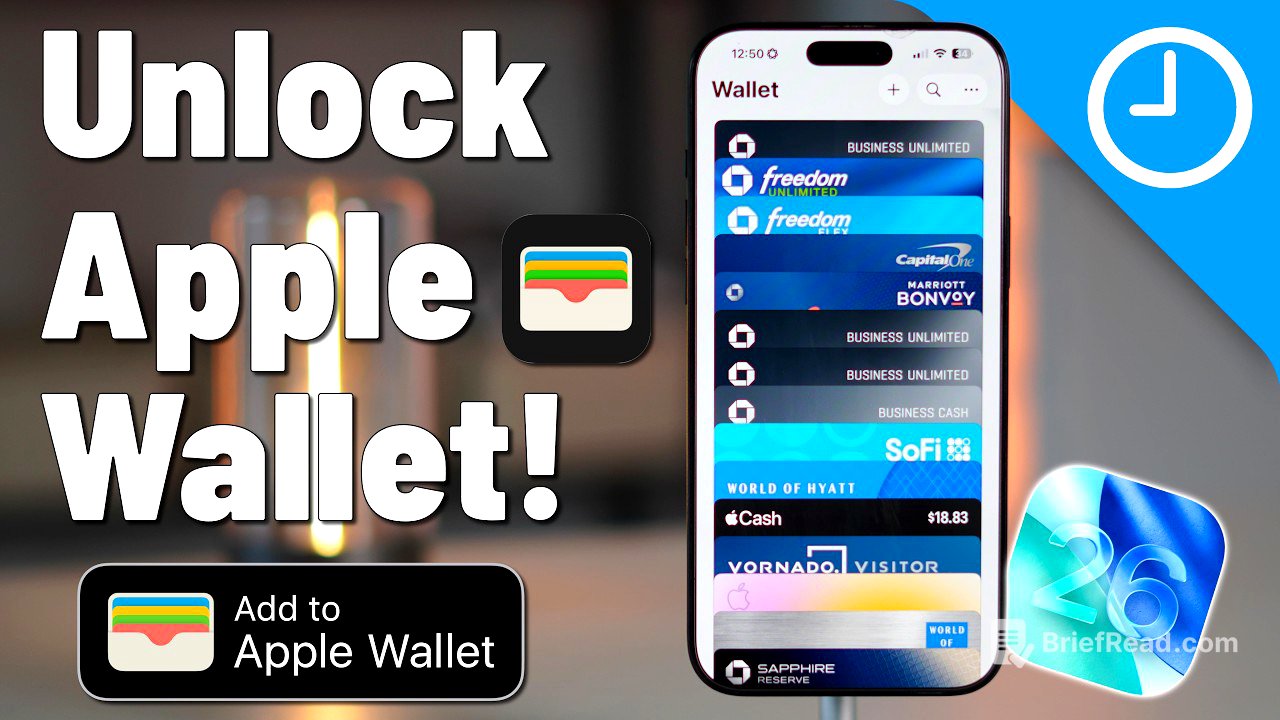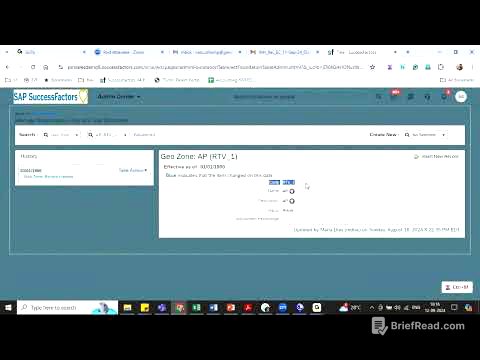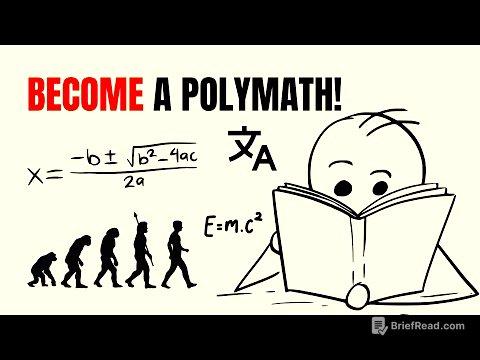TLDR;
This video provides a comprehensive walkthrough of the Apple Wallet app, covering everything from basic functionalities to advanced features available in iOS 26 and specific perks for Apple Card users. It highlights the app's ability to store credit cards, transit passes, IDs, and loyalty cards, and also explores settings, security features, and the integration of Apple Pay.
- Basics of Apple Wallet
- New features in iOS 26
- Apple Card benefits
Intro & surprising Apple Wallet features [0:00]
The presenter introduces the Apple Wallet app, highlighting its often underappreciated capabilities. The app allows users to access live gate changes directly from boarding passes, use subway turnstiles without touching their iPhone, and wirelessly share hotel key cards. The video aims to be a comprehensive guide to the Apple Wallet application.
How this video is structured (Basics, iOS 26 updates, Apple Card) [0:21]
The video is structured into three main sections. The first section covers the universal basics of the Apple Wallet app, accessible to all iPhone users. The second section discusses the enhancements and usability improvements introduced in iOS 26. The final section focuses on the exclusive features and benefits available to Apple Card users, which are currently limited to the US.
Sponsor: Nomad eSIM [1:16]
The video includes a brief advertisement for Nomad eSIM, which provides cellular data support in over 200 countries without roaming fees. It is presented as a solution for staying connected while traveling or working remotely, especially for iPad users who want to avoid relying on Wi-Fi. Nomad eSIM allows for easy setup via the app or a QR code and supports hotspotting.
Opening the Wallet app & initial layout [2:07]
The presenter opens the Apple Wallet app on an iPhone 16 Pro Max running iOS 26 to demonstrate its layout. The app is divided into two main sections: the top section displays credit and debit cards, while the bottom section contains other types of cards like insurance, lounge access, and various passes. The presenter notes that the initial setup might only show Apple Cash if it was configured during the iPhone setup process.
Understanding credit card & non-payment card sections [2:22]
The Apple Wallet app is organized into two primary sections. The upper section is dedicated to credit and debit cards used for payments. The lower section houses various other cards such as insurance cards, lounge access cards, and loyalty cards. The video will later explain how to reorder these cards according to user preference.
How to add a new card in Wallet [2:38]
To add a new card to the Apple Wallet, users can tap the plus sign located in the top right corner of the app. This action opens a menu with several options for adding different types of cards. The interface may vary slightly on different iOS versions, but the core functionality remains consistent.
Adding found cards from other devices [2:52]
The "Cards Found from Another Device" option allows users to add cards that were previously stored on other devices. If a debit card, credit card, or key card exists on an older device but not on the current one, it will appear in this section for easy addition.
Adding a debit or credit card (photo, NFC, manual entry) [3:13]
To add a debit or credit card, users can select the "Add Debit or Credit Card" option. They can then choose to take an image of the card, tap the card using NFC if supported, or manually enter the card details. The NFC option is a convenient way to quickly add card information.
Viewing your newly added cards [3:34]
Once a card is successfully added, it will appear in the credit card section of the Apple Wallet. The presenter mentions having multiple cards due to a hobby of collecting credit card miles and points. The added cards are readily available for use with Apple Pay.
Adding transit cards (by country & region) [3:51]
The Apple Wallet supports the addition of transit cards, which are organized by country and region. The presenter shows a list of supported transit cards, including options for the United States, Canada, China, France, Hong Kong, Japan, and South Korea. The availability of transit cards varies by location, and support for more regions is continuously being added.
Adding a digital driver’s license or ID (state-by-state support) [4:26]
Users can add digital driver's licenses or IDs to their Apple Wallet in supported regions. The list of supported states has grown over time, now including Arizona, California, and others. When adding a digital ID, users are advised to also carry their physical card as a backup, as acceptance of digital IDs may vary. Japan also supports the addition of the My Number card as a form of digital identification.
Digital ID limitations & NJ’s stance [5:02]
The presenter expresses anticipation for New Jersey to support digital IDs in Apple Wallet. New Jersey is described as being particularly stringent regarding the requirements for digital ID cards. The presenter notes that while digital IDs are convenient, it's always recommended to carry a physical ID as a backup due to varying acceptance policies.
Adding gift cards & store accounts [5:18]
The Apple Wallet allows users to add gift cards and store accounts. By inputting the gift card number, users can load money onto the card and use it for purchases, primarily in the App Store or for Apple products. This feature provides a digital method for managing and using gift card balances.
New iOS 26 feature: instant bank app card linking [5:39]
A new feature in iOS 26 enables instant linking of cards from banking applications. If a user has a banking app installed and is signed in, the Apple Wallet can access the app and suggest debit or credit cards associated with the bank account. This allows for quick and easy addition of cards without manual entry.
Using Apple Pay (double-tap, Face ID/Touch ID) [6:03]
To use Apple Pay, users double-tap the lock button on their iPhone, which activates Face ID or Touch ID for authentication. Once authenticated, the user can hold their device near the payment terminal to complete the transaction. The process varies slightly depending on whether the iPhone uses Face ID or Touch ID.
Setting & changing your default payment card [6:37]
The default card in Apple Pay is the one that appears automatically when making a payment. Users can change their default card by reordering the cards in the Apple Wallet. The card that is most visible at the bottom of the stack becomes the new default card.
Reordering cards in Wallet [6:58]
Users can reorder the cards in their Apple Wallet by long-pressing a card and dragging it to the desired position. The card at the bottom of the stack is set as the default card for Apple Pay. This allows users to prioritize their preferred payment methods.
Changing cards at checkout in real-time [7:19]
Even with a default card set, users can change the payment card in real-time during the Apple Pay process. By double-tapping the lock button to activate Apple Pay, users can tap the displayed card and select a different card from their wallet to use for that specific transaction.
Using multiple cards for different categories [7:39]
The presenter shares a tip for optimizing credit card rewards by using different cards for different purchase categories. For example, a specific card might be used for general purchases, while others are reserved for categories that offer bonus rewards. This strategy allows users to maximize their cashback or points earnings.
Viewing transaction history per card [7:52]
Users can view the transaction history for each card in their Apple Wallet. By tapping on a specific card, they can access a list of recent transactions. The level of detail provided may vary depending on the card issuer, but generally includes information such as the date, amount, and merchant.
Accessing card details & settings (notifications, Express Transit) [8:41]
By tapping the three dots on a card, users can access additional details and settings. This includes options to manage notifications, enable Express Transit, change the billing address, and view terms and conditions. The card details section also provides information about the card, such as the Apple Pay device account number.
Privacy: virtual card numbers for added security [9:17]
Apple Pay uses a virtual card number, which is different from the physical card number, to enhance privacy and security. This virtual number is used for transactions, scrambling the actual card number to protect the user's financial information. This is a backend process that ensures transactional data remains secure.
Adding non-payment items (passes, keys, IDs, certificates) [9:45]
The Apple Wallet is not limited to payment cards; it can also store non-payment items such as passes, keys, IDs, and certificates. If a user sees an "Add to Apple Wallet" logo, they can add the corresponding item to their wallet. These items are separated from payment cards for organizational purposes.
Using NFC for event & venue entry [10:45]
The Apple Wallet supports NFC (Near Field Communication) for entry into events and venues. Users can add event passes or tickets to their wallet and use NFC to scan in. This feature is commonly used at venues like Madison Square Garden for basketball games, allowing for contactless entry.
Adding hotel keys [11:00]
Hotel keys can be added to the Apple Wallet, allowing users to scan into their rooms via NFC. The presenter mentions using a visitor key stored in their wallet to access certain buildings. This provides a convenient and secure way to access hotel rooms without a physical key card.
Adding loyalty & rewards cards [11:13]
The Apple Wallet supports the addition of loyalty and rewards cards, providing easy access to digital versions of physical cards. The presenter shows examples such as Krispy Kreme, Panera, and Marriott Bonvoy cards. This feature helps users keep track of their loyalty programs and access rewards easily.
Managing expired passes [11:29]
The Apple Wallet allows users to manage expired passes. Expired passes are moved to a separate section, keeping the main wallet uncluttered. Users can view details of expired passes or remove them completely.
Viewing pass history [12:11]
Users can view a history of all their expired passes in the Apple Wallet. This includes passes from various events, boarding passes, and other time-sensitive items. The history provides a record of past passes and can be useful for reference.
Wallet settings overview (email, phone, card benefits) [12:51]
The video transitions to the Apple Wallet settings, accessible through the iOS settings menu. These settings include options for search, Siri integration, live activities, and Apple Pay defaults. Users can configure their default card, shipping address, email, and phone number for Apple Pay transactions. There is also an option to show card benefits and offers.
Pay Later settings & options [13:20]
The Apple Wallet settings include options for "Pay Later" services. While Apple has discontinued its own buy now, pay later service, the wallet integrates with third-party services like Affirm. This allows users to manage and access their buy now, pay later options directly within the Apple Wallet.
Setting up Express Transit card for touch-free access [13:42]
The Express Transit feature allows users to go through transit turnstiles without needing to authenticate with Face ID or Touch ID. By setting up an Express Transit card in the Apple Wallet settings, users can simply hold their iPhone near the payment terminal for quick and touch-free access. This feature requires selecting a specific card to be used for transit payments.
iOS 26 Wallet updates & quality-of-life improvements [14:17]
The video highlights the quality-of-life improvements in the iOS 26 version of the Apple Wallet. These updates include enhancements to order tracking and live activities, making the app more useful and convenient. The presenter emphasizes that these updates streamline various processes within the wallet.
Improved Orders tracking [14:31]
iOS 26 brings improvements to the order tracking feature in the Apple Wallet. The app now uses Apple Intelligence to scan emails and identify orders, providing users with updates on shipping and delivery. This feature aims to keep users informed about their purchases directly within the wallet.
Live Activities for flights (maps, luggage tracking, sharing) [14:58]
The Apple Wallet in iOS 26 offers live activities for flights, providing real-time updates and information. Users can access airport maps, track luggage using the Find My app, and share live activity information with others. This integration aims to consolidate flight-related information in one place.
Adding your U.S. passport in iOS 26 [15:42]
In iOS 26, users can add their U.S. passport to the Apple Wallet. While it's still recommended to carry the physical passport, the digital version can be shown when needed. Users should check with their local airports to confirm acceptance of digital passports.
Apple Card perks & cash back breakdown [16:30]
The video transitions to discussing the Apple Card, which is currently available only in the United States. Apple Card users receive 3% cash back on Apple purchases, 2% on Apple Pay transactions, and 1% when using the physical card. These perks enhance the value of using the Apple Card within the Apple ecosystem.
Apple Card savings account APY overview [17:05]
One of the significant benefits of the Apple Card is access to a high-yield savings account. The presenter notes that the APY (Annual Percentage Yield) is competitive, making it an easy way for users to save money. The savings account integrates with the daily cash back rewards, which can be automatically deposited into the account.
How Apple Card teaches good credit habits [17:53]
The Apple Card is highlighted as a tool for educating users about responsible credit card usage. It helps users understand the importance of paying on time, paying in full, and avoiding interest charges. The card provides clear information and tools to manage finances effectively.
Apple Cash overview (P2P, debit functionality) [18:39]
The Apple Cash card functions as a debit card and a peer-to-peer payment system, similar to Venmo or Zelle. Users can use Apple Cash to send and receive money via iMessage or use it for purchases at payment terminals. The Apple Cash balance can also be transferred to the Apple Card savings account.
Why Apple Card is great for beginners [19:09]
The Apple Card is recommended as a great option for beginners due to its zero fees, including no transaction fees, late fees, or foreign transaction fees. Its seamless integration with iOS and user-friendly interface make it easy to manage and understand credit card usage.
Apple Wallet as an all-in-one ID, payment, and pass hub [19:27]
The Apple Wallet is presented as an all-in-one hub for IDs, payments, and passes. It can store a wide range of items, including credit cards, debit cards, transit passes, IDs, and boarding passes. This consolidation aims to replace traditional physical wallets with a convenient digital alternative.
Final thoughts on why you should load everything into Wallet [20:03]
The presenter encourages users to load as much information as possible into their Apple Wallet for convenience and reliability. The app's ability to securely store and manage various types of cards and passes makes it a valuable tool for everyday use. The presenter believes that the Apple Wallet is the best way to manage digital credentials and payments.
Final sponsor plug & wrap-up [20:36]
The video concludes with a final mention of the sponsor, Nomad eSIM, highlighting its benefits for travelers. The presenter thanks viewers for watching and encourages them to leave comments about their favorite Apple Wallet features or any topics they would like to see covered in future videos.