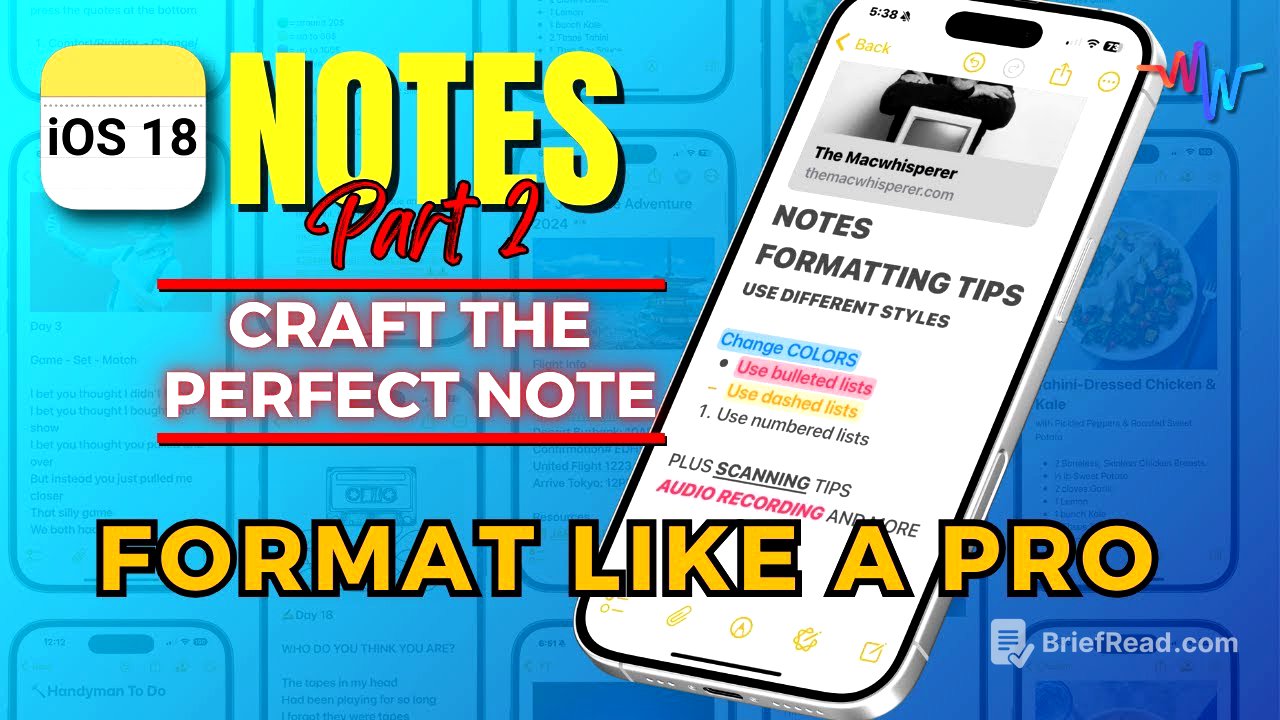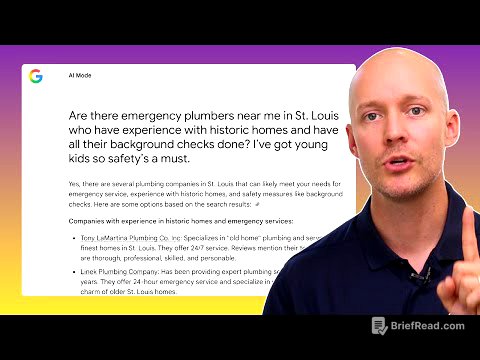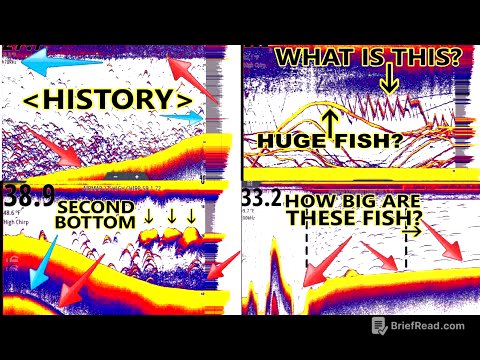TLDR;
This video provides a comprehensive guide to using Apple Notes effectively, highlighting its versatility as a replacement for Google Docs and Microsoft Word. It covers creating new notes, formatting options, various list types, adding attachments, scanning documents, and integrating content from websites. The video emphasizes practical uses and offers tips for organizing and optimizing notes for different purposes.
- Creating and formatting notes
- Utilizing lists, checklists, and tables
- Adding attachments and scanning documents
- Integrating content from websites
- MacWhisperer power tip: Scanning text instead of documents
Introduction to Apple Notes [0:00]
The presenter, Dylan Stewart, introduces Apple Notes as a versatile and preferred alternative to Microsoft Word and Google Docs. He uses Apple Notes daily for almost everything he needs to write down. He highlights the purpose of the video series, which is to teach viewers everything he knows about Apple Notes. The initial focus of the lesson is on creating a new note and exploring the features and functions available within the app.
Navigating the Notes Interface [0:29]
When opening the Notes app, users typically start in the Folder list, which is used to organize notes into separate sections and subfolders. Alternatively, users might find themselves in a note list. The presenter provides several examples of how the Notes app can be used, including capturing favorite quotes, writing video scripts, creating travel itineraries, composing poetry, and building recipe collections. He emphasizes the practical uses beyond simple note-taking, such as keeping track of important documents and capturing ideas.
Creating and Formatting a New Note [3:04]
Creating a new note involves clicking the new note button, which opens a blank document. The first text entered becomes the title, formatted distinctively from the body text. The formatting of any text within a note can be easily adjusted using the formatting tools, which include options for titles, headings, subheadings, body text, and monostyle. Additional formatting options include italicizing, underlining, bolding, and highlighting text.
Organizing Notes with Titles and Lists [4:44]
The title format is special because it allows for the collapsing of sections within a note, which is a new feature in iOS 18. Numbered lists can be created by typing "1." followed by a space. The presenter demonstrates how to create different types of lists, including numbered, dashed, and bulleted lists. Checklists can also be created, allowing users to mark items as completed, which then move to the bottom of the list.
Utilizing Columns and Markup Tools [7:23]
Columns allow users to list items with separate categories, similar to tables in Microsoft Word or Excel. Additional columns can be added as needed. The markup tool, represented by a pen icon, provides various writing tools such as felt pens, fine pens, highlighters, erasers, rulers, and pencils. The ruler tool helps in drawing straight lines, and its angle can be adjusted using two fingers. The plus button within the markup tool offers options to add stickers, text boxes, images, and signatures.
Adding Attachments and Recording Audio [10:12]
The paperclip icon allows users to attach files from iCloud Drive, record audio, choose photos or videos, take photos or videos, and scan documents. The record audio feature, new in iOS 18, allows users to record audio directly within a note. A transcript of the recording can be generated and added to the note. Users can also choose photos or videos from their library or take new ones directly within the app. Images can be displayed as large or small, and all attachments can be resized simultaneously.
Scanning Documents and Integrating Web Content [14:35]
The scan documents feature recognizes documents and adjusts the contrast for clarity. However, the presenter advises against scanning too many documents into Notes, as it can make the app dysfunctional. He recommends using dedicated scanning programs or the scan option in Files for extensive document management. Content from websites can be added to notes in several ways, including copying and pasting links, using the share button to add a website preview, or dragging and dropping images. The Reader View in Safari eliminates ads and unnecessary elements, allowing users to copy and paste the article text for offline reading.
MacWhisperer Power Tip: Scanning Text [20:30]
The presenter shares a power tip on how to properly scan recipes from cookbooks into Notes. Instead of scanning the entire document, he recommends using the "scan text" feature. This allows users to capture the text from the page, making it searchable, easier to read, and editable. While a photo of the recipe page can still be added for visual reference, scanning the text provides a more functional and efficient way to store and use the recipe.