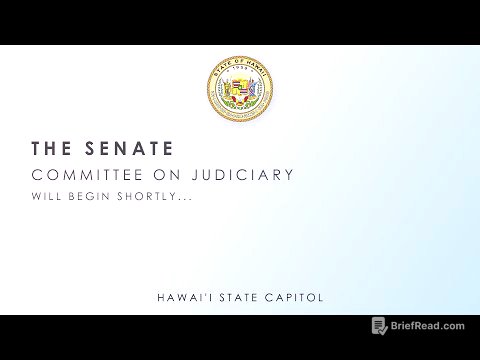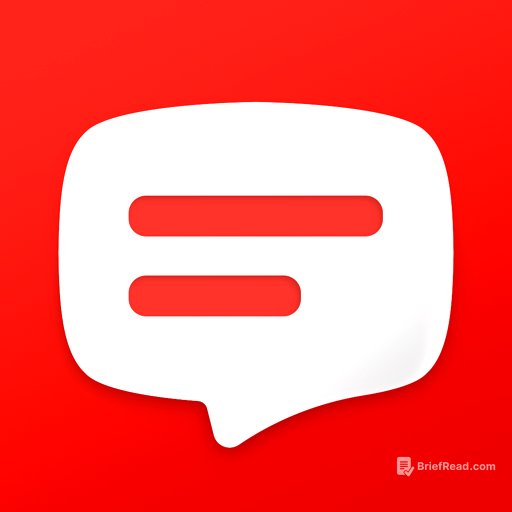TLDR;
This video provides a comprehensive guide to 30+ tips, tricks, and hidden features for the iPad, designed to enhance productivity, gaming, media consumption, and overall user experience. It covers a range of topics from security and accessibility to multitasking, Apple Pencil usage, and hardware customization, applicable to various iPad models.
- Guided Access for app locking
- Gestures for quick navigation and text manipulation
- Focus modes for optimized productivity
Intro [0:00]
The video introduces 30 tips, tricks, and hidden features for the iPad, aimed at unlocking the device's full potential. These tips cover various aspects of iPad usage, including productivity, time-saving techniques, gaming enhancements, and media consumption improvements. The features discussed are compatible with most iPad models, including iPad Air, iPad Mini, and regular iPads, as demonstrated on the M1 iPad Pro.
Security Tips [0:41]
The video explains how to use Guided Access to lock the iPad to a single app, preventing users from navigating to other apps or features without a PIN. This is useful for preventing children from exiting an app or restricting access when lending the iPad to someone. Additionally, it advises disabling Control Center access from the lock screen in Face ID settings to prevent theft by blocking airplane mode activation, ensuring the iPad can always be tracked via Find My.
Locked Notes [1:49]
The video details how to secure sensitive information on the iPad by locking notes within the Apple Notes app. By tapping and holding on a note, users can select the "Lock Note" option, requiring a password or biometric authentication to access the content.
Gestures [2:08]
The video explains several gestures for quick navigation and text manipulation on the iPad. Pinching with five fingers closes the current app and returns to the home screen. Swiping left or right with four fingers switches between recently used apps. Pinching inward with three fingers copies selected text or images, while pinching outward with three fingers pastes the copied content. Using two fingers on the keyboard allows users to move the cursor like a trackpad for precise text editing. Swiping down on keyboard keys provides quick access to numbers and special characters.
Spotlight Search and Accessibility Shortcuts [3:40]
The video explains how to use Spotlight search by swiping down from the middle of the home screen or using the command space shortcut with a keyboard. This allows users to quickly find apps, files, or web search results. Additionally, it details how to customize the action performed when triple-pressing the power button in the accessibility settings, offering shortcuts for features like color filters or keyboard access.
Control Center and Audio Sharing [4:30]
The video describes how tapping and holding on Control Center icons reveals additional functions, such as adjusting flashlight brightness or accessing camera shortcuts. It also explains how to use the AirPlay icon in the "Now Playing" section to select audio output devices, including playing audio on multiple pairs of AirPods simultaneously for shared listening experiences.
Window Management [5:25]
The video details iPad's window management features for enhanced productivity. Tapping the three dots at the top of an app in landscape mode allows users to enter split view, positioning the app on one side of the screen alongside another app. The slide over feature creates a floating column on the right side for quick access to apps like music or to-do lists, which can be swiped away when not needed. Swiping up and holding on the side with slid over apps enables easy switching between them.
Spotlight and Dock Features [6:57]
The video explains how to tap and drag apps from Spotlight directly into split view for quick multitasking setup. Swiping up from the bottom of the screen reveals the dock, which displays saved and recent apps. Tapping and holding on dock apps provides options like showing all windows for Chrome or composing a new email in Gmail.
Multitasking and Focus Modes [7:54]
The video details how to drag text or images between apps in split view, such as from Google Images to Notes. It also explains how to create custom Focus modes in settings to filter notifications and customize the home screen for specific activities like studying or working out, optimizing the iPad for different parts of life.
Control Center Customization and Ecosystem Features [8:53]
The video describes how to customize the Control Center by adding or removing features in settings, recommending useful additions like timers. It also covers ecosystem features, such as unlocking the iPad with an Apple Watch when wrist detection and a passcode are enabled. The Universal Clipboard feature allows copying and pasting between a Mac and iPad, and Sidecar enables using the iPad as an extended display or for scanning documents and signing items on the Mac.
Apple Pencil Tips [10:16]
The video provides several tips for using the Apple Pencil, including tapping on a locked iPad screen to quickly start taking notes, which are saved in Apple Notes. Swiping up from the bottom right of the screen opens Quick Notes from anywhere on the iPad. Drawing imperfect shapes and holding the pencil at the end converts them into perfect circles, squares, or triangles. The scribble feature allows writing in search bars or other text fields, automatically converting handwriting to text.
Screenshots and Live Text [11:29]
The video details how to take a screenshot by swiping up from the bottom left of the iPad screen with the Apple Pencil. It explains how to use the screenshot interface to markup, draw, and use a ruler for straight lines. The "copy and delete" option saves the screenshot to the clipboard without cluttering the photo album. The Live Text feature in the screenshot editor allows selecting and copying text from the screenshot, such as bank account numbers or phone numbers.
Hardware Tips [12:47]
The video recommends using an anchor tablet stand for ergonomic benefits and additional ports, especially when not using the Magic Keyboard case. It also explains how to connect any mouse or keyboard to the iPad via USB or Bluetooth. Customizing modifier keys in settings allows for extra shortcuts with third-party keyboards.