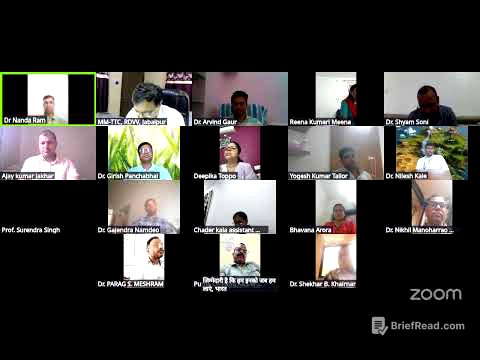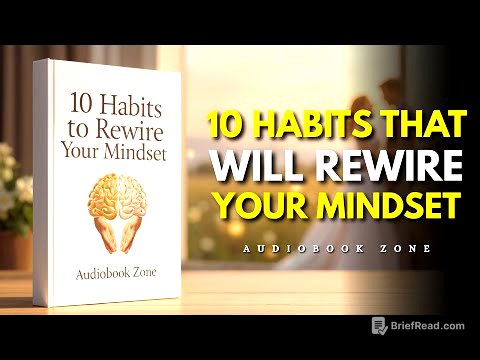TLDR;
This video provides five practical tips to enhance the iPad user experience, focusing on customization and organization. It covers stacking widgets on the home screen, using Safari tab groups, customizing the control center, optimizing the dock, and personalizing the lock screen.
- Stack widgets to declutter your home screen.
- Organize Safari tabs into groups for different topics.
- Customize the Control Center for quick access to frequently used settings.
- Optimize the iPad dock by adding the app library or recent apps.
- Personalize the lock screen with widgets, custom clock styles, and wallpapers.
Intro [0:00]
The video introduces a monthly series that shares simple tips to help users maximize their iPad experience, whether for work, daily tasks, or leisure. The episode will cover five practical tips that are easy to learn and implement.
Tip 1 [0:29]
The first tip explains how to add stacked widgets to the iPad home screen to avoid clutter. To add a widget, press and hold on the home screen, tap the edit button, and select "add widget". Choose the desired widgets and their sizes from the list of available apps. To stack the widgets, enter edit mode by pressing and holding on the home screen, then drag one widget on top of another of the same size. Users can scroll through the stacked widgets by swiping. The video also demonstrates how to customize widget settings, such as turning off smart rotate and widget suggestions, and how to unstack widgets by dragging them out of the stack.
Tip 2 [3:17]
The second tip focuses on using Safari tab groups to keep browsing organized. Tab groups allow users to separate tabs for different topics. To create a tab group, tap the square icon with a plus sign, select "new empty group tab," and name the group. Open relevant websites within the group, and they will remain organized for future access. The video uses holiday research as an example, demonstrating how to group websites like Expedia, Airbnb, and Webjet for easy access. The video also briefly mentions Particle, a news app that personalizes news feeds.
Tip 3 [6:28]
The third tip details how to customize the control center for quick access to frequently used settings. Access the control center by swiping down from the top right corner of the screen. To customize it, tap the plus button to add or remove controls. Users can resize icons and add new controls from a comprehensive list, such as scan code, quick notes, and low power mode. The video also highlights useful controls like screen rotate lock and ambient music. Pressing and holding on certain icons reveals additional options, such as Bluetooth settings.
Tip 4 [9:46]
The fourth tip explains how to make the iPad dock more useful by customizing its settings. In settings, navigate to "home screen and app library" to find dock settings. Enabling "show app library in dock" adds an icon for quick access to the app library. Turning on "show suggested and recent apps in dock" displays recently used or suggested apps in the dock for faster access. The presenter prefers to keep these options turned off for a minimal setup but acknowledges their potential usefulness depending on individual usage habits.
Tip 5 [11:56]
The fifth tip demonstrates how to customize the iPad lock screen. Unlock the iPad, swipe down from the top, and press and hold to enter customization mode. Tap "customize" and choose the lock screen. Users can add widgets to the lock screen, such as date, battery info, and weather. The clock's font, thickness, and color can be modified. The date display can be replaced with other options like weather or upcoming meetings. Users can also change the wallpaper and its color tone.
Outro [14:31]
The video concludes by summarizing the five iPad tips and encouraging viewers to share which tips they found most helpful. It promotes Particle, the video sponsor, and directs viewers to a playlist of previous episodes in the iPad tips series.