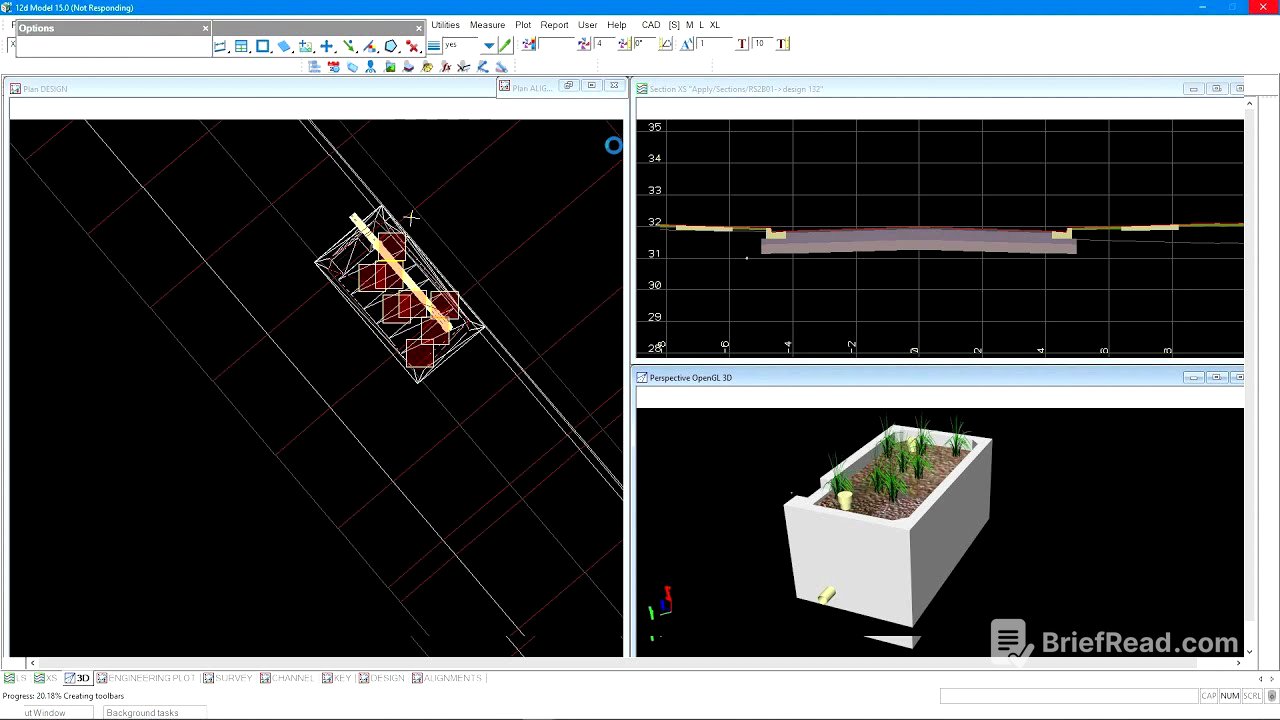TLDR;
This webinar focuses on the 12da Library, a feature in 12d Model software that allows users to store and reuse various 12d objects, including water models, 3D objects, standard details, and typical sections. The webinar covers how to set up and use the 12da Library, import and edit 12d objects, add details to cross-section plots, and use the library in conjunction with MPS plotting. The webinar also includes a demonstration of the 12da Library in action and a Q&A session.
- The 12da Library is a visual tool that helps users see and place data from 12da or 12daz files inside their 12d Model projects.
- Users can store and use various 12d objects in the 12da Library, including strings, tri-meshes, fills, hatches, water strings, nodes, links, text, and symbols.
- The 12da Library can be used for various purposes, including creating a library of complex objects, storing typical drafting objects and details, and providing a depository for additional plotting data.
Introduction [0:00]
This webinar is part of 12d's training webinar series, showcasing common industry challenges, best practices, and how to implement them using 12d products. The webinar aims to upskill 12d users and broaden their understanding of the capabilities of 12d products. The webinar will be presented by Dylan Revell, a regional sales manager for 12dnz with over 16 years of experience in civil engineering practice, land development, drainage, and construction.
What is the 12da Library? [3:04]
The 12da Library is a storage area for 12d Model data, specifically 12da or 12daz files. It's a visual tool that allows users to see the contents of these files and place the data within their 12d Model projects. The 12da Library is more than just a symbol library; it can store and use various 12d objects, including strings, tri-meshes, fills, hatches, water strings, nodes, links, text, and symbols.
How does it work? [3:34]
The 12da Library looks for a default folder named "12da Library" in the standard library search path, which includes the customer library, user library, and the library installed with 12d Model. This folder contains subfolders with 12da or 12daz files. The 12da Library dynamically scans the content of these files and displays it in the option. When a user clicks on a 12da file, 12d scans the data and provides an instantaneous view of its contents.
What you can store and use inside the 12da Library [5:06]
Essentially, anything that can be written to a 12da file can be stored and used in the 12da Library. The only exception is tins, which cannot be inserted if a tin with the same name already exists in the project. Users can store and use strings, tri-meshes, fills, hatches, water strings, nodes, links, text, and symbols.
Understanding the placement of data from the 12da Library [5:56]
12da data doesn't have to be at paper zero zero zero. Users can store actual project information with real coordinates. When importing data, 12d calculates the centroid or middle of the data contained within the 12da file and uses that point for insertion. If users know the exact reference insertion point, they can include something inside the 12da file that represents the actual insertion or movement point for the object data.
What might you use it for? [7:35]
The 12da Library can be used for various purposes, including:
- Creating a library of complex objects and bin data to speed up survey and design production.
- Storing typical drafting objects and details to avoid creating them from scratch.
- Providing a depository for additional plotting data that can be easily added to MPS plotting.
- Serving as a handy area for storing and recalling 12da data, such as yearly river cross-sections.
Demonstration of the 12da Library inside 12d Model [8:17]
This section demonstrates how to use the 12da Library for design elements, drafting, and plotting using MPS. The demonstration uses 12d Model version 15 with the standard theme in a small format.
Design Elements:
- The 12da Library can be accessed under File > Data Input > 12d or from the quick access toolbar.
- The demonstration shows how to import complex water objects, such as storage tanks and basins, from the 12da Library into a 12d Model project.
- The imported water objects include nodes and links with preset standards, making it easy to add complex elements to a water network.
- The demonstration also shows how to import tri-meshes, such as 3D BIM models, from the 12da Library.
Drafting:
- The demonstration shows how to use the 12da Library to import symbols, such as section markers, scales, and titles, into a 12d Model project.
- The imported symbols are actually groups of 12d items, such as text and fills, which can be edited individually.
- The demonstration shows how to use global tools, such as rotate and translate, to adjust the position and orientation of imported objects.
Plotting:
- The demonstration shows how to use the 12da Library to enhance cross-section plots by adding typical items, such as boom details.
- The demonstration shows how to use MPS plotting to create a typical detail plot using data from the 12da Library.
- The demonstration shows how to use model references in MPS to quickly add typical cross-sections and standard details to a plot.
- The demonstration shows how to create an interactive 3D PDF frame in MPS using data from the 12da Library.
Exporting Data:
- The demonstration shows how to export data from a 12d Model project to the 12da Library.
- Users can choose to export data to a specific folder location within the 12da Library.
Q&A [43:24]
This section addresses questions from viewers about the 12da Library, including:
- Setting the insertion point: The 12da Library calculates the centroid of the data within a 12da file and uses that point for insertion. Users can also specify a real insertion point within the 12da file for more precise placement.
- Importing CAD files: Users can import CAD files (DWG) into 12d Model and then export them as 12da files to the 12da Library.
- Importing 12da files to WNE: 12da files containing water or drainage string objects can be imported directly into a WNE drainage.4d file.
- Saving a CAD file as a block: Users can save a CAD file as a block (symbol) in the 12da Library.
The webinar concludes with a reminder that the recording will be available on the 12d Model website and YouTube channel.