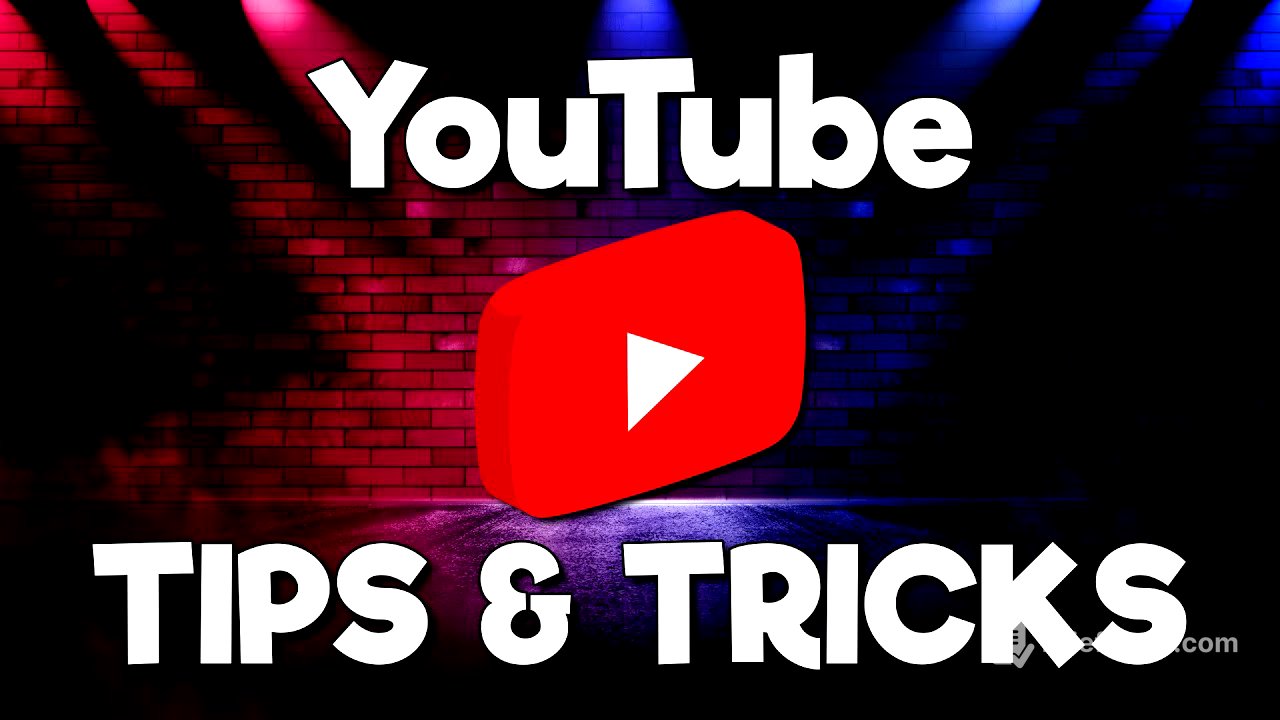TLDR;
This video provides a variety of tips and tricks to enhance the YouTube viewing experience. It covers methods for creating links that start at specific times, customizing the subscription feed, looping videos, accessing stats for nerds, skipping video intros, using Creator Music, adjusting playback speed, refining search queries, utilizing the "Watch Later" feature, employing keyboard shortcuts, exploring 360-degree videos, and removing ads.
- Linking to specific times in a video can be done by modifying the URL or using the share options.
- The subscription page can be set as the default homepage for a more personalized experience.
- Looping videos is now a built-in feature, accessible via a right-click menu.
Intro [0:00]
The video introduces a collection of tips and tricks designed to improve the user experience on YouTube. It highlights that despite the numerous video platforms available, YouTube remains a primary choice for many. The presenter aims to share useful techniques to help viewers maximize their use of YouTube.
Link to Specific Time [0:18]
The video explains three methods to create a link that starts at a specific time in a YouTube video. The first method involves manually adding "&t=XmYs" to the end of the video URL, where X and Y represent the desired start time in minutes and seconds. The second, easier method uses the "Share" option below the video, where you can check the "Start at" box, set the time, and copy the generated link. The third method involves right-clicking on the video at the desired start time and selecting "Copy video URL at current time".
Subscriptions Bookmark [1:36]
The video addresses the issue of irrelevant suggestions on the YouTube homepage. To resolve this, the presenter suggests changing the YouTube bookmark to the subscriptions page. This can be done by adding "/feed/subscriptions" to the end of the YouTube URL, ensuring that the bookmark directs users to a more personalized feed of subscribed content.
Loop a Video [2:09]
The video explains how to loop a YouTube video, allowing it to repeat continuously. This feature is useful for music videos or any content you want to play repeatedly. To loop a video, right-click inside the video player and select "Loop" from the menu. Once selected, the video will automatically restart from the beginning when it ends.
Stats for Nerds [2:32]
The video describes how to access the "Stats for nerds" feature on YouTube. By right-clicking inside the video player and selecting "Stats for nerds," a mini-window appears, displaying various technical details about the video. This includes the video ID, current resolution, connection speed, and other statistics.
Skip Intro [2:53]
The video details how to create a link that skips the beginning of a YouTube video by a specified number of seconds. To do this, add "&start=X" to the end of the video URL, where X represents the number of seconds to skip. When someone clicks this link, the video will begin playing at the specified time.
Creator Music [3:27]
The video discusses YouTube's Creator Music platform, which provides music options for content creators. It outlines three types of music licenses: "paid," where creators can buy songs with full monetization rights; "free," which offers copyright-protected music at no cost; and "rev share," where creators share revenue with the rights holders. The presenter recommends the "free" option as the safest choice for most YouTubers.
Playback Speed [4:21]
The video explains how to adjust the playback speed of YouTube videos. Users can click on the settings icon below the video and select "Playback speed" to choose from preset speeds, ranging from 0.25x to 2x. Additionally, there is a "custom" option that allows users to drag a slider for more precise speed adjustments.
“allintitle:” Search [4:42]
The video introduces a search trick to refine YouTube search results. By typing "allintitle:" followed by a space and then the search term, the results will only show videos that include all the specified keywords in their titles. This method helps to narrow down search results and find more relevant videos.
Watch Later [5:16]
The video explains how to use the "Watch Later" feature on YouTube to save videos for later viewing. Below the video, click the menu icon (three dots) and select "Save to playlist." Then, check the box next to "Watch Later" and close the window. To access the saved videos, click the menu icon in the upper left corner and select "Watch Later" in the "You" section.
Keyboard Shortcuts [5:46]
The video highlights several useful keyboard shortcuts for YouTube. Pressing the "K" key or the space bar pauses and resumes the video. The "J" key rewinds the video by 10 seconds, while the "L" key fast forwards it by 10 seconds. The "0" key jumps to the start of the video, and the numbered keys "1" through "9" jump to corresponding percentages of the video (e.g., "1" jumps to 10%, "5" jumps to 50%).
360-Degree Videos [6:25]
The video explains how to find and watch 360-degree videos on YouTube. After performing a search, click on "Filters" and select "360°" under the "Features" category. Even without a VR headset, you can use your mouse to drag and pan around the video, exploring the full 360-degree view.
Remove Ads [6:52]
The video addresses the issue of ads on YouTube and suggests YouTube Premium as a solution for ad-free viewing. YouTube Premium includes ad-free access to both YouTube and YouTube Music. It offers a one-month free trial, followed by individual, family, and student memberships starting at approximately $8 per month.