TLDR;
This video provides 12 tips for maximizing the utility of ChatGPT, covering prompt improvement, image analysis, custom instructions, model selection, and more. These tips aim to enhance efficiency, improve output quality, and ensure data privacy.
- Improve prompt quality by asking ChatGPT for suggestions.
- Utilize image analysis for understanding complex visuals and generating recipes.
- Enable custom instructions to personalize ChatGPT's responses.
- Select the appropriate AI model based on the task.
- Use the Canvas feature for streamlined writing and editing.
- Explore custom GPTs for specialized AI assistance.
- Leverage the memory feature to save frequently used prompts.
- Transform product images by placing them in new settings.
- Automate tasks with the scheduled tasks feature.
- Utilize the mobile app for on-the-go access and voice interaction.
- Use temporary chats for private conversations and control data usage.
- Organize chats by renaming them and using the search function.
Tip #1 - Improve Your Prompt [0:14]
To improve the quality of ChatGPT's output and become a better prompter, ask ChatGPT to refine your initial prompt. For example, if you're drafting an email response and the initial results are unsatisfactory, ask ChatGPT to suggest improvements, provide more detail, and specify what additional information to include for a better output. This iterative process helps refine your prompting skills and achieve better results.
Tip #2 - Image Analysis [0:57]
ChatGPT can analyze uploaded images, providing explanations and insights. Using the GPT-4 model, you can upload complex images or graphics and ask ChatGPT to explain them. Additionally, you can upload pictures of ingredients and ask for simple recipes. This feature is useful for understanding visual data and generating creative ideas.
Tip #3 - Enable Custom Instructions [1:50]
Custom instructions allow you to set specific preferences and context for ChatGPT, making interactions more relevant and efficient. Accessible in the settings under personalization, this feature lets you input your profession, industry, and desired traits for ChatGPT. By setting these parameters, you avoid repeating information and receive more tailored responses.
Tip #4 - Match Your Model to Your Mission [3:06]
Selecting the right AI model is crucial for optimal results. The default GPT-4 model is versatile for tasks like image uploads, brainstorming, and document analysis. The GPT-4.0 Mini model is suitable for simple writing and quick queries. For tasks requiring emotional intelligence, the GPT-4.5 model is recommended, while the 03 model excels in complex technical report analysis. OpenAI plans to combine these models into a single tiered system with the GPT-5 model in 2025.
TIp #5 - Use the Canvas Feature [5:02]
The Canvas feature streamlines the writing process by allowing you to draft and edit directly within ChatGPT. By clicking the three dots under the prompt box and selecting Canvas, you can prompt on the left and edit the document on the right. The feature includes options for suggested edits, length adjustment, reading level modification, final polish, and emoji addition, enhancing efficiency.
Tip #6 - Use Custom GPTs [6:23]
Custom GPTs are specialized versions of ChatGPT tailored for specific tasks, topics, or skills. Found in the "explore GPTs" section, these pre-loaded AI assistants come with custom instructions and specific knowledge. Paid plan users can create their own custom GPTs from scratch by answering questions about the desired function.
Tip #7 - Ask ChatGPT to Remember Key Prompts [7:54]
ChatGPT's memory feature allows it to remember frequently used prompts, saving time and effort. By asking ChatGPT to save a specific prompt, you can reuse it without re-entering the full persona brief each time. Saved prompts can be managed in the memory settings, streamlining repetitive tasks.
Tip #8 - Transform Background for Product Images [8:58]
ChatGPT can transform product images by placing them in new settings while maintaining the product's original look and style. By uploading a product image and providing a detailed scene prompt, ChatGPT generates a new image with the product in the specified environment. This feature is useful for e-commerce and marketing, providing stunning product visuals.
Tip #9 - Automate with Scheduled Tasks [10:14]
The scheduled tasks feature automates recurring tasks, such as daily AI news summaries. Available on paid plans, this feature can now be used with the 03 model and the O4 Mini model for more reasoning-intensive tasks. Notifications can be set up via push notifications and email, with a link in the email directing back to the chat. ChatGPT can also suggest personalized automation tasks based on your profile.
Tip #10 - Mobile App Use Cases [12:15]
The ChatGPT mobile app offers on-the-go access to all desktop features, including image uploads and voice interaction. The voice feature is useful for hands-free brainstorming and quick answers. The app can also be used to practice speaking a different language and digitize notes from presentations by taking pictures of whiteboards.
Tip #11 - Chat Privately & Control Your Data [14:00]
For private conversations, use the temporary chat feature, which functions like incognito mode and does not save chat history or use information to train the model. Alternatively, to save chat history while preventing data from being used to improve the model, turn off the "improve the model for everyone" setting in data controls.
Tip #12 - Rename Your Chats & Use Search [15:20]
Organize chats by renaming them with meaningful titles and using the search function to quickly retrieve specific conversations. This simple practice saves time by avoiding manual scrolling through endless chats, enhancing overall organization and efficiency.
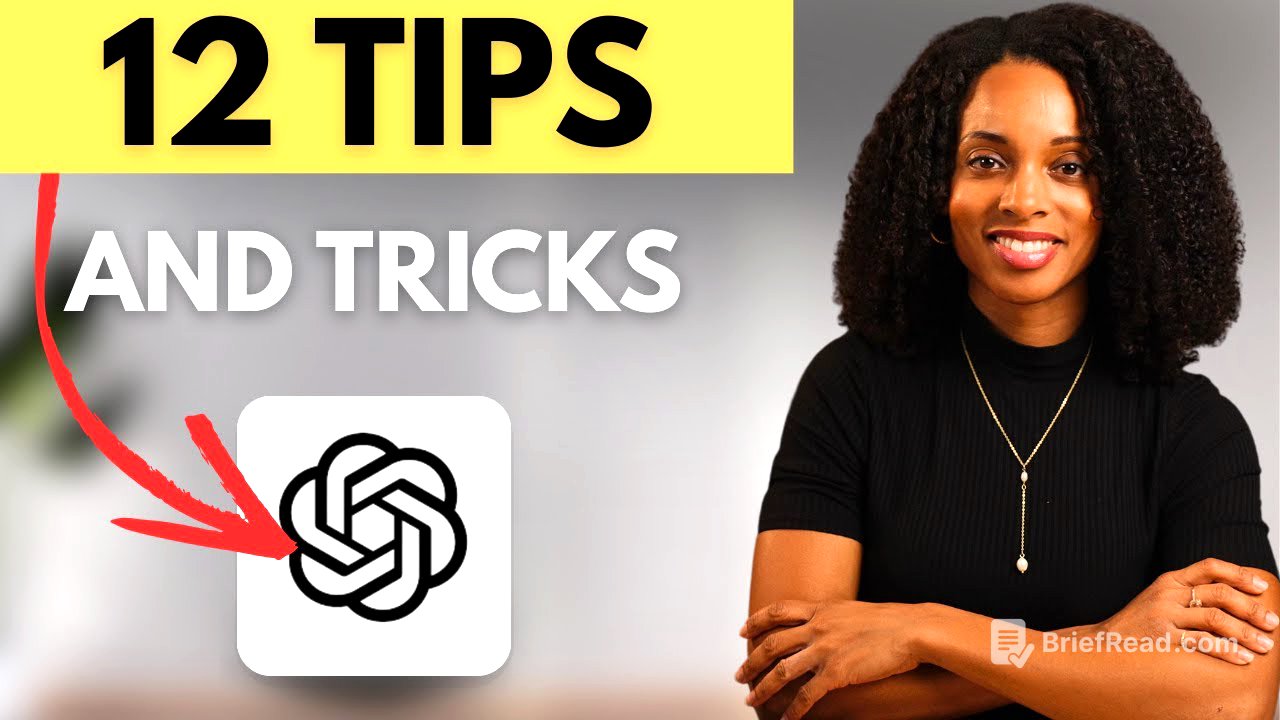

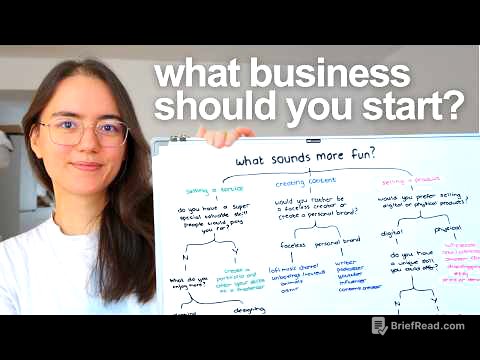


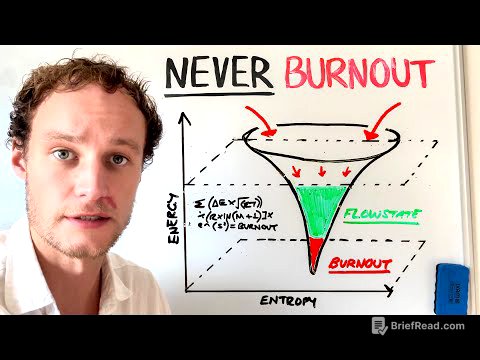
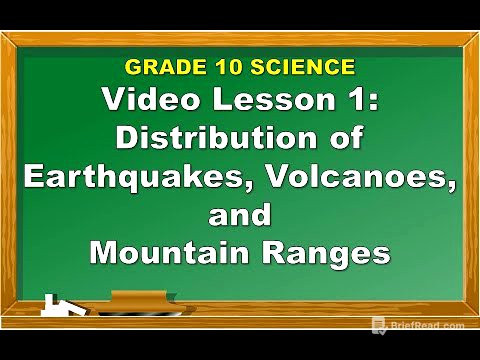
![[Midori] Traveler's Notebook- Camel vs Brown](https://wm-img.halpindev.com/p-briefread_c-10_b-10/urlb/aHR0cDovL2ltZy55b3V0dWJlLmNvbS92aS9uV3NFNVBrMXdUYy9ocWRlZmF1bHQuanBn.jpg)

