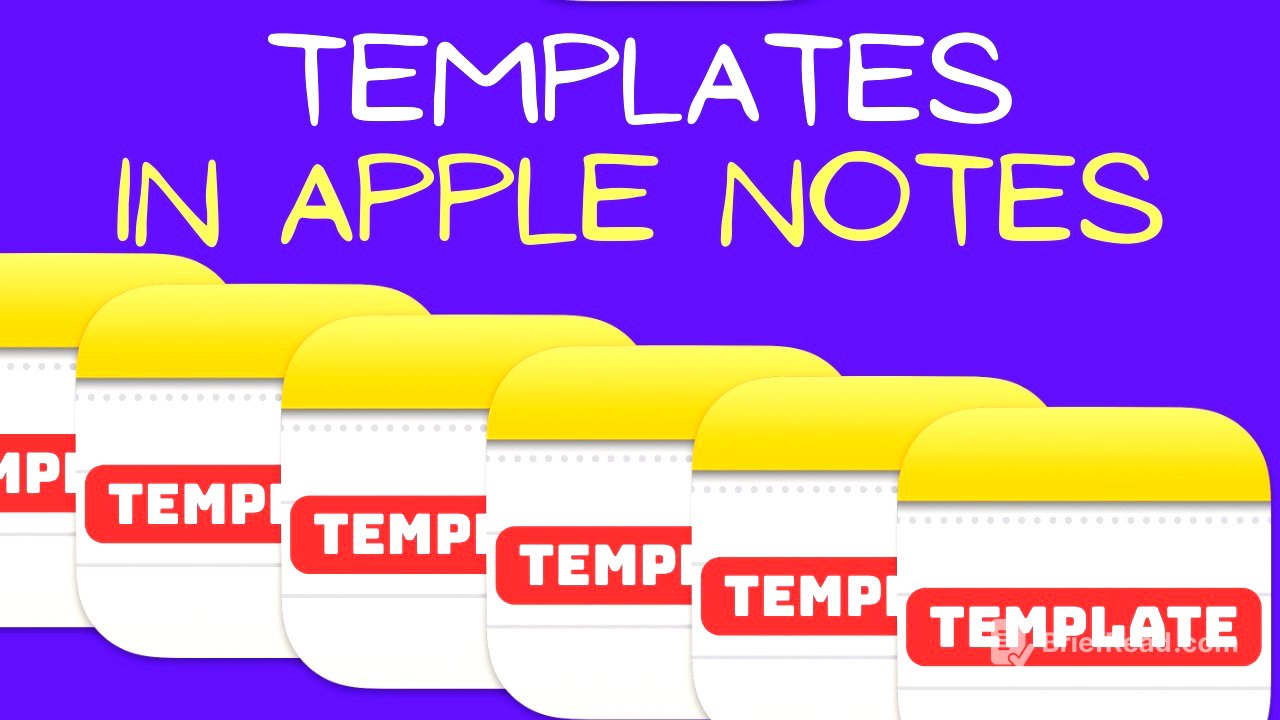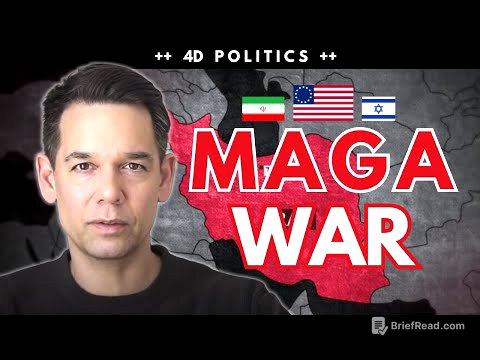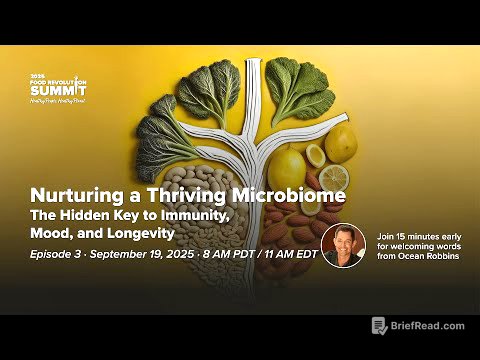TLDR;
This video explores a workaround for creating and using templates in Apple Notes, a feature not natively supported by the app. It details how to use shortcuts to copy and paste template content into new notes, offering a method to save time and maintain consistency across different types of notes such as video scripts, meeting notes, and daily planners. The video also covers the limitations of this method, specifically what formatting and elements are not accurately transferred when pasting templates.
- Apple Notes doesn't natively support templates, but a workaround using shortcuts can be implemented.
- The workaround involves creating templates, tagging them, and using a shortcut to copy and paste the content into new notes.
- There are limitations to what formatting and elements are accurately transferred when using this method.
Introduction to Templates in Apple Notes [0:00]
The video introduces the concept of using templates in Apple Notes to enhance workflow efficiency. It addresses the absence of a built-in template feature in Apple Notes and presents a practical workaround using shortcuts. The creator uses video scripting as an example, where a consistent note structure is beneficial, including sections for ideas, synopsis, titles, hooks, talking points, and the script itself. The workaround saves time and ensures consistency by providing a structured format that prevents skipping steps.
Setting Up the Template Workaround [1:46]
The process begins with creating a new note to serve as a template. This note is titled and tagged with "template." The content and style of the note are customized to fit the user's needs. While the templates can be stored anywhere, creating a smart folder that automatically collects all notes tagged as templates is recommended for easy access. To use a template, a new note is created, and a shortcut is activated to select and copy a template's content from the list of tagged notes. The copied content is then pasted into the new note, ready for use. The shortcut is available for download via a link in the video description. It's recommended to place the tag "template" in the title to avoid it being copied into new notes.
Examples of Templates [3:32]
The video showcases several template examples, including a detailed daily planner with sections and emojis for tracking water intake, a film review template, a habit and mood tracker using tables and emojis for consistency, a study template, a meeting note template, a research notes template, and a weekly planner. The presenter includes emojis within the templates for easy copy-pasting, saving time by avoiding the emoji picker. Sections in these templates can be collapsed to minimize clutter. The video also suggests creating shorter templates for single sections that can be added to other notes.
Limitations of Pasting Templates [5:13]
The video addresses the limitations of the copy-paste template method, noting that not all formatting and elements transfer correctly. A sample note is used to demonstrate what aspects are retained and lost when pasted into a new note. Headings and subheadings are generally copied correctly, but their collapsible properties may not be retained. Block quotes and monostyled text lose their formatting. Lists, including bulleted, dashed, and numbered lists with indentation, are copied accurately. Highlighting is not preserved. Text styles like bold, underline, and italics are maintained, but fonts and colors are not. Tables are copied correctly, but checklists exhibit unusual behavior: unchecked items become bullet points, while checked items become unchecked. Links and text alignment are preserved. Files, images, and tags are not accurately copied; tags appear inactive but can be reactivated with a space.