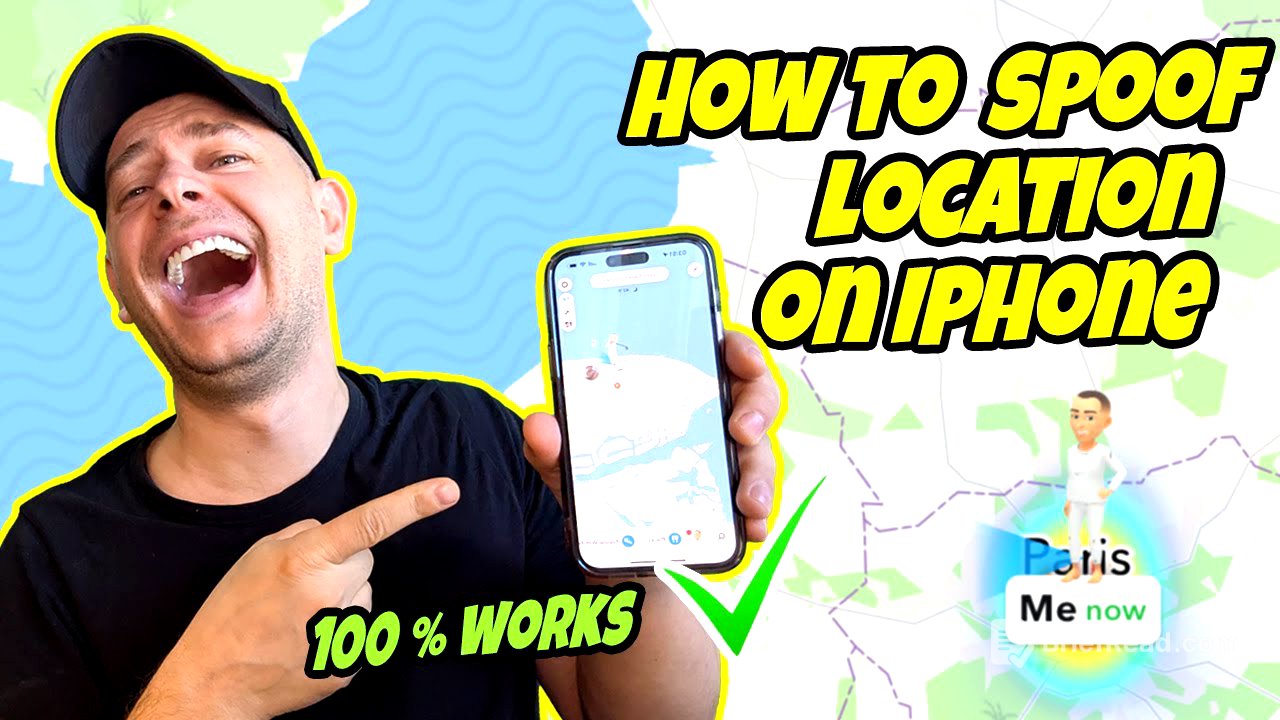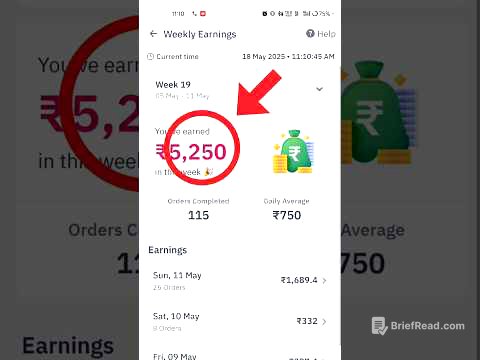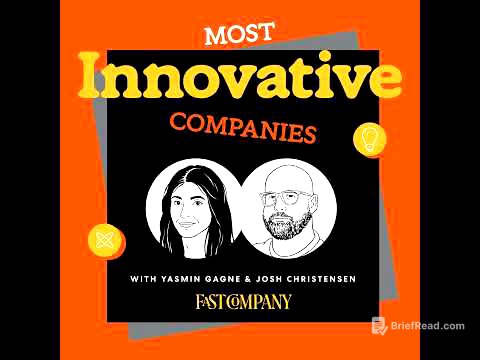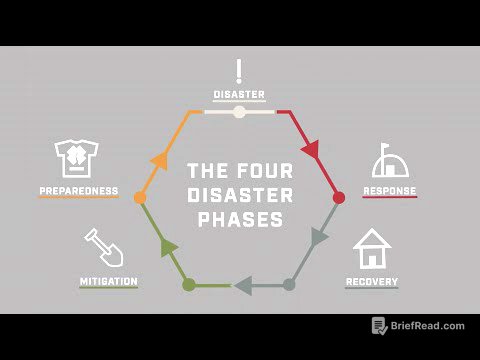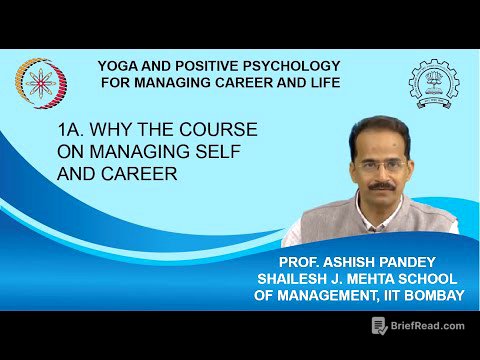TLDR;
This video provides a tutorial on how to spoof your location on an iPhone, covering both a free method using 3uTools and a paid method using iOS Location Spoofer. It explains why someone might want to spoof their location, such as for privacy, gaming, or other purposes. The video details the limitations of free methods, like time constraints and potential exposure of real location in live sharing, while highlighting the advantages of paid software, including persistent location spoofing and multi-spot route planning.
- Free method using 3uTools has limitations on newer iOS versions.
- Paid iOS Location Spoofer offers more features and works for live location.
- Spoofing location can be useful for privacy, gaming, and testing purposes.
Introduction [0:00]
The video introduces the topic of spoofing location on iPhones, addressing the reasons why someone might want to do so. These reasons include avoiding location tracking, accessing geo-restricted games like Pokémon Go, or simply appearing to be in a different location than you are. The presenter mentions that the tutorial will cover two methods, one of which is free, and emphasises that neither method requires jailbreaking the iPhone.
Why spoofing location on iPhone is a difficult task [1:30]
The presenter explains why it's difficult to find working location spoofing apps on the Apple App Store. Apple restricts developers from creating apps that change GPS location, making it nearly impossible to find a reliable spoofer directly from the App Store. A quick search for "location spoofer" reveals many apps, but the presenter warns that none of them are effective.
Using a free 3utools app to fake GPS location on iPhone [2:14]
The presenter introduces 3uTools as a free software option for spoofing location on an iPhone. However, it's noted that on the latest iOS versions, the spoofed location only lasts for about 30 minutes before reverting to the real location. To use 3uTools, the iPhone needs to be connected to a PC or Mac using a USB to Lightning or USB-C to Lightning cable. After downloading and installing 3uTools, the presenter demonstrates how to connect the iPhone, navigate to the "Virtual Location" tool, and select a new location on the map. While the location is successfully spoofed, it's highlighted that live location sharing may still reveal the real location.
How to spoof current location on iPhone with iOS Location Spoofer [6:23]
The presenter introduces a second method using iOS Location Spoofer, which can spoof both current and live locations. This software offers specific game modes and universal modes for different apps like Facebook and Snapchat. After connecting the iPhone to the computer and trusting the device, the presenter demonstrates how to select a location, such as Paris, and move the iPhone's virtual location there. This method is shown to work effectively with apps like Maps and WhatsApp, allowing the user to send a spoofed live location. The presenter also explains that restarting the iPhone will revert the location to the real one.
How to change your live or real time location on iPhone [10:29]
The presenter demonstrates an advanced feature of the iOS Location Spoofer: multi-spot mode. This mode allows users to create a route with multiple destinations and simulate movement between them. The presenter sets up a route with several stops in different locations, adjusts the speed to simulate driving, and shows how the spoofed live location updates in real-time on WhatsApp. This feature is also shown to work with Snapchat, further demonstrating the software's ability to spoof location across various apps. The presenter concludes by reiterating that restarting the iPhone will restore the real location.