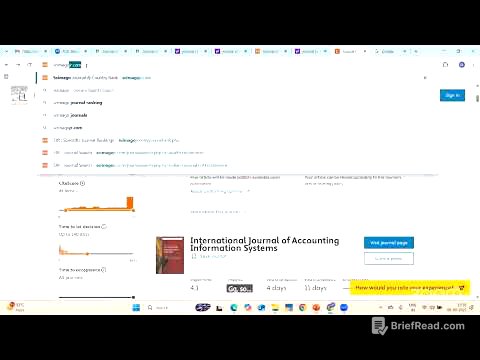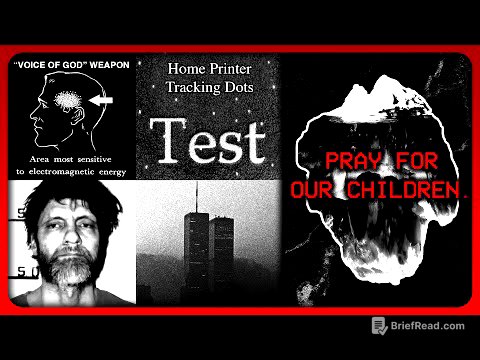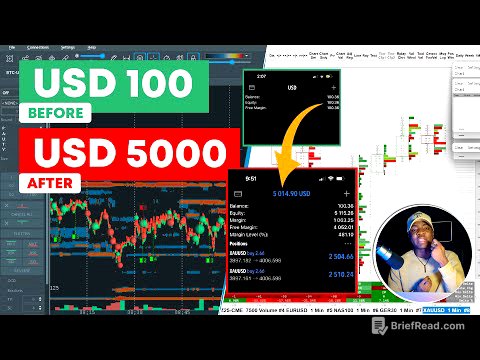TLDR;
This video explores the various functionalities of the USB-C port on iPads beyond just charging. It covers using external storage, importing photos from SD cards, tethering a camera, creating a desktop setup with a USB-C hub, and utilizing an Ethernet adapter for a faster internet connection.
- Utilizing external storage to expand iPad capacity and manage files efficiently.
- Importing photos directly from SD cards without needing a computer.
- Tethering a camera to the iPad for a larger, more detailed preview screen.
- Setting up a desktop environment with an external monitor, keyboard, and mouse via a USB-C hub.
- Establishing a stable, wired internet connection using an Ethernet adapter.
Your iPad’s USB-C Port Can Do More Than You Think [0:00]
Many iPad users primarily use the USB-C port for charging, but it offers a range of other practical applications. The video will cover five real-world uses of the USB-C port that can significantly enhance productivity and creativity. These tips aim to help users maximize their iPad's potential for various tasks.
Use External Storage with Your iPad [0:23]
Using external storage with an iPad is a convenient solution for expanding storage capacity and transferring files. This method is useful for backing up photos, transferring videos, and decluttering the iPad. Users can connect an external drive, such as a portable SSD or USB stick, to the iPad's USB-C port, possibly using a USB-A to USB-C adapter if needed. Once connected, the external drive appears in the Files app, allowing users to copy photos or transfer large videos to free up space on the iPad, especially useful for those who prefer not to store everything in iCloud.
Import Photos from an SD Card [1:28]
Importing photos directly from an SD card into an iPad simplifies the workflow for photographers and videographers. By using a USB-C hub with an SD card slot, users can plug the SD card directly into the iPad without needing a laptop. The SD card will then appear in the Files app, allowing users to preview, select, and transfer files. This is particularly useful for reviewing shots on a larger screen while traveling or for backing up files on the go.
Tether Your Camera to Your iPad [2:10]
Tethering a camera to an iPad provides a larger screen for previewing shots, which is beneficial for filmmakers and photographers. This setup involves connecting the camera (e.g., Sony a6400) to the iPad using a micro HDMI to HDMI cable and a capture card, with a USB-A to USB-C adapter connecting the capture card to the iPad. The Monitor Plus app (free version) allows users to view the live camera feed on the iPad, ensuring proper focus and framing. The paid version of the app even allows camera control directly from the iPad, making it a valuable tool for content creation.
Turn Your iPad Into a Desktop with a USB-C Hub [3:03]
Transforming an iPad into a desktop setup enhances productivity by providing a more traditional workstation experience. This can be achieved using a USB-C hub with multiple ports, including HDMI for an external monitor, USB-A for a keyboard and mouse, and a USB-C port with power delivery to keep the iPad charged. Connecting these peripherals turns the iPad into a capable workstation, improving productivity and overall functionality.
Get Faster Internet with an Ethernet Adapter [3:54]
Using an Ethernet adapter with an iPad provides a faster and more reliable internet connection compared to Wi-Fi. By plugging a USB-C to Ethernet adapter or a hub with an Ethernet port into the iPad and connecting an Ethernet cable, users can establish a stable wired connection. This is particularly useful for uploading large files, streaming content, or ensuring a stable connection for video calls and remote work, offering a practical solution for situations where Wi-Fi is unreliable.
Final Thoughts [4:24]
The video concludes by summarizing the practical uses of the iPad's USB-C port, highlighting their significant impact on productivity and convenience. Viewers are encouraged to share their own clever uses for the USB-C port in the comments. The presenter also provides links to the products used in the video and a link to download the iPad wallpaper.