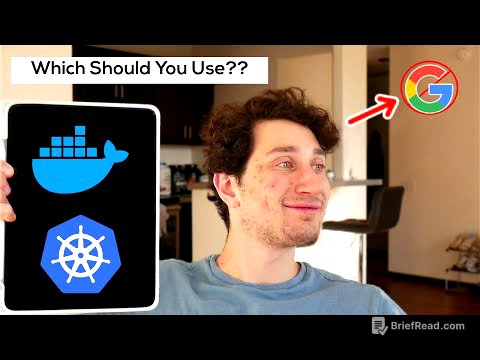TLDR;
This video introduces Google's V3 AI video model now available in Canva, highlighting its superior quality compared to other AI video generators. It provides a step-by-step guide on accessing and using the feature within Canva, emphasizing that it is a paid feature for Canva Pro, Teams, and Enterprise users. The video also shares tips for writing effective prompts using Tanu's CASCADE framework (Camera, Ambience, Subject, Context, Action, Dialogue, Emotion) to generate high-quality videos. The presenter demonstrates the tool by creating a short storyboard about a rubber duck announcing the new AI video capabilities in Canva, showcasing the AI's ability to generate synchronized audio and video.
- Canva now integrates Google's V3 AI video model.
- Access to the AI video generator requires a Canva Pro, Teams, or Enterprise subscription.
- Effective prompts are crucial for generating high-quality AI videos.
- The video demonstrates creating a storyboard using ChatGPT and V3 within Canva.
- The AI generates videos with synchronized audio and video, which can be further edited in Canva.
Intro [0:00]
The video introduces the integration of Google V3, the latest AI video model, into Canva, emphasizing its power and accessibility within the platform. The presenter outlines the video's agenda, which includes detailing access, demonstrating functionality, and sharing prompt writing techniques for the V3 model. The presenter expresses excitement about Canva's choice to partner with Google V3, positioning it as the best-in-class AI video model, and promises a practical demonstration of its capabilities.
Why Canva chose Veo3 over other AI video models [0:49]
The presenter discusses Canva's decision to integrate Google V3 for video generation, highlighting that Canva could have chosen other models like Runway, Kling or Halo. The presenter emphasizes that Google V3 is the best AI video model and Canva's choice to partner with them is amazing, offering users the best available technology.
How to access Veo3 inside Canva (step-by-step) [1:34]
The presenter guides viewers on how to access the create a video feature within Canva AI from the homepage, either through a designated button or the Canva AI option in the left sidebar. The presenter specifies that the video generation feature is exclusive to paid Canva subscriptions, including Canva Pro, Teams, and Enterprise. The presenter explains the cost associated with generating videos, estimating it at $1-$5 per video depending on the V3 model version used, and clarifies that this cost contributes to the feature being paid-only. The presenter navigates the interface, highlighting options such as style, aspect ratio, duration, framing, and lighting, as well as voice command capabilities. The presenter cautions users about the limited number of prompts available each month, advising against clicking on example videos to avoid using credits. The presenter also shares details about video specifications, noting that it generates 16x9 videos up to 8 seconds long with synchronized audio, and mentions the upcoming availability of 9x16 mobile versions. The presenter specifies that each prompt generates one video, which can be further edited within Canva's video editor, and emphasizes that the feature is currently available only in English. Paid users receive five credits per month.
Good AI videos require... Effective video prompts (Tianyu’s prompt explained) [8:20]
The presenter emphasizes the importance of high-quality prompts for generating good AI videos and introduces Tanu Shu as an expert in prompt writing. The presenter shares Tanu's CASCADE framework for effective V3 prompts, which includes Camera, Ambience, Subject, Context, Action, Dialogue, and Emotion. The presenter encourages viewers to follow Tanu on LinkedIn and highlights a specific post where Tanu shares effective V3 prompts and examples.
Using ChatGPT to build a storyboard with Veo3 prompts [10:35]
The presenter explains how they used ChatGPT to create a storyboard consisting of five scenes for an AI video about a rubber duck announcing Canva's new AI video capabilities. The presenter details the prompt given to ChatGPT, which included the CASCADE framework provided by Tanu, to generate five distinct scenes. The presenter then reviews and tweaks the scenes generated by ChatGPT within canvas mode, preparing them for testing in Canva.
First video demo result + evaluating the AI’s output [12:58]
The presenter initiates the first video generation using a prompt describing a rubber duck awakening with an idea, utilizing specific camera angles, lighting, and actions. After about a minute and a half, the AI generates a video with subtitles. The presenter evaluates the output, noting the high quality of the video, voice, and sound effects, but points out typos in the captions. The presenter downloads the video and discusses the option to modify the same video with further prompts, but decides to proceed with generating the remaining scenes of the storyboard.
Final scene + call to action: the duck’s splashy message [20:21]
The presenter aims to generate the fifth and final scene, a grand finale with a call to action, and pastes the cascade prompt. The presenter specifies no captions. The presenter then refines the prompt to explicitly request the absence of hardcoded captions, aiming for a cleaner final result. After the video is generated with captions, the presenter attempts to remove the captions by following up in the same chat, requesting the removal of all text from the video. The presenter notes that the AI recreated an entirely new video.
Let's assemble the Full video in Canva + final thoughts & verdict [27:10]
The presenter assembles the generated video scenes in Canva, creating a landscape video project and uploading the individual video files. The presenter demonstrates how to edit the videos within Canva to remove unwanted captions by splitting clips and stretching the video to zoom in and exclude the text. The presenter adds a button with a background to the video. The presenter showcases the final edited video, acknowledging the need for fine-tuning but expressing satisfaction with the new create a video tool in Canva. The presenter encourages viewers to try the tool and provides a link for a free trial of Canva Pro.