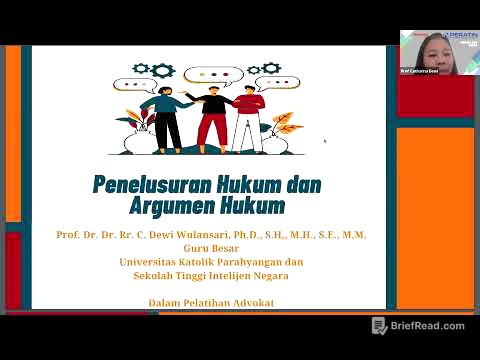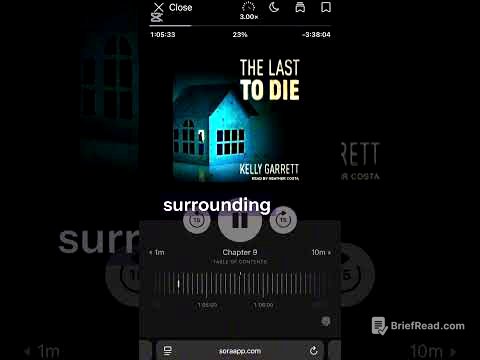TLDR;
This video provides a step-by-step guide on how to connect an iPad to a Windows PC or laptop using a USB cable to use it as a second display. It uses the SpaceDesk application, highlighting the new USB cable support feature for iOS devices. The tutorial covers downloading and installing the necessary software, configuring settings, and troubleshooting connection issues.
- Installation and setup of SpaceDesk on both Windows PC and iPad.
- Configuration of display settings for optimal use as a second monitor.
- Troubleshooting tips for connection issues.
Introduction to Using iPad as a Second Display [0:00]
The video introduces the SpaceDesk application, which allows users to connect their iPad to a Windows PC or laptop via USB to use it as a second display. This feature is newly available for iOS, offering a wired connection option for reduced latency compared to wireless connections. The presenter aims to guide viewers through the setup process from scratch, including software installation and configuration.
Downloading and Installing SpaceDesk on Windows [0:56]
To begin, navigate to spacedesk.net and download the SpaceDesk driver software for Windows, ensuring you select the correct version for your operating system (e.g., Windows 10 64-bit). During installation, allow SpaceDesk to create an exception in the Windows Firewall to ensure proper functionality. If using third-party antivirus software, manually add an exception for SpaceDesk within its settings. After installation, locate and open the SpaceDesk driver console from the start menu.
Installing SpaceDesk on iPad and iTunes Requirement [2:31]
Install the SpaceDesk app on your iPad from the App Store. Additionally, ensure that iTunes is installed on your computer, as SpaceDesk utilizes certain iTunes processes to function correctly. If iTunes is not already installed, SpaceDesk will prompt you to install it.
Configuring SpaceDesk Connection Settings [3:07]
Open the SpaceDesk driver console on your computer and ensure that the service is turned on. In the SpaceDesk app on your iPad, verify that the "USB cable iOS" option is selected under communication interfaces. Connect your iPad to your computer using a USB cable. A pop-up will appear asking if you want to connect to the primary machine (your computer) via USB; select "connect."
Adjusting Display Settings on iPad [4:24]
To adjust display settings on your iPad, disconnect from the computer via the menu in the SpaceDesk app. In the app's settings, you can change the resolution, selecting one with a star to ensure the correct aspect ratio. You can also adjust the frame rate (30 or 60 fps) under "quality and performance." Save the settings after making changes.
Reconnecting and Configuring Windows Display Settings [6:00]
After configuring the settings, reconnect the iPad via USB. If it doesn't connect immediately, close and reopen the app. In Windows display settings, ensure the virtual arrangement of your monitors matches the physical placement of your iPad relative to your computer screen. Adjust the scale settings for the iPad display (screen two) to make icons and touch controls more accessible. Advanced display settings allow you to configure the refresh rate for both your computer monitor and the iPad.
Using iPad as a Second Monitor and Troubleshooting [7:41]
Once connected and configured, you can drag windows from your computer onto the iPad screen and use touch controls. Audio settings remain controlled by your computer. The presenter notes that an Apple Pencil can be used for drawing or other precise input. For connection issues, try closing and reopening the SpaceDesk app on both devices and replugging the USB cable. The presenter also demonstrates using a wireless connection via local area network, which works well with a tablet arm for flexible positioning.