TLDR;
This video provides a step-by-step guide on how to organize your Mac effectively. It introduces a two-folder system: using the desktop for current projects and a cloud storage solution for long-term storage. The guide covers decluttering the desktop with Stacks, choosing the right cloud storage provider (iCloud Drive is recommended), gathering scattered files from various locations, and implementing the "5-Folder Fix" for sustainable structure. Additionally, it shares Finder tips, subfolder strategies, and the use of aliases for quick access to frequently used folders.
- Use desktop for current projects
- Use cloud storage for long-term files
- Implement 5-Folder Fix
Why Mac organization matters [0:00]
The video addresses the common frustration of Mac users struggling to find files and documents due to disorganization, duplicates, and reliance on search. It introduces the MacWhisperer's approach to organizing a Mac, which involves creating designated locations for different types of files. The goal is to enable users to quickly locate any file without needing to search.
The two-folder system explained [0:30]
The core of the MacWhisperer's organization system is based on two homes for files: the desktop for current projects requiring immediate access and a long-term storage folder, which is recommended to be in the cloud. The desktop is intended for sorting and organizing files actively being worked on.
Decluttering the desktop with Stacks [1:40]
To organize a cluttered desktop, the video suggests using Stacks. By right-clicking on the desktop and selecting "Use Stacks," all loose documents are grouped into categorized piles (screenshots, documents, images, etc.). Stacks provides a quick way to find files without hunting through a mess, though it's not a permanent organizational solution. The next step is to sort through each stack, deciding whether to trash completed project files or move them to long-term storage. Keyboard shortcut "command + delete" is recommended for quick trash.
Choosing your ideal cloud storage provider [3:00]
The video discusses cloud storage solutions for long-term file storage, including Dropbox, Microsoft OneDrive, Google Drive, and Apple's iCloud Drive. Dropbox is highlighted for its widespread compatibility. OneDrive is noted as part of Microsoft Office 365 subscriptions. Google Drive is considered better for collaboration than organization. iCloud Drive is recommended for its seamless integration with Apple devices, automatically synchronizing desktop and documents folders. It's suggested to use the Documents folder within iCloud Drive for better control over file organization.
How to gather scattered files from multiple locations [5:50]
The video addresses the issue of files scattered across multiple cloud services (Dropbox, Google Drive, OneDrive, iCloud). It advises choosing one primary cloud service for most files to centralize organization. While other services can still be used, completed projects should be migrated to the chosen cloud storage solution. To gather files, users should check common locations like the Macintosh Hard Drive, specifically the Downloads folder (accessed via Finder settings if not visible). The Downloads folder is often cluttered and not synchronized with the cloud, making it a poor long-term storage location. The video introduces Quick Look (selecting a file and pressing the space bar) as a faster way to preview files without opening them in their respective applications. Users are also advised to check the Pictures folder and move loose photos into the Photos app.
Using the 5-Folder Fix for sustainable structure [9:45]
To clean up the cloud storage folder, the video introduces the "5-Folder Fix." Instead of numerous scattered folders, users should create approximately five generic folders to categorize their files (e.g., "Financial," "Personal," "Family"). For example, invoices, receipts, and tax documents can be grouped into a "Financial" folder. New folders can be created via the toolbar, file menu, or the "shift + command + N" keyboard shortcut. Adding a space at the beginning of the folder title ensures it stays at the top for easy access. Subfolders can be created within these five main folders for further organization (e.g., accounting, taxes, receipts within "Financial").
Organizing with Finder tips, subfolders, and shortcuts [12:50]
The video suggests opening a second Finder window to facilitate easier file movement between locations. Pointing one window to the Documents folder (containing the five main folders) and using the other to navigate through scattered files allows for streamlined organization. The video shows example of organized Dropbox folder with five generic folders.
Power Tip: Make deep folders instantly accessible [16:00]
The video addresses the issue of frequently accessed folders being buried deep within the file system. The solution is to create aliases (shortcuts) for these folders, positioning them in more accessible locations. Aliases can be placed in the Finder sidebar (by dragging the folder), on the dock (for quick access, folders or documents), or on the desktop (by holding command and option while dragging). Using aliases on the desktop allows easy filing and access to folders stored in long-term storage.
Final thoughts and what to do next [20:00]
The video summarizes the key points: using the desktop for current projects and a cloud storage solution for long-term file organization. It encourages viewers to explore additional resources for more tips on organizing and using Apple devices effectively.
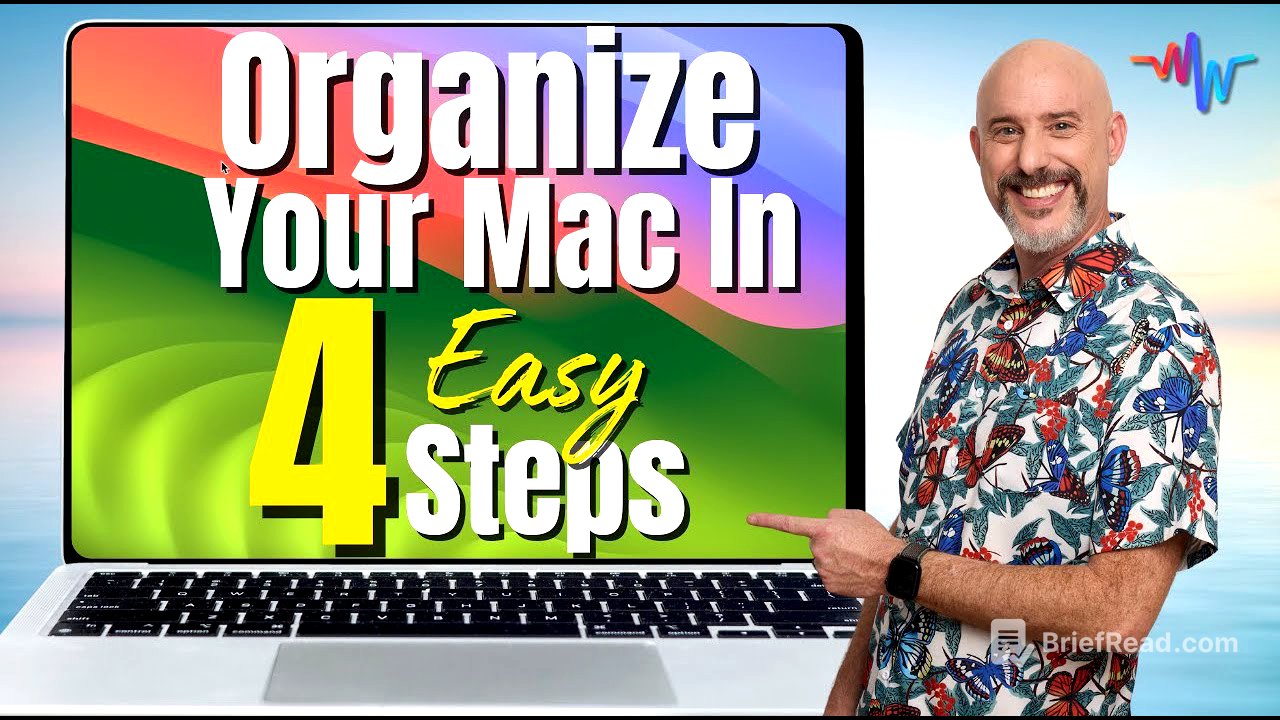

![If I Wanted To Become a Millionaire in 2025, This Is What I'd Do [FULL BLUEPRINT]](https://wm-img.halpindev.com/p-briefread_c-10_b-10/urlb/aHR0cDovL2ltZy55b3V0dWJlLmNvbS92aS9BTjJLcFJCc21SWS9ocWRlZmF1bHQuanBn.jpg)






