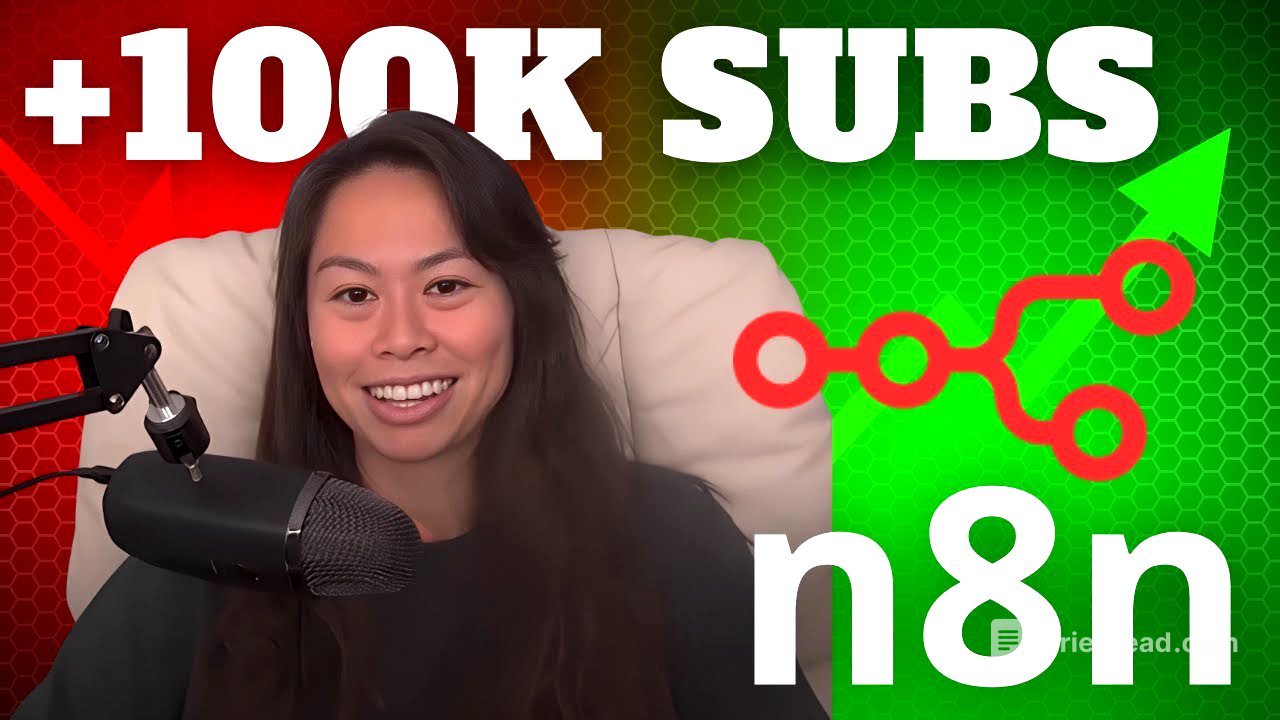TLDR;
This video provides a tutorial on how to automate the creation and posting of carousels and slideshows to multiple social media platforms using AI. It uses a combination of AI agents, Blotato API, and platforms like n8n or Make.com to streamline content creation and distribution. The key points include:
- Automating content creation and posting to multiple platforms.
- Using AI to generate motivational quotes and image prompts.
- Utilizing Blotato API for creating carousels and slideshows.
- Customizing the automation to fit specific niches and brands.
- Providing free templates for n8n and Make.com to easily implement the workflow.
Introduction [0:00]
The video introduces an AI agent that automates the creation and posting of carousels and slideshows to eight social media platforms. This automation can run daily or hourly. The presenter, Sabrina Romanov, who previously sold an AI company, offers to guide viewers through the setup process and provides free templates for n8n and Make.com. The carousels feature motivational quotes with background images, formatted appropriately for platforms like Instagram, Facebook, Threads, Twitter, LinkedIn, TikTok, and Pinterest.
Workflow Automation Explained [1:11]
The automation workflow begins with scheduling a trigger to determine how often the process runs, with the default set to daily at 10:00 a.m., but customizable to run more frequently. An AI agent then generates motivational quotes and prompts, tailored to a specific theme that users can modify. This agent outputs a JSON file containing the carousel caption and scene descriptions for each slide, which are used to generate both the quotes and images. Users can connect their OpenAI account and choose between two AI agents: one that handles everything automatically, or another that allows for more control over the exact quotes and image prompts used.
Customizing AI Agents [2:22]
The video explains how to customize the AI agents used in the automation. Users can switch between two agents: one that automatically generates quotes and image prompts based on a theme, and another that allows users to input specific quotes and image prompts. The second agent is useful for those who want more control over the content, such as using predetermined quotes from a Google Sheet or Airtable. The presenter demonstrates how to enable each agent and shows sample outputs in JSON format, including captions, quotes, and image prompts.
Setting Up Variables [4:03]
The setup node contains all the necessary variables for the automation, making it easy to configure. Users need to fill out values such as the Blotato API key and social media account IDs. The presenter emphasizes that this is the only node users need to configure to run the entire automation.
Creating Carousels with Blotato API [4:29]
The video introduces Blotato.com, a platform designed for content creation, repurposing, and distribution. It features an API that can create AI videos, slideshows, and carousels. The presenter guides viewers to the API documentation on helpotato.com, highlighting the "create video" endpoint. This endpoint combines AI image generation, video generation, AI voiceovers, scripting, and various image and video models. Users can upload custom scripts or use predefined templates like the "quote cards" template. The process involves passing the template ID, scene descriptions, and caption positions to the API.
Blotato API Setup and Configuration [6:11]
To use the Blotato API, users need to sign up for an account, generate an API key (available as a paid feature), and connect their social media accounts. The presenter explains that API access is a paid feature to reduce spam and abuse. Users can connect multiple accounts per platform, with the starter plan allowing up to 20 social accounts. The automation calls the Blotato API with the API key and parameters such as ID, scenes, caption position, script, style, animate, and the text image model.
Fetching and Publishing Content [7:06]
After submitting the request to the Blotato API, the automation waits for the carousel or slideshow to be created. The wait time depends on the image model used, with faster models requiring only a minute and higher-quality models needing 3-4 minutes. Once completed, the automation fetches the content using the ID from the Blotato API. The final step involves publishing the content to social media platforms. The presenter recommends testing one platform at a time by activating only one node (e.g., Instagram) and deactivating others (e.g., TikTok).
Initial Setup Steps [8:21]
To get the automation running, users need to connect their OpenAI account and fill out the setup node. The setup node requires the Blotato API key, which can be found in the Blotato settings. Other customizable variables include the video title, caption position (top, middle, or bottom), video style (default is realistic), and whether to animate the images into video clips. The text image model can also be changed, with options like Flux Chanel (cheapest) or ReCrash V3 and Flux 1.1 Pro Ultra (higher quality).
Configuring Social Media Account IDs [10:21]
The video details how to configure social media account IDs within the setup node. Users need to navigate to their Blotato settings and copy the account ID for each connected platform. For Facebook, the page ID is required, and for Pinterest, the board ID must be obtained by inspecting the network activity in the browser's developer tools. The presenter demonstrates how to find the Pinterest board ID by refreshing the page, clicking on a payload, and copying the board ID. Users can customize the account IDs for multiple accounts on the same platform, such as Instagram ID 1 and Instagram ID 2.
Final Recommendations and Template Access [11:47]
The presenter recaps the initial setup steps: connecting the OpenAI account and filling out the setup node with the API key and account IDs. It's recommended to test the entire flow before tweaking parameters like the text image model or caption position. Users can modify the AI agent's niche or prompt, but the output format should remain unchanged. The presenter provides free templates for n8n and Make.com, available through a link in the YouTube video description that leads to a newsletter. The templates can be imported into a new workflow by clicking the three buttons and selecting "import from file."