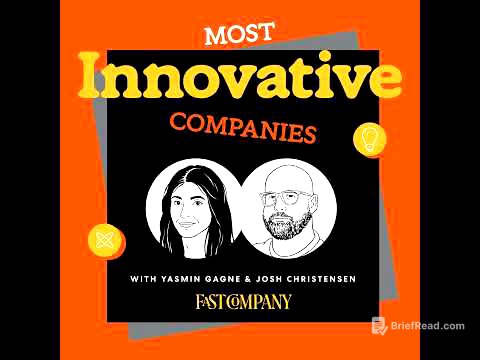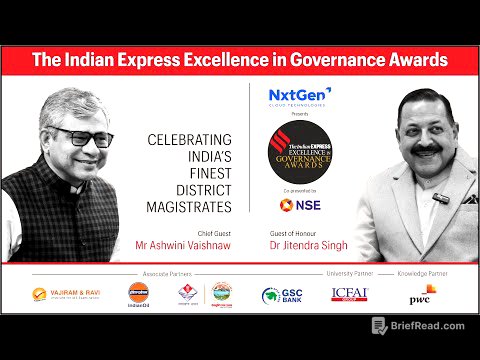TLDR;
This video provides a comprehensive guide to using the Magnifier app on the iPhone, a tool designed to assist with reading small print and viewing objects more clearly. It covers how to locate and access the app, basic and advanced features, customization options, and a hidden "Detect Mode" that can describe scenes, identify people, and read text aloud. The video aims to empower users to fully utilize the Magnifier app for various everyday situations, enhancing accessibility and convenience.
- Locating and accessing the Magnifier app through search or control panel.
- Utilizing basic tools like zoom, flashlight, and capture.
- Exploring advanced features such as capture modes, brightness, contrast, filters, and focus lock.
- Customizing the app using the Activities button for specific scenarios like reading menus or identifying serial numbers.
- Discovering the hidden Detect Mode for scene description, object identification, and text reading.
Introduction to the Magnifier App [0:00]
The video introduces a common scenario where individuals struggle to read small print, such as on a restaurant menu, and highlights the iPhone's Magnifier app as a solution. It emphasizes the app's utility as a readily available tool for improving visibility and readability in various situations. The host, Dylan Stewart, promises to explore the app's features and also reveal a hidden feature.
Locating and Accessing the Magnifier App [1:42]
The presenter explains how to find the Magnifier app, which may be hidden in a utilities folder. He details two methods for accessing the app: using the iPhone's search function by pulling down from the middle of the screen and typing "MAG," or adding it to the control panel. To add it to the control panel, you need to enter edit mode by pressing and holding the bottom of the screen and selecting "Add a control". He also mentions the option to assign the Magnifier app to the action button in settings for frequent users.
Basic Tools of the Magnifier App [3:24]
Upon opening the Magnifier app, users are presented with several basic tools. These include a slider for zooming in and out, a flashlight for illuminating the subject, and a capture button for taking a photo of the magnified image. The captured image does not save to the camera roll, allowing users to zoom in and out at will.
Accessing the Hidden Toolbar and Advanced Features [5:10]
The video explains how to access the hidden toolbar by swiping up on the menu bar, revealing additional tools and settings. It guides users through the settings section, where they can customize primary and secondary controls. Primary controls include zoom and flashlight, while secondary controls offer options like capture mode, brightness, contrast, filters, focus lock, and camera selection.
Exploring Capture Modes: Single, Multiple, and Document [6:33]
The presenter details the three capture modes available within the Magnifier app. The single option captures one image at a time, while the multiple capture tool allows users to take several pictures without exiting the capture mode. The document capture tool automatically detects the edges of a document, crops the image, and provides a clear, enhanced view.
Adjusting Brightness, Contrast, and Filters [8:48]
The video explains how to use the brightness and contrast tools to improve image clarity. The brightness tool adjusts the overall illumination, while the contrast tool enhances the distinction between light and dark elements. Additionally, the filter tool offers various color filters, such as grayscale, red on black, and white on blue, to optimize readability under different conditions.
Using Focus Lock and Camera Options [10:13]
The presenter describes the focus lock tool, which prevents the camera from blurring when zooming in closely. He also discusses the camera tool, which allows users to select between automatic lens selection, the front lens, or the close-up lens for optimal magnification.
Reader Mode for Enhanced Text Visibility [11:14]
The video introduces Reader Mode, a feature that extracts text from an image and displays it without the background. This mode enhances readability and includes a text-to-speech function that reads the text aloud. Users can customize the reader with different colors, styles, and fonts for a personalized reading experience.
Utilizing the Activities Button for Custom Settings [12:22]
The presenter explains the Activities button, which allows users to save customized settings for different scenarios, such as reading menus, receipts, or identifying serial numbers. By creating activities, users can quickly switch between optimized settings without manually adjusting each tool every time. The video demonstrates how to create and update activities, ensuring the Magnifier app is tailored to specific needs.
MacWhisperer Power Tip: Detect Mode [17:11]
The video reveals a hidden feature called Detect Mode, which can be enabled in the settings and accessed from the control panel. Detect Mode includes options for scene description, people detection, furniture identification, and door/exit detection. The point and select tool reads aloud the text of whatever the camera is pointed at, while the text setting reads all visible text in its entirety.