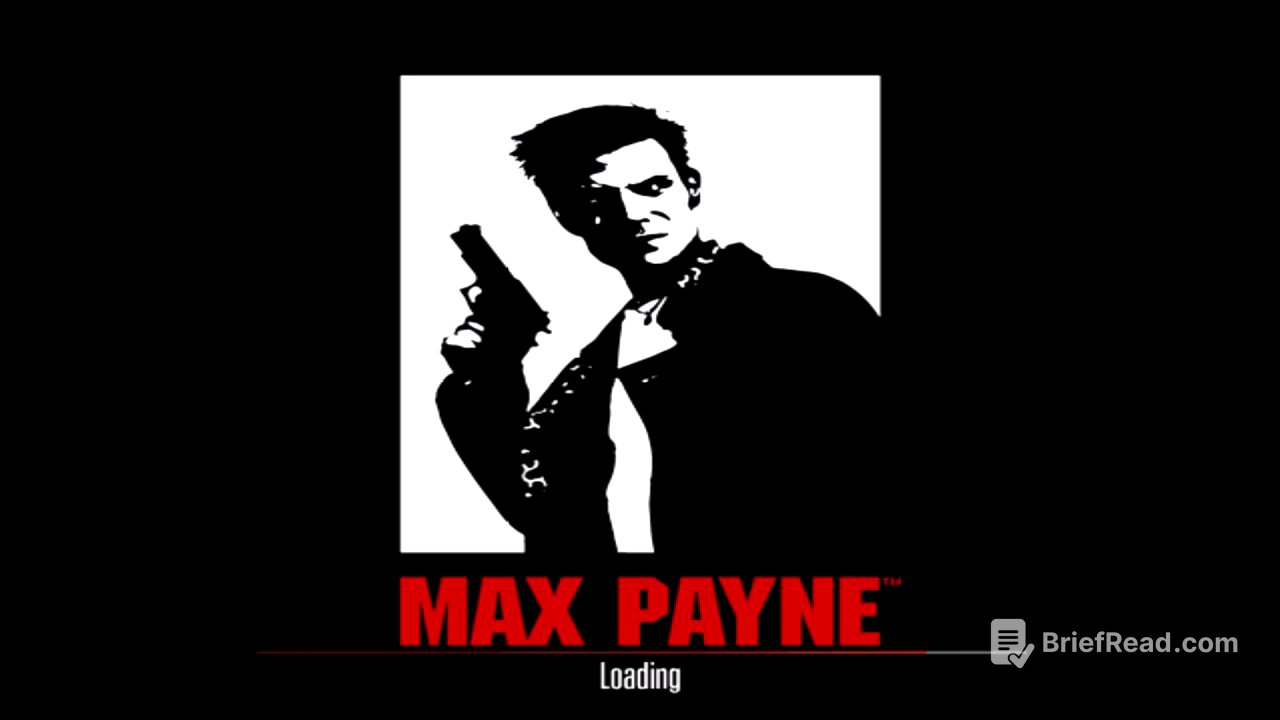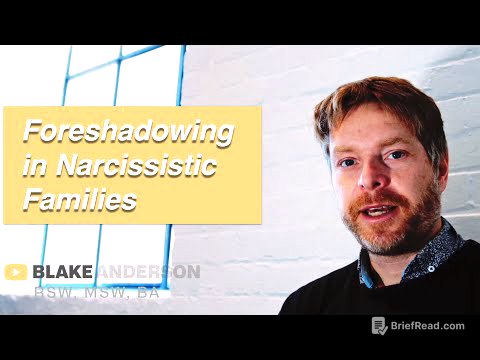TLDR;
This video provides a tutorial on how to fix Max Payne 1 and Max Payne 2, ensuring they run properly on Windows 10. The solution involves adjusting compatibility settings, modifying file names, and altering configurations within Steam.
- Setting compatibility mode to Windows 98 for both games' executables.
- Modifying the install directory in the ECF files to remove spaces from the game names.
- Renaming the game directories in the Steam apps common folder to match the modified names.
Introduction [0:19]
The video addresses the common issue of Max Payne 1 and Max Payne 2 failing to run on Windows 10. The tutorial aims to provide a step-by-step solution to resolve this problem, allowing users to play these classic games without compatibility issues.
Setting Compatibility Mode [0:30]
To begin, open Steam and locate Max Payne 1 in your library. Right-click on the game, select "Properties," and navigate to the "Local Files" tab, then click "Browse Local Files" to open the game's directory. Find the "maxpayne.exe" file, right-click, and choose "Properties." In the "Compatibility" tab, set the compatibility mode to "Windows 98" and apply the changes. Repeat this process for Max Payne 2, locating "maxpayne2.exe" and setting its compatibility mode to "Windows 98" as well.
Modifying ECF Files [1:11]
Next, navigate to your Steam apps directory. Locate the ECF files for Max Payne 1 (12140.acf) and Max Payne 2 (12150.acf). Open the ECF file for Max Payne 1 and find the "install directory" line. Change the directory name to "maxpain" without any spaces. Save the changes. Repeat this process for Max Payne 2, changing its install directory to "maxpain2" without spaces, and save the file.
Renaming Game Directories [1:53]
Return to the "common" folder within the Steam apps directory. Rename the Max Payne 1 folder to "maxpain" and the Max Payne 2 folder to "maxpain2" to match the changes made in the ECF files.
Restarting Steam and Testing the Games [2:19]
Restart Steam for the changes to take effect. After restarting, attempt to launch Max Payne 1. The game launcher should appear, allowing you to configure graphics settings. The video confirms that the game runs smoothly, even on an AMD graphics card. Repeat the launch process for Max Payne 2 to ensure the launcher appears and the game functions correctly. The video demonstrates that Max Payne 2 also runs without issues after applying the fix.
Conclusion [4:41]
The video concludes by summarizing the steps taken to fix Max Payne 1 and Max Payne 2 on Windows 10. Viewers are encouraged to leave comments if they encounter any issues or if the solution works for them. The presenter expresses hope that the tutorial was helpful and encourages viewers to like the video and subscribe to the channel for more content.