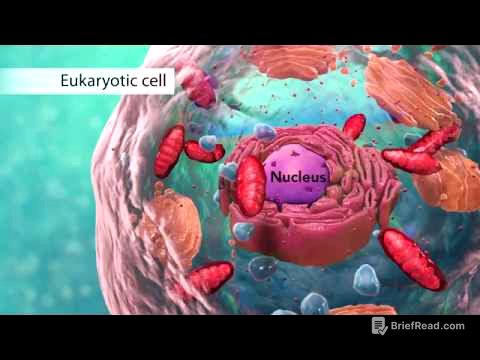TLDR;
This video provides a comprehensive guide to using the PIWIS (Porsche Integrated Workshop Information System) diagnostic tool, focusing on resolving common issues and enabling advanced features. It covers fixing the black menu problem by adjusting the virtual machine's date, correctly setting service intervals, activating rolling test mode for dyno runs, enabling development mode for coding, and customising vehicle settings like last mode for start/stop and rain-sensing wipers. Additionally, it explains how to remove unwanted warnings from the instrument cluster and control indicator lights.
- Resolving the PIWIS black menu issue by adjusting the virtual machine's date.
- Correctly setting service intervals to match country-specific standards.
- Activating rolling test mode for dyno runs and advanced diagnostics.
- Enabling development mode for coding and customising vehicle settings.
- Removing unwanted warnings from the instrument cluster and controlling indicator lights.
Fixing the PIWIS Black Menu Problem [0:14]
The video addresses an issue where the PIWIS diagnostic tool displays a black menu upon startup. The previously used method of starting the virtual machine with a batch file to revert the date is no longer reliable, possibly due to VirtualBox updates. The solution involves manually adjusting the date within the virtual machine settings. After the virtual machine starts, hover over the date, right-click, and select "Adjust time/date." Change the year to 2019 before starting PIWIS. Starting PIWIS with the incorrect date (e.g., 2022) will cause the black menu problem, requiring a complete reinstall of the virtual machine from the OVA file.
Setting Service Intervals Correctly [1:51]
Due to the virtual machine's date being set back to 2019, the PIWIS tool may not correctly set service intervals based on the car's current date. To resolve this, navigate to "Instrument Cluster," then "Maintenance and Repairs," and select "Write Maintenance Interval" instead of "Reset Maintenance Interval." Choose the correct country (e.g., Australia) to ensure the default service intervals are appropriate (e.g., 15,000 km/1 year for oil changes in Australia). Manually input the last service date and mileage to allow the instrument cluster to calculate and display the correct upcoming service intervals.
Activating Rolling Test Mode [4:14]
Rolling test mode is used to run the car through its gears without actual movement, which is useful for dyno testing or diagnostics. To activate it, go to "PSM" (Porsche Stability Management), then "Maintenance Repairs," and select "Rolling Test Mode." Choose the option "Rolling test mode remains active over and Beyond ignition cycles for a single axis roller tester" and click "Start." This mode allows the wheels to move without triggering PSM errors due to mismatched front and rear wheel speeds. After testing, deactivate the mode by returning to the same menu and selecting "Stop." Ensure the mode is fully deactivated before driving the car on the road.
Enabling Development Mode for Coding [8:30]
To enable development mode for coding, go to "Settings," then "Diagnostics Configuration," and select your platform. In the "Mode" dropdown, choose "E" (Entwicklung, German for development). Avoid selecting "P" as it may crash the system. Save the changes. The interface will switch to German, requiring the use of a translation tool. Development mode allows access to advanced coding options for customising vehicle settings.
Customising Vehicle Settings: Last Mode for Start/Stop [9:32]
The "Last Mode" feature retains the last selected setting for certain functions, such as the start/stop system. To enable this, navigate to "BKE" (likely referring to a specific control unit), then "Coding," and select "Manual coding without MCR rules." Find the options related to "code word default sewage stand" and select "last mode." Set the desired mode (e.g., "yeah" to keep start/stop off). Write the changes to retain the setting across ignition cycles.
Activating Rain-Sensing Wipers [11:26]
To activate rain-sensing wipers, go to "BCM" (Body Control Module), then "Coding," and select "Manual coding without MCR rules." Locate the "Regen sensor" (German for rain sensor) options. Find "RLS coder" and "rain sensor inactive." Set "rain sensor inactive" to "nine" (no) and the other rain sensor option to "ya" (yes) to activate the feature. Write the changes to enable rain-sensing wipers.
Removing Warnings from the Instrument Cluster [13:11]
To remove unwanted warnings from the MFD (Multi-Function Display), such as those related to active transmission mounts, go to the "Combi instrument" (Instrument Cluster), then "Coding," and select "Manual coding without MCA rules." Navigate to the "warnings configuration" section. Find the relevant warning (e.g., PASM options) and deactivate it by changing the setting to "not active." This will prevent the warning from appearing upon starting the car.
Controlling Indicator Lights [14:34]
To turn off specific indicator lights on the tachometer or speedometer display, access the "warning lapping" (warning lamp) section in the instrument cluster coding. Select the light you want to control (e.g., blinkers left and right) and change the setting to "us" to deactivate it or "os" to activate it. This allows customisation of the displayed warnings and indicators.