TLDR;
This video explains how to create and use snippets in TextExpander, a tool that allows you to expand abbreviations into longer text. The video covers creating snippets, assigning abbreviations, and using the inline search feature to find snippets.
- Snippets are stored in TextExpander and can be organized into groups.
- You can create snippets by typing or pasting content into the snippet editor and assigning an abbreviation.
- You can trigger a snippet by typing the abbreviation or using the inline search feature.
Creating Snippets [0:20]
This chapter explains how to create snippets in TextExpander. You can create snippets for personal use, share them with others, or use snippets from public groups. To create a snippet, open the TextExpander app and choose the snippet group where you want to store it. You can then type or paste your content into the snippet editor, assign an abbreviation, and give it a label for easy searching.
Using Snippets [1:14]
This chapter explains how to use snippets in TextExpander. You can trigger a snippet by typing the abbreviation you created or by using the inline search feature. To use the inline search feature, type command and forward slash on Mac, control and forward slash on Windows, or control period on Chrome. From there, you can search your snippets by abbreviation, label, or content.
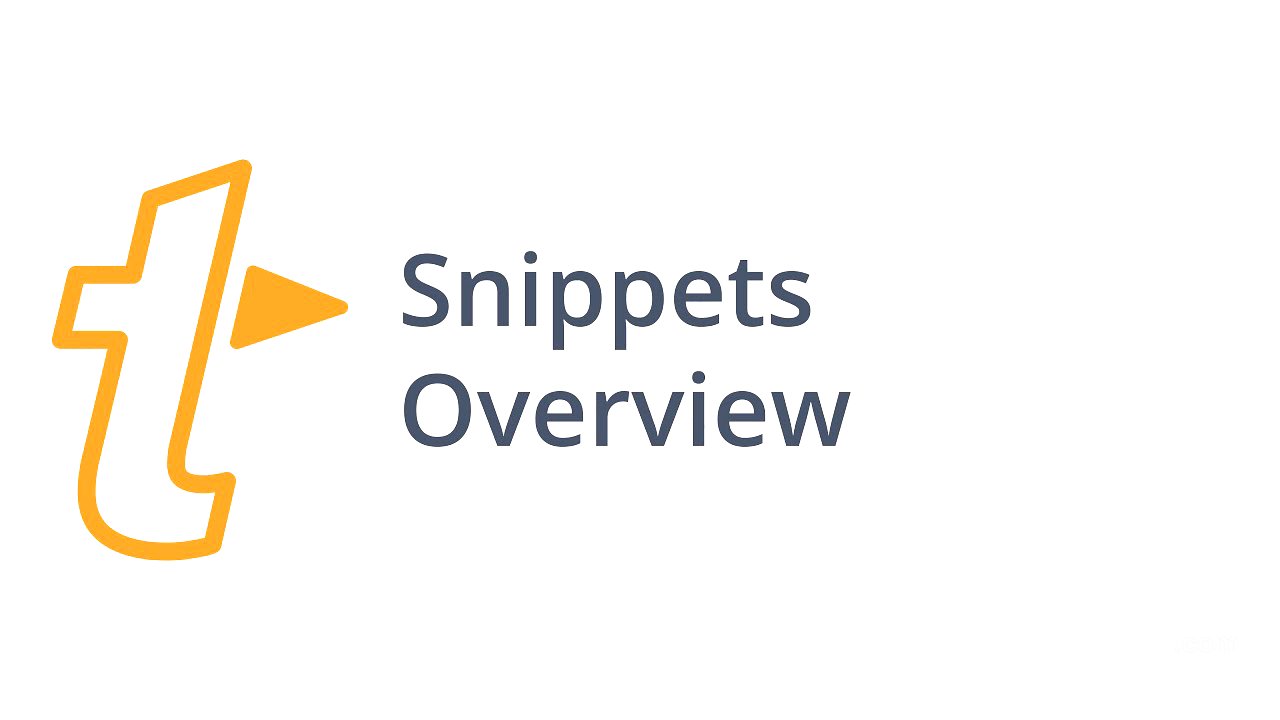
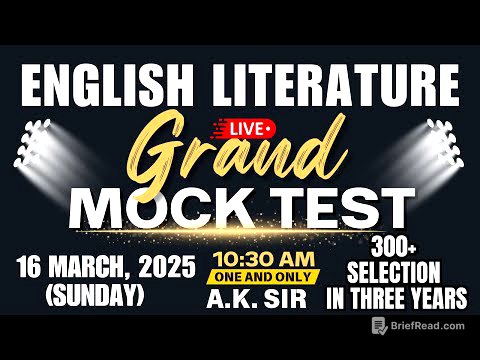
![The Shadow of Hate: A History of Intolerance in America (1995) [HIGH QUALITY]](https://wm-img.halpindev.com/p-briefread_c-10_b-10/urlb/aHR0cDovL2ltZy55b3V0dWJlLmNvbS92aS83bnlGLUNlSDVzSS9ocWRlZmF1bHQuanBn.jpg)






