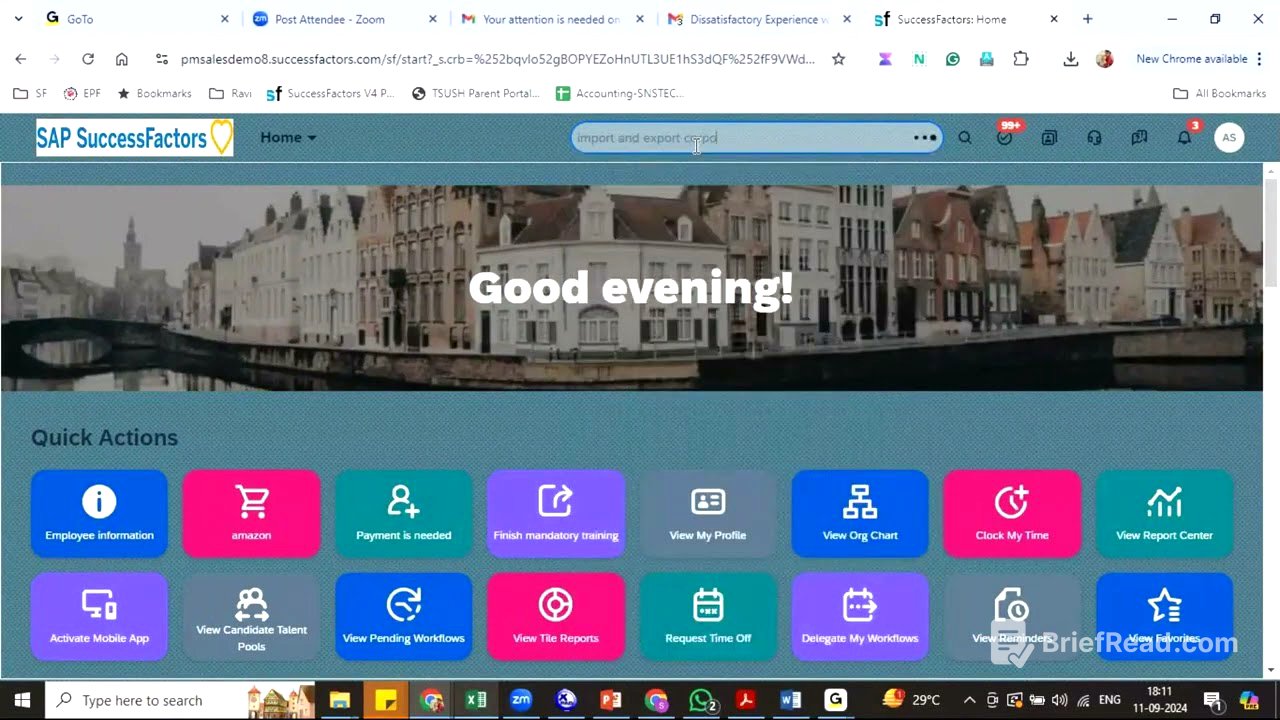TLDR;
This session recaps data models, focusing on corporate and country-specific succession data models, and their use in defining foundation objects. It covers how to import/export corporate data models from provisioning and instances, and how to modify object labels, field attributes, and picklists within the corporate data model using XML pad. The session emphasizes the importance of understanding XML structure for customizing SuccessFactors.
- Recap of data models and their components.
- Importing and exporting corporate data models.
- Modifying object labels and field attributes.
- Converting text fields to picklists.
Recap of Data Models [0:13]
The session begins with a recap of the seven data models, including corporate, country-specific, succession, and country-specific succession data models, along with H propagation, event reason, and workflow rules. H propagation involves transferring data from one object to another, such as from job classification to position during position creation, and subsequently from position to employee upon hiring. Event reasons trigger specific transactions, and national IDs are defined within country-specific succession data models. Corporate data models define foundation objects like job and pay structures, which are the building blocks of the system.
Succession Data Model and Corporate Data Model [4:26]
The succession data model is uploaded in provisioning, while corporate data models can be imported and exported from both provisioning and instance. Workflow data models have been migrated to business rules, offering customers a choice between using data models or business rules, with a preference for business rules due to their ease of management.
Importing and Exporting Corporate Data Models [6:00]
The corporate data model can be imported and exported from provisioning under Succession Management > Import/Export Data Model. Similarly, in the instance, you can search for "corporate data model" to find the import/export option. Uploading a data model creates a new version, allowing you to track changes.
XML Pad and Data Model Structure [10:25]
The data model file can be opened with XML pad, which displays the XML code and allows navigation through the document outline. The code is structured with opening and closing tags, with the highest element being the corporate data model. The structure can also be viewed in a table format for easier understanding.
Elements, IDs, and Labels [14:30]
Each element in the corporate data model has a unique ID that should not be changed, as it identifies the element. However, the label of an element can be modified. Labels are maintained in multiple languages, with a default label for cases where a specific language label is not available. Changes to labels are reflected in the instance under Manage Organization, Pay and Job Structure.
Modifying Labels in Corporate Data Model [19:05]
The label of the location group object is changed to "State" by modifying the default label in the corporate data model. After uploading the modified data model, the change is reflected in the instance. The language settings affect which label is displayed.
Fields and Attributes [24:59]
Each element has fields with attributes such as maximum length, visibility, and whether they are required. The visibility attribute determines whether a field is displayed, and the required attribute makes a field mandatory. The length of text fields can also be adjusted. Custom string fields can be enabled by changing their visibility attribute to "both" and setting the required attribute to "true".
Enabling and Customizing Fields [28:36]
A custom string field is enabled, made mandatory, and labeled as "location." The length of the field is also adjusted. After uploading the modified data model, the new field appears in the instance.
Error Handling and Data Model Validation [32:58]
If the data model file is not uploaded properly due to errors, the system retains the previous configurations. The system validates the code during upload and provides error messages for invalid file formats or missing attributes.
Picklists and Data Types [37:16]
Data types in the data model include string, date, long, and double. A string field can be converted into a picklist (drop-down) by adding the picklist ID in the source code. Picklists are maintained in the instance under Picklist Center.
Converting Text Fields to Drop-Downs [40:07]
A text field is converted into a drop-down by adding the picklist ID in the source code. The picklist ID refers to a picklist defined in the Picklist Center, which contains the values to be displayed in the drop-down. The picklist ID is added just before the closing tag of the field in the source code.
Modifying Picklist Values and Reusability [46:31]
The picklist ID can be changed to refer to a different picklist, and the values displayed in the drop-down will update accordingly. Picklists are reusable, meaning that if the same picklist is used in multiple places, changes to the picklist will be reflected in all those places.
Custom Fields and Customer Requirements [48:31]
Customers typically provide a list of requirements, such as locations or grades, to be maintained in the system. Consultants are responsible for adding these values to the system. The session concludes with a reminder to practice making changes in the data model, such as enabling fields, making them mandatory, and changing labels.