TLDR;
This video provides a detailed explanation of provisioning access in SuccessFactors, including the process for obtaining access, the roles of different parties (customers, partners, SAP), and initial configuration tasks within the provisioning system. It also covers setting up a super admin user and enabling language packs.
- Provisioning access requires certification, association with an implementation partner, and customer approval.
- Customers do not have direct access to provisioning; it is managed by certified consultants associated with implementation partners.
- Initial configuration tasks include enabling language packs and creating a super admin user for initial system access.
Introduction to Provisioning Access [0:06]
The video begins by outlining the criteria for obtaining provisioning access in SuccessFactors. Access is granted to certified individuals associated with implementation partners. The process involves obtaining approval from the customer, which must be attached to a request submitted through the HXM Cloud Ops support portal. Separate requests are required for each instance (e.g., Dev, Quality, Production). Once the request is submitted with the customer's approval, access is typically granted within 24 to 48 hours and needs to be renewed annually.
Customer and Partner Roles in Provisioning [2:51]
The roles of the customer, implementation partner, and SAP in granting provisioning access are clarified. Customers approve access requests, while SAP grants the actual provisioning access based on this approval. Even when working through an implementation partner, customer approval is essential. The presenter explains that SAP provides provisioning access to consultants based on customer approval, ensuring that consultants are authorized to implement changes for the customer.
Data Centers and Provisioning URLs [4:19]
The video explains how data centers and provisioning URLs work, especially when consultants work with multiple customers. Different data centers (e.g., DC4) have separate URLs for preview and production environments. Consultants use their partner ID to log in, and the URL remains the same even when working for multiple customers within the same data center. Upon logging in, consultants will see a list of companies (instances) they have access to, differentiated by customer.
HXM Cloud Ops Portal and Access Request Form [6:49]
The presenter navigates the HXM Cloud Ops portal, demonstrating how to access and fill out the Customer Instance Access Request Form (C-Form). The form requires details such as the consultant's region and location, the customer's name, the company ID of the instance, the data center location, and the approver's email address. Consultants must also specify the estimated go-live date, indicate whether it is a new implementation, and select the certified module.
Implementation Sequence and Provisioning Access [9:47]
The video transitions to discussing the recommended implementation sequence, emphasizing that customers do not have provisioning access. Consultants associated with implementation partners are the ones who require this access. The presenter addresses a question about support consultants, clarifying that even they need to be associated with an implementation partner to get provisioning access. The discussion also covers scenarios where customers hire certified consultants, noting that these consultants cannot request provisioning access unless associated with a partner.
Setting Up a New Account in Provisioning [14:47]
The initial configuration tasks in provisioning are discussed. These tasks involve enabling or disabling services required for the customer. The presenter emphasizes that customers do not have access to provisioning. The first step is to log into provisioning, select the relevant company from the list (if access to multiple instances exists), and navigate to "Edit Company Settings" then "Company Settings".
Enabling Language Packs in Provisioning [18:23]
The video provides a step-by-step guide on enabling language packs in provisioning. Consultants need to enable all languages that the customer requires. The presenter logs into both provisioning and the instance (using an incognito window) to demonstrate the impact of language settings. Users can select their preferred language in the instance, and the system will display content in that language, provided it is enabled in provisioning.
Language Settings and Custom Labels [25:39]
The presenter addresses questions about language settings, clarifying that the options within settings will be displayed in the user's current language. The video highlights that while standard SuccessFactors labels are automatically translated, custom labels need to be maintained in all required languages. If a custom label is not translated, it will appear in the default language (English US).
Field Labels and Customization [34:30]
The presenter explains how to maintain field labels for the people profile, both standard and custom. Standard labels are provided by SuccessFactors and can be translated, while custom labels require manual translation. The video also touches on customizing tiles and quick actions on the home page, noting that custom elements need to have their labels maintained in different languages.
Standard vs. Custom Fields and Language Maintenance [37:38]
The video emphasizes the difference between standard and custom fields regarding language maintenance. Standard fields are automatically populated in all languages, whereas custom fields require manual translation of the text. The presenter demonstrates how to verify if labels are correctly displayed in different languages by switching the user's language settings.
Enabling Features and Employee Central Settings [41:59]
The video returns to the company settings in provisioning, explaining that various checkboxes need to be checked to enable different features. These settings are categorized into compensation management, common settings, and Employee Central-related settings. The presenter mentions optional additions to the employee profile, such as time sheets and global assignments, which need to be enabled in provisioning to be used.
Creating a Super Admin User in Provisioning [44:22]
The video explains the process of creating a super admin user in the provisioning system. This user is necessary to access the instance for the first time, as provisioning login credentials cannot be used directly in the instance. The super admin user has all the necessary permissions to grant access to other users. The presenter demonstrates where to find the admin settings in provisioning and how to create the super admin user.
Super Admin User and Access Management [47:51]
The presenter elaborates on why a super admin user is needed and how it is used to manage access for other consultants. While it is possible for everyone to use the super admin credentials, it is best practice to create individual user accounts in the instance for auditing purposes. This allows tracking who made specific changes in the system. The video clarifies that the super admin user created in provisioning is primarily for initial access and granting permissions to other users within the instance.
Permissions and User Monitoring [53:30]
The video addresses questions about the necessity of creating multiple users when the super admin has all the powers. The key difference is that individual users can be monitored, and their actions can be tracked. The super admin user is used to grant necessary permissions to others, and these permissions can be controlled based on the consultant's role (e.g., RCM, PMGM, compensation). The session concludes by summarizing the steps covered and announcing that practical system access will be provided soon.
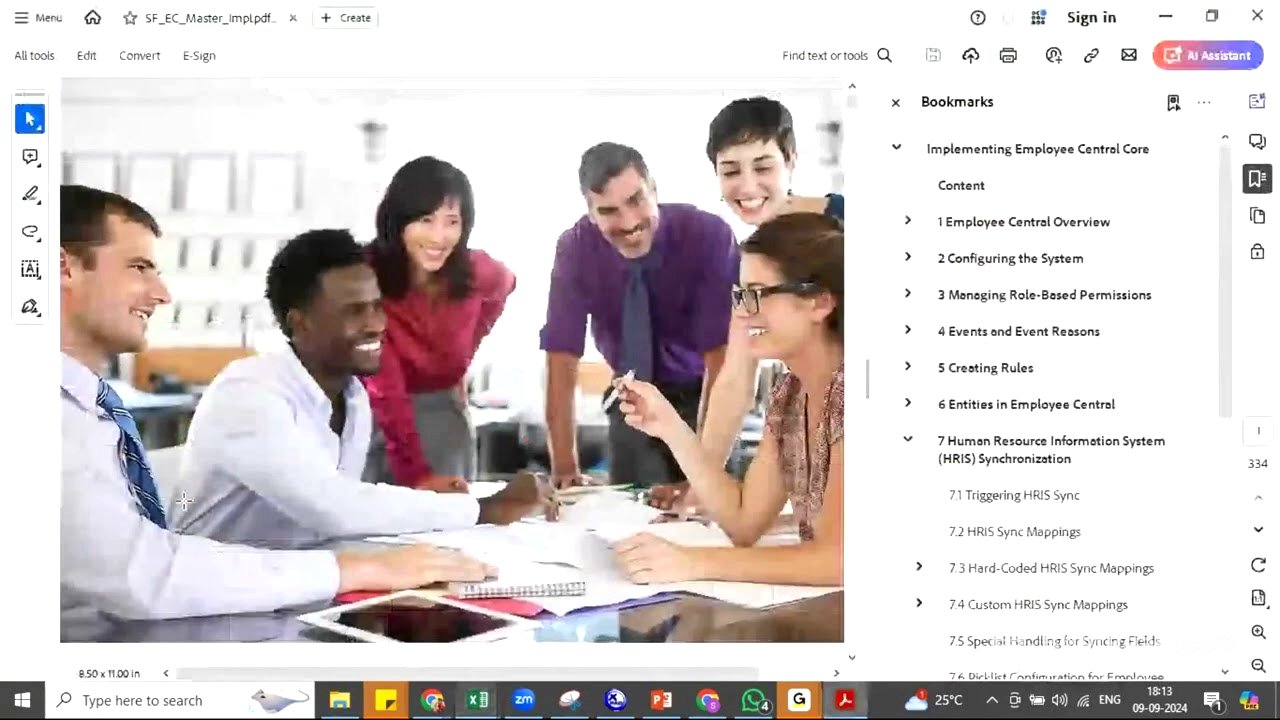




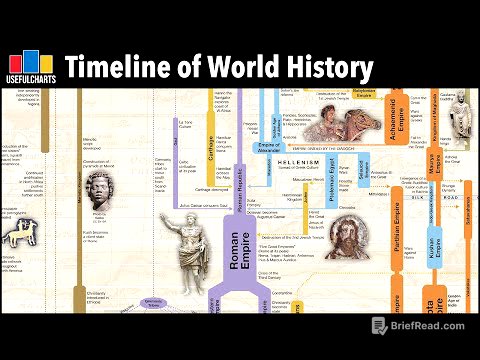

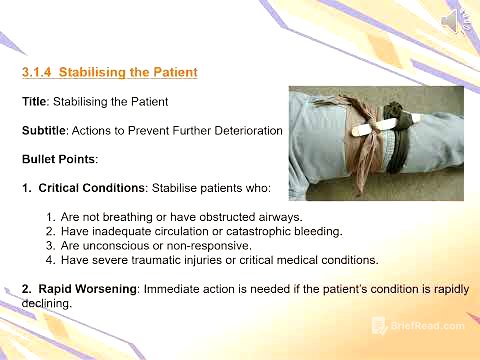

![Saturn and the Jews [Renaissance Astral Magic Documentary] [Bonus Scene]](https://wm-img.halpindev.com/p-briefread_c-10_b-10/urlb/aHR0cDovL2ltZy55b3V0dWJlLmNvbS92aS9RdWxWSzNsa1ZkSS9ocWRlZmF1bHQuanBn.jpg)