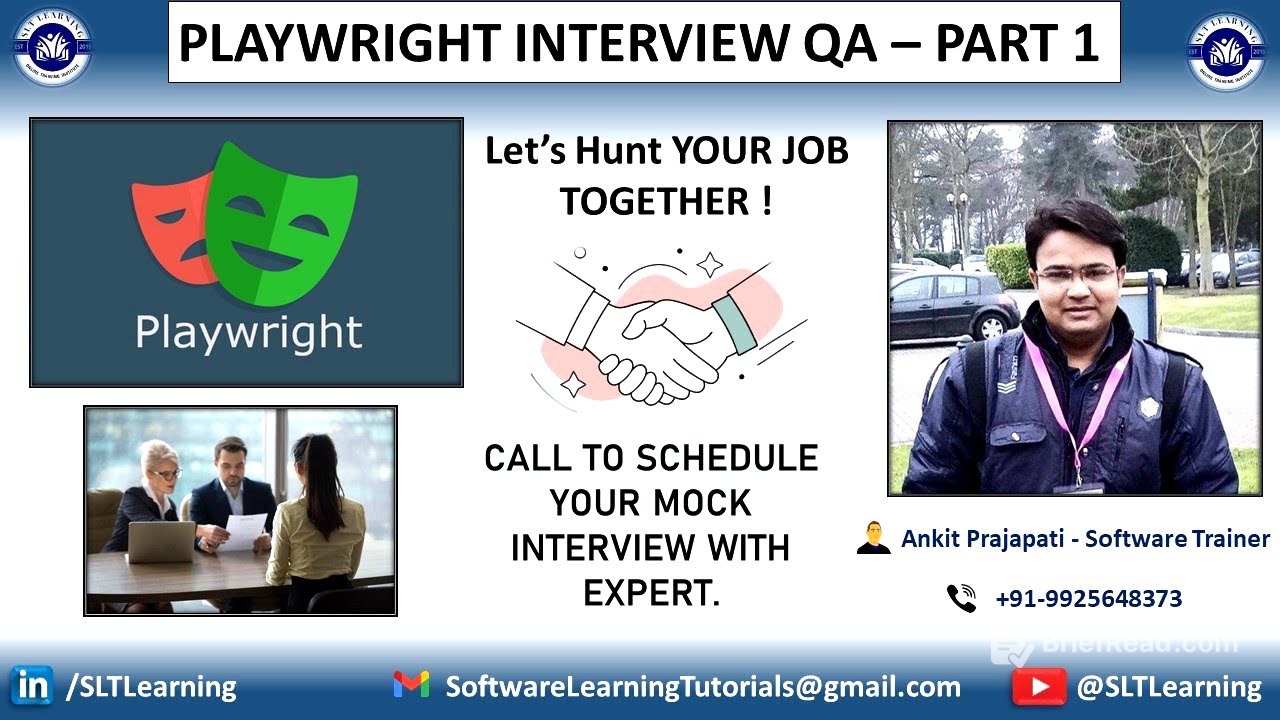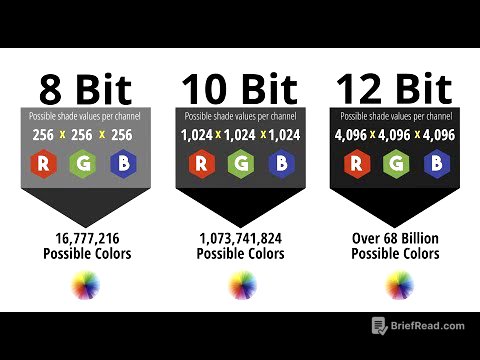TLDR;
This video serves as the first part of a series aimed at preparing individuals for Playwright automation interviews. It covers ten frequently asked questions, ranging from basic concepts to practical implementation, suitable for both freshers and experienced professionals. The video also provides guidance on answering these questions effectively and offers a mock interview service for those seeking additional preparation.
- Playwright is an open-source automation framework developed by Microsoft, useful for end-to-end testing in modern web applications.
- Key features of Playwright include cross-browser support, cross-platform testing, auto-waiting, powerful selectors, built-in test runner, code generation tool, and support for API and mobile application testing.
- Installation involves using npm to install the Playwright test package and npx to install browser-related dependencies.
Introduction [0:02]
The video introduces a series of interview questions for Playwright automation, designed for both freshers and experienced professionals. The series aims to cover 100 questions related to Playwright, addressing different experience levels and interview techniques. The first part focuses on ten key questions. Additionally, the video mentions the availability of mock interviews with experts, which can be scheduled by contacting the provided number or email address.
What is Playwright and Why Use It? [1:24]
Playwright is an open-source automation framework developed by Microsoft, designed for end-to-end testing of modern web applications built with technologies like ReactJS and AngularJS. It allows simulating real user interactions across different browsers simultaneously. Playwright supports multiple languages and browsers, making it a versatile automation tool. Key features include cross-browser support, cross-platform testing, auto-waiting, powerful selectors (CSS, XPath, text, and role-based), a built-in test runner for parallel execution and report generation, and a code generation tool for recording and generating automation scripts. It also supports API and mobile application testing, offering fast and reliable automation.
How to Install Playwright and Supporting Browsers [6:54]
To install Playwright, use the command npm install -D @playwright/test. The -D flag ensures that the development-related dependencies are downloaded. To install the supporting browsers, use the command npx playwright install. This command installs the necessary browser dependencies for automation.
How to Run Tests in Different Ways [8:07]
Playwright offers various ways to run tests. To run all tests in the test directory, use the command npx playwright test. To run a specific file, use npx playwright test <folder_name>/<specific_file_name>. To run a test case by name, use npx playwright test -g <test_case_name>. To run tests in headed mode (with the browser UI visible), use npx playwright test --headed. For debugging, use npx playwright test --debug to inspect locators and steps. By default, tests run in parallel mode, but serial execution can be configured in the playwright.config.ts file.
How to Generate Different Reports in Playwright [11:55]
To generate reports in Playwright, configure the playwright.config.ts file with the desired reporters. Available built-in reporters include list (detailed terminal output), dot (minimal output), line (line-by-line progress), HTML (interactive report), JSON (machine-readable format), and JUnit (XML format for CI/CD tools). To generate an HTML report, use the command npx playwright test --reporter=html. To view the report, use npx playwright show-report. For customized reports like Allure, install the Allure Playwright adapter using npm install -D allure-playwright, configure the reporter in playwright.config.ts, generate the report using npx allure generate, and open it with npx allure open.
What is Await and Async in Playwright Syntax? [15:49]
The await keyword and async syntax are essential for handling asynchronous operations in Playwright. The await keyword is used to wait for actions like navigation, clicking, and typing to complete before proceeding. The async keyword is used to define a function as asynchronous, allowing the use of await within it. Without async and await, common exceptions like "element not found" or "navigation not completed" may occur.
What are Playwright Fixtures? [17:32]
Playwright fixtures are setup and teardown mechanisms used to prepare resources for automation. A common fixture is the page object, which creates a new page for automation and injects it into the test case. Fixtures help avoid repetition of setup code, automatically clean up after execution, improve structure and readability, and share reusable data and resources. Built-in fixtures include browser (shares browser instance), context (new browser context like incognito window), page (new tab inside the context), and testInfo (metadata information for the current test).
Difference Between NPM and NPX [20:38]
NPM (Node Package Manager) is used to download and manage libraries or tools. It downloads packages, saves them in node_modules, and adds package information to package.json. NPX (Node Package Executor) executes NodeJS tools or scripts directly without installing them globally. It downloads the Playwright command line temporarily, executes install commands, and cleans up after execution.
Benefits of Cross-Browser Testing [22:16]
Cross-browser testing involves testing a web application across different browsers, devices, and operating systems. Benefits include ensuring a consistent user experience, detecting browser-specific bugs, saving time and resources, boosting regression confidence, improving app quality and reliability, and reducing post-release hotfix costs.
How to Perform Cross-Browser Testing in Playwright [26:33]
To perform cross-browser testing in Playwright, configure the playwright.config.ts file with project settings that specify the browsers to use, such as Chromium, Firefox, and WebKit. Once configured, Playwright will automatically run tests across these browsers.
How to Execute Scripts in a Local Browser [27:44]
To execute scripts in a local browser, use the --headed option in the command line (e.g., npx playwright test --headed) or set headless to false in the playwright.config.ts file. Additionally, configure the default browser in the config file by specifying the browser name (e.g., Chromium, Firefox, or WebKit).