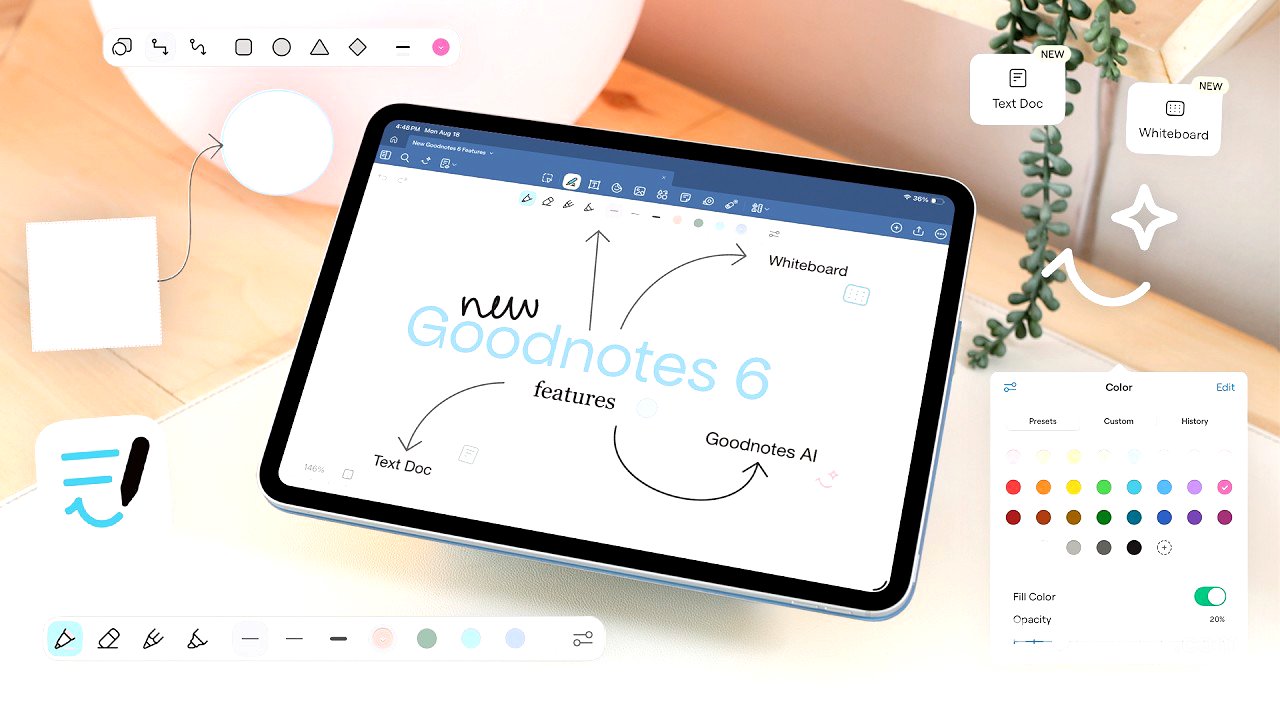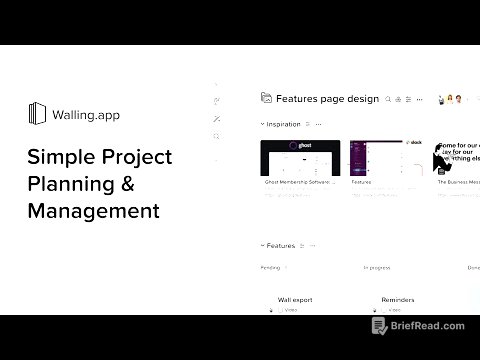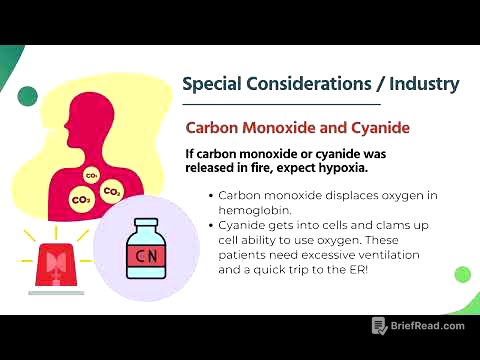TLDR;
This video provides a first look at the new features in GoodNotes 6, currently in open beta. It covers the new whiteboard feature, redesigned toolbar, enhanced shape tools, AI integration, and the new text document feature. The presenter notes that the beta version has some bugs and functionalities that need improvement, especially with the text tool.
- New whiteboard feature with an infinite canvas.
- Redesigned toolbar with grouped tools.
- Enhanced shape tools with fill color and opacity options, plus arrow connectors for diagrams.
- AI integration for generating diagrams, summarizing notes, and more.
- New text document feature with formatting options similar to Notion.
Introduction to GoodNotes 6 Beta [0:00]
The presenter introduces the new features coming to GoodNotes 6, which are currently available in the open beta. She mentions that the video will provide a first look at these features, while acknowledging that the beta version may contain bugs and functionalities that are not yet fully optimized. Users can opt out of the beta program through their account settings if they encounter too many issues.
Creating a New Document and Exploring the Whiteboard Feature [0:41]
The process of creating a new document in GoodNotes 6 is shown, highlighting the new options available in the beta. The whiteboard feature is introduced, which offers a large, possibly infinite, canvas similar to the Freeform app from Apple. Users can customize the whiteboard by setting a name, language, background pattern (square grid, dot grid, or blank), and background color (white, yellow, or black). The whiteboard is suitable for various use cases, such as teaching lessons, summarizing topics, or brainstorming projects, due to its extensive workspace.
New Toolbar Design and Tools [4:04]
The video discusses the redesigned toolbar in GoodNotes 6, which features a floating design with grouped tools. The lasso tool remains similar to previous versions, with options for rectangle and freehand selection. The pen tool now nests the pen, eraser, pencil, and highlighter under one icon, with access to settings for each tool. The presenter expresses concerns about the text tool, noting issues with font selection and customization in the beta.
Text Tool Issues and Functionalities [5:36]
The presenter shares her experience with the text tool in the GoodNotes 6 beta, highlighting several issues. The font selector is criticized for only providing three default options and a small, difficult-to-use custom font menu. She also notes bugs that prevent changing font styles and the absence of a default font setting. Additionally, the spacing options are missing, which is a feature she hopes will be restored. The available text toolbar options include color selection, size adjustment, font selection, text formatting (bold, italicized, underlined, strikethrough), alignment, and list options.
Exploring the Shapes Tool [9:36]
The video explores the enhanced shapes tool, which now includes a shape transformation feature and preset shapes like rectangles, circles, triangles, and diamonds. Users can adjust stroke settings (solid, dashed, or dotted lines), width, and add arrowheads. A notable addition is the ability to add fill color to shapes and adjust the fill opacity. Tapping on a shape provides options to adjust color, fill color, opacity, and stroke width. Shapes can be resized freely or maintained in their original form. The presenter highlights the arrow options for connecting shapes and creating diagrams, with customizable start and end points. Text can be easily added to shapes by tapping the shape and selecting "edit text."
Diagram Templates and Other Tools [15:06]
The presenter shows the diagram templates available, including brainstorming, collaboration, planning, education, and diagramming templates. These templates can be quickly added to the board to save time. Other tools like stickies, tape, laser pointer, audio recording, audio playback, and ruler are also mentioned.
AI Integration in GoodNotes 6 [16:51]
The video briefly introduces the new AI features in GoodNotes 6, which allow users to interact with their notes in various ways. Quick actions include generating diagrams, summarizing notes, suggesting questions, solving problems, and teaching concepts. The presenter demonstrates the "generate diagram" option, creating a mind map from a retrospective template.
New Text Document Feature [18:28]
The presenter introduces the new text document feature, which functions similarly to Notion. Users can type "/" for quick tools and AI assistance. The feature includes options for reorganizing lines of text, formatting paragraphs, headings, bulleted lists, numbered lists, to-do lists, toggles, code blocks, tables, block quotes, and dividers. Images, videos, and audio can also be added. The presenter demonstrates various functionalities such as creating tables, to-do lists, toggles for questions and answers, and adding images with captions. The text document feature also supports multi-column layouts and customizable text and highlight colors. AI tools are available for reviewing clarity, rewriting text, checking grammar, creating summaries, and more.