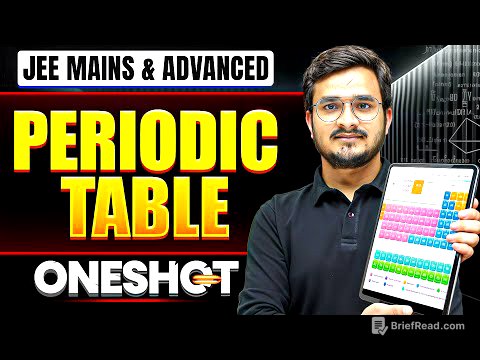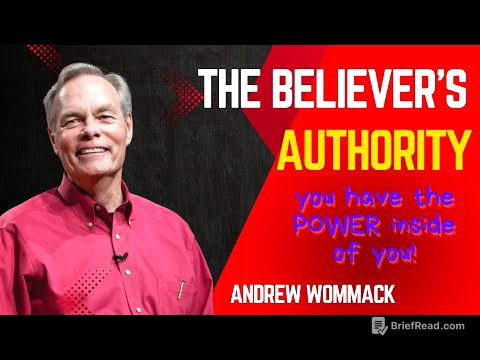TLDR;
This video provides a comprehensive guide on installing and using Bazzite OS on a Lenovo Legion Go. It covers preparing the USB drive, upgrading the SSD, installing Bazzite, understanding controls, gaming performance, and enhancing the experience with accessories like the JSaux handle kit. Additionally, it explains how to install Heroic Launcher for Epic Games, create shortcuts for YouTube and Xbox Cloud Gaming, and discusses battery life. The video concludes with a recommendation on whether Bazzite OS is suitable for different types of users, highlighting its benefits for tech enthusiasts and gamers who enjoy customization.
- Preparing and installing Bazzite OS on Lenovo Legion Go.
- Enhancing gaming experience with accessories and custom shortcuts.
- Evaluating performance, battery life, and suitability for different users.
Introduction [0:02]
The video introduces a guide on installing Bazzite OS on a Lenovo Legion Go, demonstrating its usage, and adding a launcher for Epic Games. It also covers creating shortcuts for YouTube and Xbox Cloud Gaming. The presenter starts by directing viewers to the Bazzite download page, which offers tailored download options based on the device. For Legion Go, the KDE desktop environment is selected, similar to Steam OS. The presenter notes that updating the BIOS on the Legion Go might require dual booting with Windows, but a workaround exists to update the BIOS with Bazzite installed, avoiding the need for dual boot setup.
Preparing USB [0:51]
The video explains the process of creating a bootable USB drive for installing Bazzite. The presenter uses a dock, wired keyboard, and mouse for the installation process. Rufus, available in the Microsoft Store, is used to burn the Bazzite ISO onto the USB drive. Rufus automatically detects the USB drive, and the presenter selects the Bazzite ISO file from the downloads folder. The recommended ISO image mode is chosen, with a warning that all data on the USB drive will be erased. Once Rufus indicates that the process is complete, the USB drive is removed.
SSD Upgrade [1:26]
The presenter describes upgrading the Legion Go's internal storage. Initially, the internal storage was upgraded to 2 TB, and later to 4 TB using an adapter. The video focuses on reinstalling the original 2 TB SSD from Inland. The Legion Go is noted as one of the easier handheld devices to disassemble. After removing the controllers, six screws on the back are taken out to open the device. A pry tool is used to disconnect the battery and remove the old SSD and adapter. Thermal tape is added to the top of the new 2 TB SSD before it is screwed into place. The battery is reconnected, and the back cover is reinstalled.
Installing Bazzite [2:51]
The process of installing Bazzite on the Legion Go is detailed. The USB drive is inserted, and the volume up and power buttons are held down to access the boot menu. From the boot menu, the USB flash drive is selected, followed by the option to install Bazzite OS. The language is selected, and the device where Bazzite will be installed is chosen. An initial message about insufficient space is resolved by using the "reclaim space" button, deleting all existing data. A user account is created, and the installation process is started. After the installation completes, the USB is removed, and the system is rebooted. The presenter navigates through Bazzite's setup utility, skipping the KDE wallet installation.
Controls Explanation [4:25]
The video explains the controls in Bazzite OS, noting familiarity with Steam's controls. Pressing the top left button opens Steam's main menu, while the right button accesses Quick Settings. Double-tapping the Quick Settings allows adjustment of TDP controls up to 30 Watts and fan settings. The right back button also accesses TDP controls, and the left back button opens the onscreen keyboard, which is useful for searching in the store.
Gaming Performance [5:08]
The presenter demonstrates gaming performance on Bazzite OS, playing with 6 GB of RAM dedicated to the GPU and at 20 watts Turbo. The first game showcased is Black Myth Wukong. The Legion Go is shown to work with Bazzite even without the controllers attached.
Jsaux Handle Kit [6:16]
The video reviews the JSaux handle kit for the Legion Go, which uses magnets to connect the left and right controllers, creating a more standard controller feel. The kit includes a silicone protective cover. Using the kit enhances the gaming experience and provides more comfort. The kit also comes with a magnetic support base for FPS mode. The right controller can be used as a fully functional mouse in Bazzite's desktop mode, with the M1 button as the left click, M2 as the right click, and the wheel for scrolling. The M3 and Y3 buttons function as forward and back buttons, respectively. While not as good as a standard controller or gaming mouse, the JSaux kit is convenient for travel.
Battery Life [7:45]
The presenter discusses battery life with typical settings: 6 GB of RAM dedicated to the GPU and 20 watts. A gaming session starts at 10:27 a.m. with the battery at 98%, playing Warframe, Hell Divers 2, and Kingdom Hearts. The session ends at 11:44 a.m. with the battery at 11%, resulting in a total gaming time of 1 hour and 17 minutes.
Heroic Launcher [8:36]
The video explains how to install Heroic Launcher for playing Epic Games. The presenter switches to desktop mode and uses the Discover icon to search for and install Heroic Games Launcher. After launching Heroic, the presenter logs into their Epic Games account. Heroic is then added to Steam as a non-Steam game. Back in gaming mode, Heroic Launcher is found under non-Steam games, allowing the presenter to download and play Epic Games. Some games with anti-cheat software may not work, but many others run without issues.
Youtube Shortcut [9:31]
The presenter describes how to add a YouTube shortcut to Steam. In desktop mode, the Web Apps feature is used to run YouTube as an app. The YouTube URL is copied from Firefox and pasted into Web Apps. The shortcut is then added to Steam as a non-Steam game. In gaming mode, the controller settings are adjusted, setting the "A" button to left mouse click and the "B" button to right mouse click. The directional pad is set to scroll up and down. This setup allows easy access to YouTube from gaming mode. While the full-screen button doesn't work, Theater mode provides a larger picture, and the back button requires using an onscreen popup.
Xbox Cloud Gaming [10:54]
The video details the process of installing a shortcut for Xbox Cloud Gaming. In desktop mode, Microsoft Edge is installed from Discover and added to Steam. The presenter opens Bazzite's terminal and copies a script from a webpage guide into the terminal. After exiting the terminal, the Microsoft Edge shortcut in Steam is renamed to Xbox Cloud Gaming. A code from the tutorial is copied and pasted into the launch options of the shortcut, ensuring a space between the existing command and the new code. The controller layout is set to Gamepad. In gaming mode, the shortcut is found in non-Steam games, allowing access to Xbox Cloud Gaming after logging into a Microsoft account. Xbox Cloud Gaming, included with Game Pass Ultimate, allows playing games without downloads or updates on various devices.
Should You Install Bazzite [12:51]
The video concludes with a recommendation on installing Bazzite OS on a Legion Go. Bazzite OS is recommended for tech enthusiasts and gamers who enjoy customization and tinkering. It is a good fit for those tired of Windows and seeking a streamlined gaming experience. However, it may not be suitable for users who prefer a plug-and-play solution and get frustrated with troubleshooting. Compatibility issues, stability issues, and a learning curve are noted. The presenter has thoroughly enjoyed using Bazzite on their Legion Go and plans to continue using it.