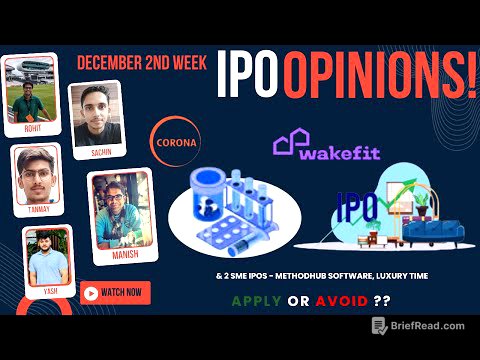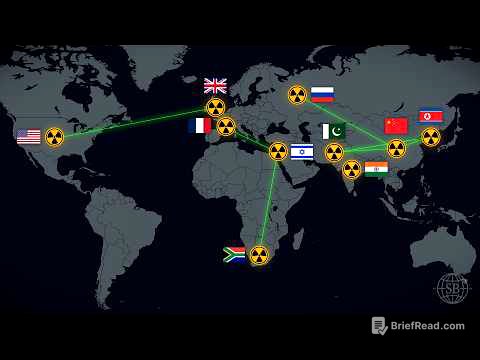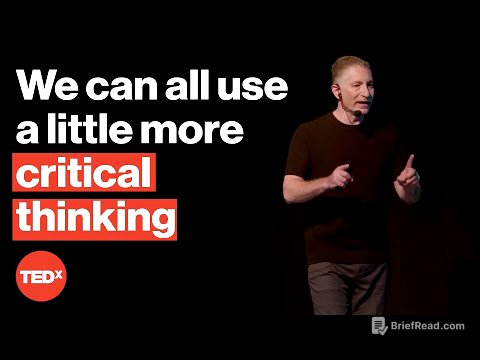TLDR;
This video highlights three essential applications for Linux users: Extension Manager, PulseAudio Volume Control (pavucontrol), and GPU Screen Recorder. Extension Manager enhances the standard GNOME extension management by allowing users to browse and install new extensions directly. PulseAudio Volume Control provides detailed control over audio devices and configurations, surpassing the capabilities of standard volume settings. GPU Screen Recorder offers a superior screen recording experience compared to the default GNOME tool, with advanced settings and features comparable to NVIDIA ShadowPlay.
- Extension Manager allows to browse and install extensions directly, unlike the default GNOME extension manager.
- PulseAudio Volume Control (pavucontrol) provides advanced audio device control and configuration options.
- GPU Screen Recorder offers high-quality screen recording with features similar to NVIDIA ShadowPlay, including instant replay and live streaming.
Extension Manager [0:36]
The Extension Manager is presented as a significant upgrade over the default GNOME extension tool. While the standard extension manager allows customization and setting changes for pre-installed extensions, it lacks the ability to directly download new extensions. The Extension Manager addresses this limitation with its browse feature, enabling users to search for and install extensions directly from the application. As an example, the presenter searches for clock extensions, highlighting the Fuzzy Clock as a tool to customize the GNOME shell. The presenter also uses Blur my Shell, which provides numerous pre-installed settings and contributes to the desktop's aesthetic.
PulseAudio Volume Control (pavucontrol) [2:05]
PulseAudio Volume Control (pavucontrol) is introduced as a comprehensive control center for managing audio devices on Linux systems. It allows users to adjust playback settings for various applications, manage recording devices (such as OBS), and configure output devices. The configuration options are particularly emphasized, as they enable users to unlock higher quality audio playback profiles that may not be enabled by default. The presenter notes that on Windows, similar functionality often requires dedicated software like Dolby Audio. Pavucontrol allows users to enable high fidelity playback, select specific codecs, and adjust settings to optimize audio input and output.
GPU Screen Recorder [4:51]
GPU Screen Recorder is recommended as a superior alternative to the default GNOME screenshot utility for screen recording. The presenter criticizes the GNOME tool for its poor recording quality and limited format options (primarily webm). GPU Screen Recorder, on the other hand, offers advanced settings and features comparable to NVIDIA ShadowPlay. Users can choose between a simple view for basic settings or an advanced option for more granular control. The presenter demonstrates how to configure audio and video codecs, bit rates, frame rates, and color ranges to achieve high-quality recordings. The application also supports instant replay and live streaming, making it a versatile tool for screen recording needs.